This function returns the date occurring n years after startdate or, if n is negative, the date occurring n years before startdate.
Syntax:
AddYears(startdate, n)
Return data type: dual
Example diagram of addyears() function
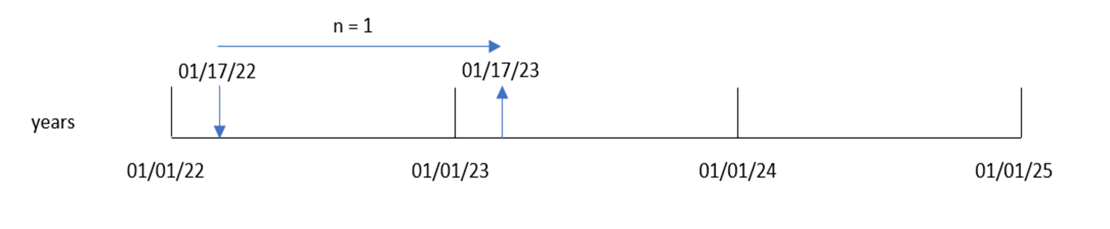
The addyears() function adds or subtracts a defined number of years, n, from a startdate. It then returns the resulting date.
| Argument | Description |
|---|---|
| startdate |
The start date as a time stamp, for example '2012-10-12'. |
| n | Number of years as a positive or negative integer. |
| Example | Result |
|---|---|
| addyears ('01/29/2010',3) | Returns '01/29/2013'. |
| addyears ('01/29/2010',-1) | Returns '01/29/2009'. |
Regional settings
Unless otherwise specified, the examples in this topic use the following date format: MM/DD/YYYY. The date format is specified in the SET DateFormat statement in your data load script. The default date formatting may be different in your system, due to your regional settings and other factors. You can change the formats in the examples below to suit your requirements. Or you can change the formats in your load script to match these examples. For more information, see Modifying regional settings for apps and scripts.
Default regional settings in apps are based on the user profile. These regional format settings are not related to the language displayed in the Qlik Cloud user interface. Qlik Cloud will be displayed in the same language as the browser you are using.
If you are an app creator, you can set the default region for apps you create. For more information, see Setting your preferred regional settings for creating apps and scripts in Qlik Cloud Analytics.
Example 1 – Simple example
Overview
Open the Data load editor and add the load script below to a new section.
The load script contains:
-
A dataset containing a set of transactions between 2020 and 2022, which is loaded into a table called Transactions.
-
The date field provided in the DateFormat system variable (MM/DD/YYYY) format.
-
The creation of a field, two_years_later, that returns the date for two years after the transaction took place.
Load script
SET DateFormat='MM/DD/YYYY';
Transactions:
Load
*,
addyears(date,2) as two_years_later
;
Load
*
Inline
[
id,date,amount
8188,'01/10/2020',37.23
8189,'02/28/2020',17.17
8190,'04/09/2020',88.27
8191,'04/16/2020',57.42
8192,'05/21/2020',53.80
8193,'08/14/2020',82.06
8194,'10/07/2020',40.39
8195,'12/05/2020',87.21
8196,'01/22/2021',95.93
8197,'02/03/2021',45.89
8198,'03/17/2021',36.23
8199,'04/23/2021',25.66
8200,'05/04/2021',82.77
8201,'06/30/2021',69.98
8202,'07/26/2021',76.11
8203,'12/27/2021',25.12
8204,'02/02/2022',46.23
8205,'02/26/2022',84.21
8206,'03/07/2022',96.24
8207,'03/11/2022',67.67
];Results
Load the data and open a sheet. Create a new table and add these fields as dimensions:
-
date
-
two_years_later
| date | two_years_later |
|---|---|
| 01/10/2020 | 01/10/2022 |
| 02/28/2020 | 02/28/2022 |
| 04/09/2020 | 04/09/2022 |
| 04/16/2020 | 04/16/2022 |
| 05/21/2020 | 05/21/2022 |
| 08/14/2020 | 08/14/2022 |
| 10/07/2020 | 10/07/2022 |
| 12/05/2020 | 12/05/2022 |
| 01/22/2021 | 01/22/2023 |
| 02/03/2021 | 02/03/2023 |
| 03/17/2021 | 03/17/2023 |
| 04/23/2021 | 04/23/2023 |
| 05/04/2021 | 05/04/2023 |
| 06/30/2021 | 06/30/2023 |
| 07/26/2021 | 07/26/2023 |
| 12/27/2021 | 12/27/2023 |
| 02/02/2022 | 02/02/2024 |
| 02/26/2022 | 02/26/2024 |
| 03/07/2022 | 03/07/2024 |
| 03/11/2022 | 03/11/2024 |
The two_years_later field is created in the preceding load statement by using the addyears() function. The first argument provided identifies which date is being evaluated. The second argument is the number of years to add or subtract from the start date. In this instance, the value of 2 is provided.
Diagram of addyears() function, basic example
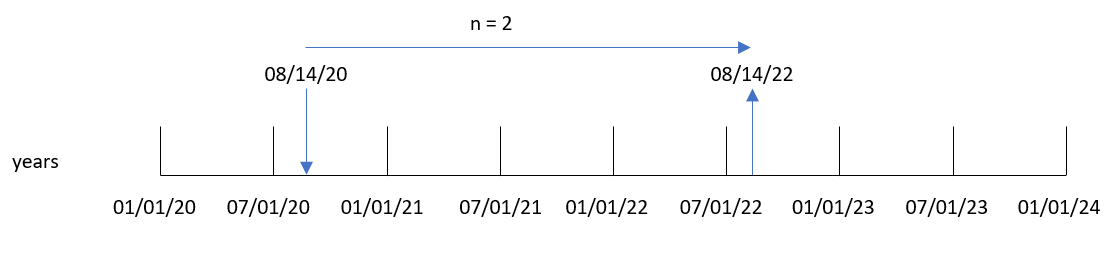
Transaction 8193 took place on August 14, 2020. Therefore, the addyears() function returns August 14, 2022 for the two_years_later field.
Example 2 – Chart object example
Overview
Open the Data load editor and add the load script below to a new section.
The load script contains:
-
A dataset containing a set of transactions between 2020 and 2022, which is loaded into a table called Transactions.
-
The date field provided in the DateFormat system variable (MM/DD/YYYY) format.
In a chart object, create a measure, prior_year_date, that returns the date one year prior to when the transaction takes place.
Load script
SET DateFormat='MM/DD/YYYY';
Transactions:
Load
*
Inline
[
id,date,amount
8188,'01/10/2020',37.23
8189,'02/28/2020',17.17
8190,'04/09/2020',88.27
8191,'04/16/2020',57.42
8192,'05/21/2020',53.80
8193,'08/14/2020',82.06
8194,'10/07/2020',40.39
8195,'12/05/2020',87.21
8196,'01/22/2021',95.93
8197,'02/03/2021',45.89
8198,'03/17/2021',36.23
8199,'04/23/2021',25.66
8200,'05/04/2021',82.77
8201,'06/30/2021',69.98
8202,'07/26/2021',76.11
8203,'12/27/2021',25.12
8204,'02/02/2022',46.23
8205,'02/26/2022',84.21
8206,'03/07/2022',96.24
8207,'03/11/2022',67.67
];Results
Load the data and open a sheet. Create a new table and add this field as a dimension: date.
Create the following measure to calculate the date one year prior to each transaction:
=addyears(date,-1)
| date | =addyears(date,-1) |
|---|---|
| 01/10/2020 | 01/10/2019 |
| 02/28/2020 | 02/28/2019 |
| 04/09/2020 | 04/09/2019 |
| 04/16/2020 | 04/16/2019 |
| 05/21/2020 | 05/21/2019 |
| 08/14/2020 | 08/14/2019 |
| 10/07/2020 | 10/07/2019 |
| 12/05/2020 | 12/05/2019 |
| 01/22/2021 | 01/22/2020 |
| 02/03/2021 | 02/03/2020 |
| 03/17/2021 | 03/17/2020 |
| 04/23/2021 | 04/23/2020 |
| 05/04/2021 | 05/04/2020 |
| 06/30/2021 | 06/30/2020 |
| 07/26/2021 | 07/26/2020 |
| 12/27/2021 | 12/27/2020 |
| 02/02/2022 | 02/02/2021 |
| 02/26/2022 | 02/26/2021 |
| 03/07/2022 | 03/07/2021 |
| 03/11/2022 | 03/11/2021 |
The one_year_prior measure is created in the chart object by using the addyears() function. The first argument provided identifies which date is being evaluated. The second argument is the number of years to add or subtract from the startdate. In this instance, the value of -1 is provided.
Diagram of addyears() function, chart object example
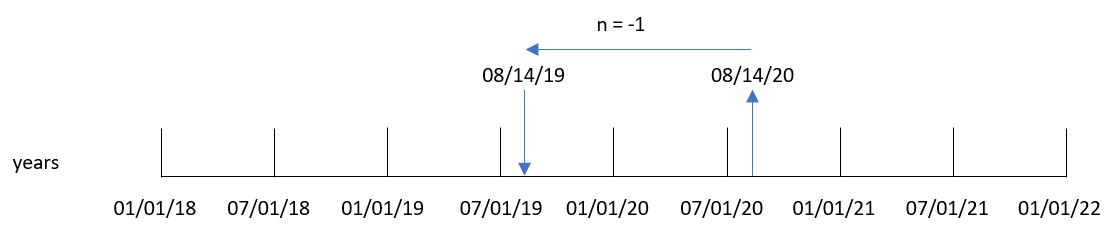
Transaction 8193 took place on August 14. Therefore, the addyears() function returns August 14, 2019 for the one_year_prior field.
Example 3 – Scenario
Overview
Open the Data load editor and add the load script below to a new section.
The load script contains:
-
A dataset which is loaded into a table called Warranties.
-
Information with the product ID, purchase date, warranty length, and purchase price.
The end user would like a chart object that displays, by product ID, the warranty termination date of each product.
Load script
Warranties:
Load
*
Inline
[
product_id,purchase_date,warranty_length,purchase_price
8188,'01/13/2020',4,32000
8189,'02/26/2020',2,28000
8190,'03/27/2020',3,41000
8191,'04/16/2020',4,17000
8192,'05/21/2020',2,25000
8193,'08/14/2020',1,59000
8194,'10/07/2020',2,12000
8195,'12/05/2020',3,12000
8196,'01/22/2021',4,24000
8197,'02/03/2021',1,50000
8198,'03/17/2021',2,80000
8199,'04/23/2021',3,10000
8200,'05/04/2021',4,30000
8201,'06/30/2021',3,30000
8202,'07/26/2021',4,20000
8203,'12/27/2021',4,10000
8204,'06/06/2022',2,25000
8205,'07/18/2022',1,32000
8206,'11/14/2022',1,30000
8207,'12/12/2022',4,22000
];Results
Load the data and open a sheet. Create a new table and add these fields as dimensions:
-
product_id
-
purchase_date
-
warranty_length
Create the following measure to calculate the end date of each product's warranty:
=addyears(purchase_date,warranty_length)
| product_id | purchase_date | warranty_length | =addyears(purchase_date,warranty_length) |
|---|---|---|---|
| 8188 | 01/13/2020 | 4 | 01/13/2024 |
| 8189 | 02/26/2020 | 2 | 02/26/2022 |
| 8190 | 03/27/2020 | 3 | 03/27/2023 |
| 8191 | 04/16/2020 | 4 | 04/16/2024 |
| 8192 | 05/21/2020 | 2 | 05/21/2022 |
| 8193 | 08/14/2020 | 1 | 08/14/2021 |
| 8194 | 10/07/2020 | 2 | 10/07/2022 |
| 8195 | 12/05/2020 | 3 | 12/05/2023 |
| 8196 | 01/22/2021 | 4 | 01/22/2025 |
| 8197 | 02/03/2021 | 1 | 02/03/2022 |
| 8198 | 03/17/2021 | 2 | 03/17/2023 |
| 8199 | 04/23/2021 | 3 | 04/23/2024 |
| 8200 | 05/04/2021 | 4 | 05/04/2025 |
| 8201 | 06/30/2021 | 3 | 06/30/2024 |
| 8202 | 07/26/2021 | 4 | 07/26/2025 |
| 8203 | 12/27/2021 | 4 | 12/27/2025 |
| 8204 | 06/06/2022 | 2 | 06/06/2024 |
| 8205 | 07/18/2022 | 1 | 07/18/2023 |
| 8206 | 11/14/2022 | 1 | 11/14/2023 |
| 8207 | 12/12/2022 | 4 | 12/12/2026 |
