The Administration activity center is the central location for managing your Qlik Cloud tenant. From here you can add users, manage spaces and apps, configure system settings, and more.
Administrator access to the Administration activity center
Only users with specific administrator roles can access the Administration activity center. These roles are:
-
Tenant Admin
-
Analytics Admin
-
Data Admin
Some areas, such as user management and system security, require the Tenant Admin role. For more information, see Understanding administrator roles and responsibilities.
Accessing the Administration activity center
To access the Administration activity center:
-
Go to the navigation menu
and select Administration.
-
You can also go directly to the Administration activity center by adding /admin to your tenant address: https://<your tenant address>/admin
Upon entering, you'll land on the Home page, which provides an overview of your tenant's resource consumption and available features. For more information, see Monitoring resource consumption.
Interacting with your tenant via APIs
You can manage your Qlik Cloud tenant using APIs or the qlik-cli for command-line access. For more details, visit the Qlik Developer Portal.
Learning about administration
Learn contains videos, courses, and more to help you get started with administration in Qlik Cloud. Learn provides both learning paths and learning resources for users new to Qlik Cloud.
The Learn page
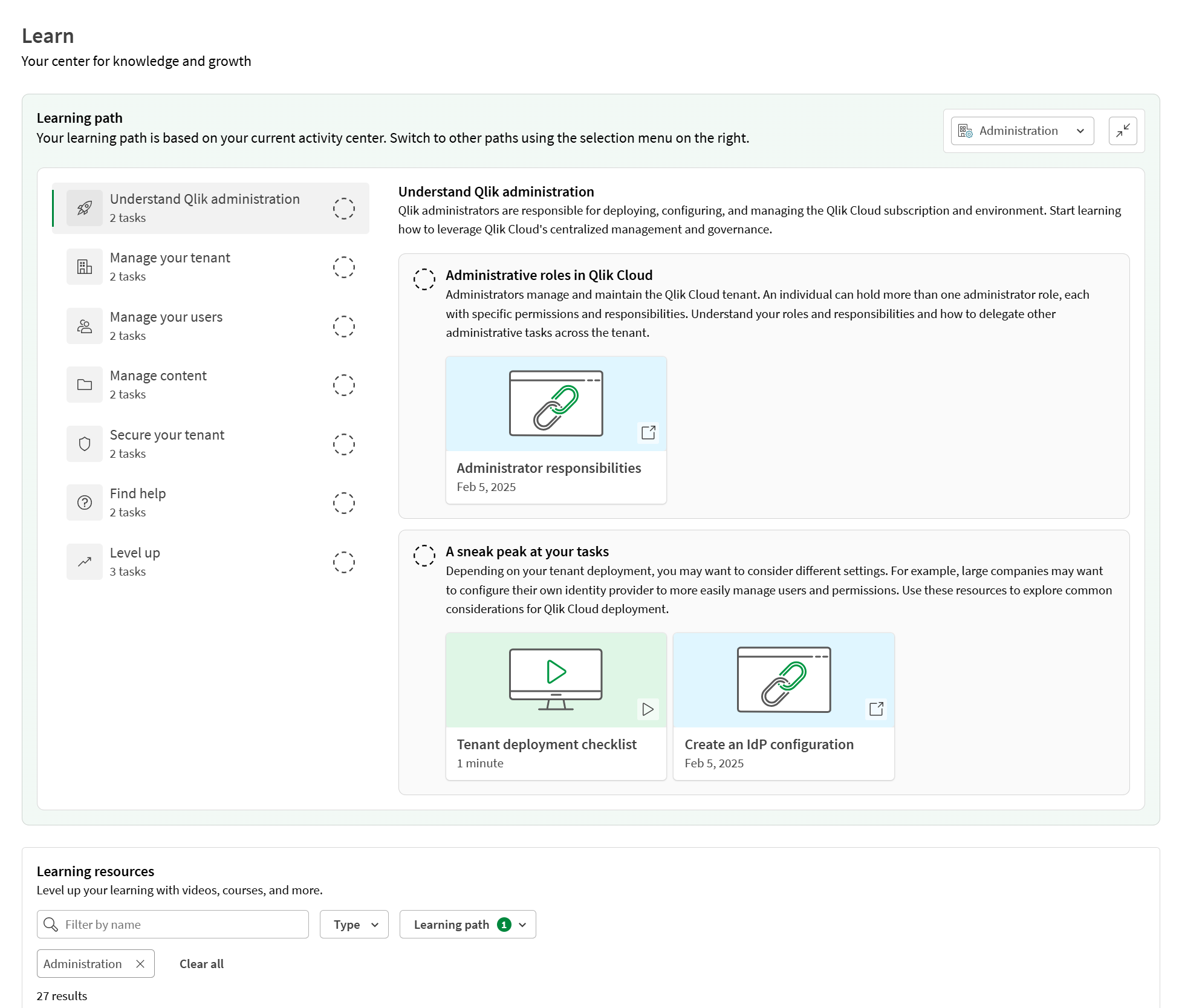
Learning paths are courses designed to help you get started in your activity center. Each activity center has its own learning path. When you open Learn, your activity center's learning path will be selected. You can switch between learning paths by selecting them from the learning path menu.
Learning resources are other helpful content relevant to your learning path. These resources include:
-
Videos :Helpful videos showing tasks and features in Qlik Cloud.
-
Guided tours: Product tours that guide you through different sections and tasks in Qlik Cloud.
-
Courses: Links to enroll in relevant Qlik Learning courses.
-
Links: Links to useful resources and help content.
The learning resources displayed are initially filtered to your current learning path. You can filter the content by type. You can also filter it by activity centers.
Learn also includes links to Qlik Community, Qlik Continuous Classroom, and Qlik Support.
