Inserting other scripts into load scripts
You can insert scripts, both other scripts created in Qlik Cloud and QVS files, into load scripts in Data load editor and Script. This allows you to reuse scripting content across multiple scripts.
You insert other scripts into your load script from Data sources in your script editor. Inserting the script adds the system variable Must_Include with the definition of the script ID in the case of other scripts or the path to the QVS file. For example, $(Must_Include=lib://DataFiles/test.qvs). For more information on Must_Include, see Include.
Viewing included scripts
Under Included scripts, you can view scripts or QVS files you have inserted that have been successfully included during the last run of Preview data, Load data, or Export data. You can select a script or QVS file to preview the inserted load script.
Included scripts in Script

In the load script, you can click </> after an inserted script to view a preview of the inserted script.
Preview of an inserted QVS script in Script
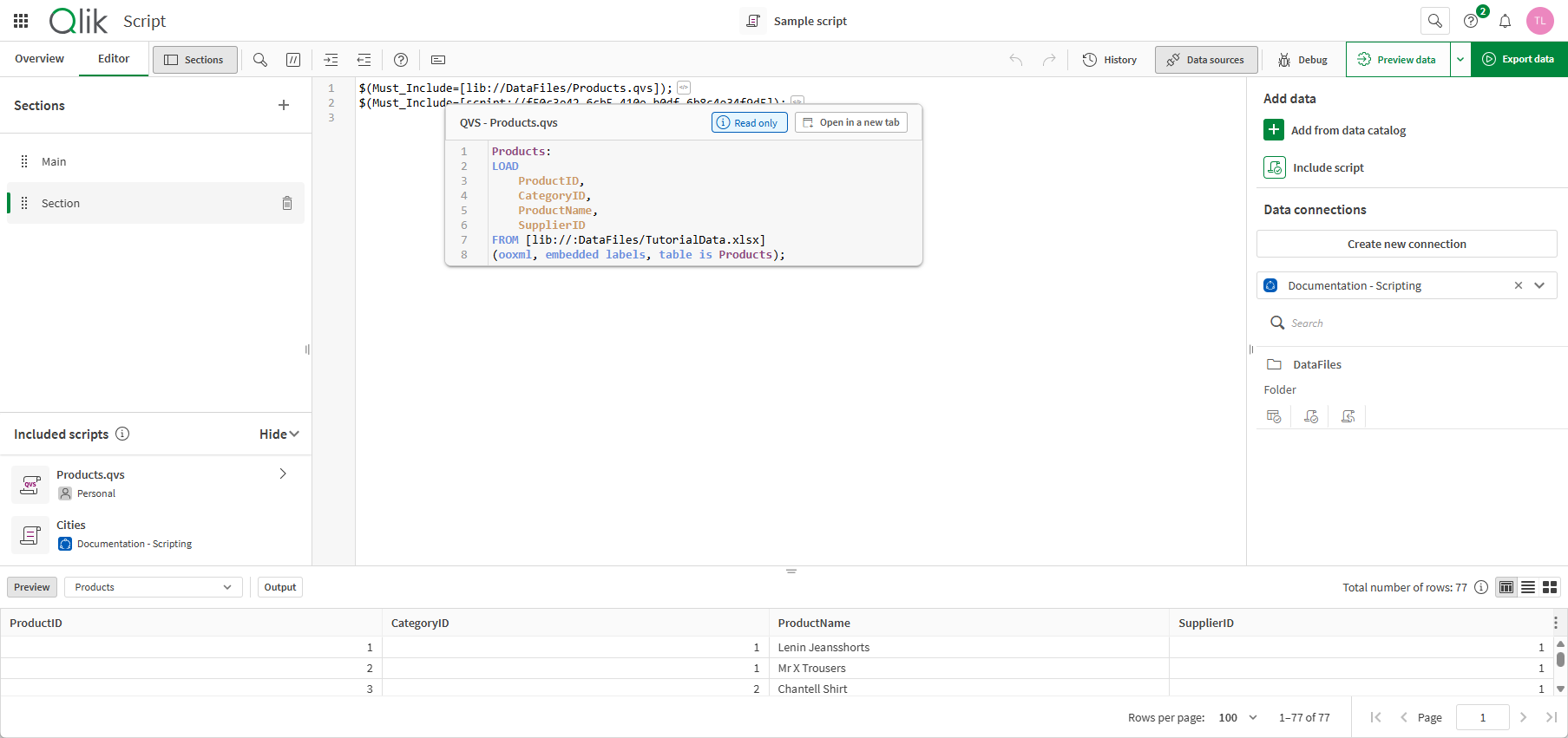
Inserting scripts from Data catalog
Do the following:
-
In Data sources,click Include script.
-
Select the script and click Next.
-
Click Insert.
Inserting QVS from Data connections
Do the following:
-
In Data source, under Data connections do one of the following:
-
For uploaded QVS files, under DataFiles, click
.
-
For QVS files in web storage, under the corresponding web storage connection, click
.
-
-
Select the script and click Next.
-
Click Insert script.
