Sharing visualizations
You can share visualizations with your current selections with others. This enables you to share insights you have discovered.
You can share a visualization as an image, link, or embedded HTML.
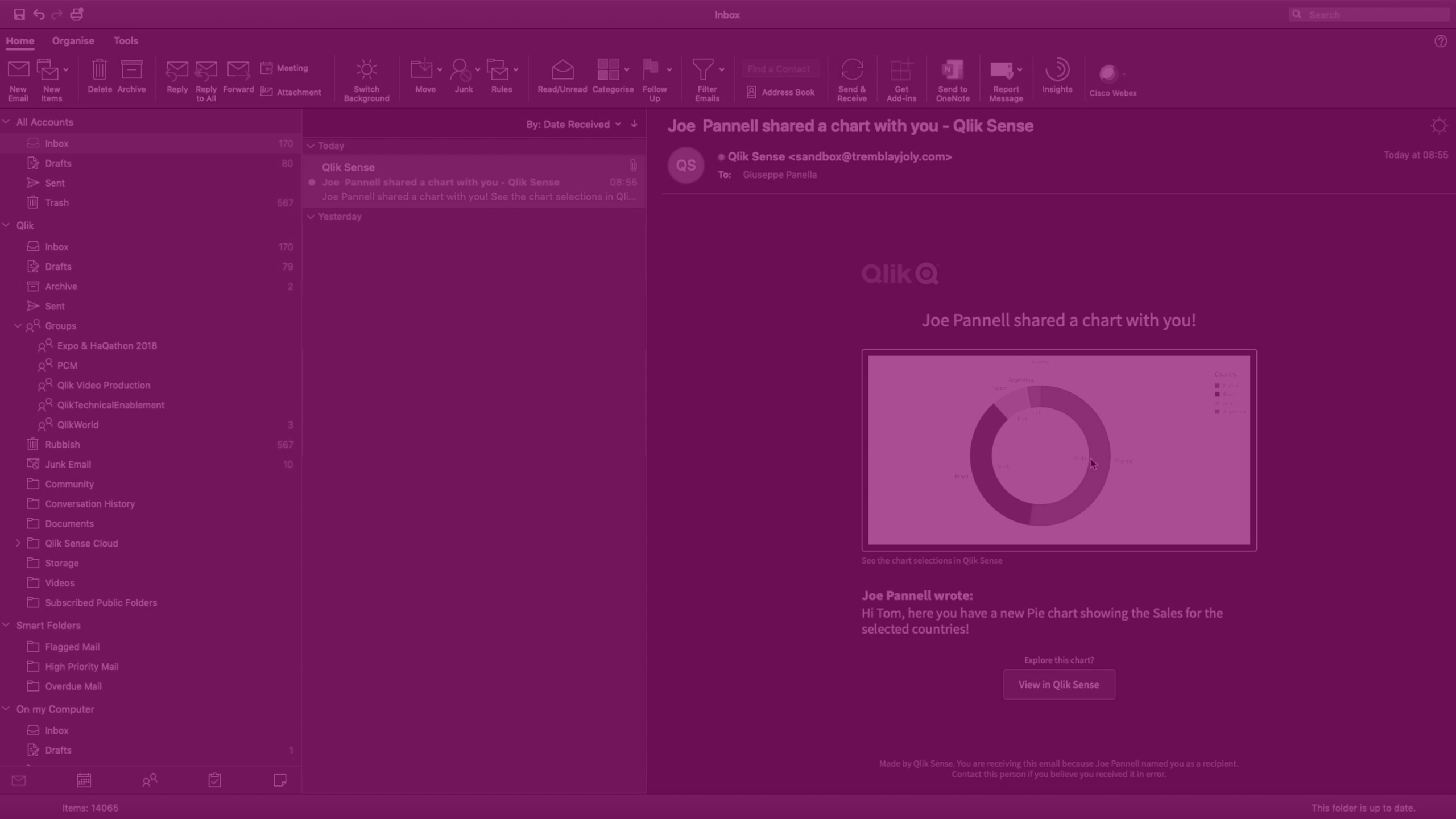
Do the following:
- Right-click on the visualization or click the hover menu
.
- Select Share. Then choose:
Image: Qlik Sense creates an image of your a visualization with the current selections. You then select recipients and Qlik Sense sends them your visualization.
Information noteSharing by email is enabled by your tenant administrator. If this option is not available in your app, it may be disabled for apps in your Qlik Cloud tenant.
- Copy link. Copy and share the generated URL to the visualization.
- Embed link: create a link that can be embedded in emails and HTML
Limitations
When sharing a visualization, shadows applied to the chart object are not shown in the output.
Consider the following limitations that apply to sharing visualizations. These limits are checked when you click Share. If these limits are exceeded, you will see an error message. If this issue occurs, contact a user with Can edit permission in the app.
The specific limitations are listed below:
-
Maximum number of fields in the selections: 125
-
Maximum number of field values in the selections: 150,000 total field values across one or many fields
-
Maximum number of alternate states: 125
-
Maximum number of patches: 100
Patches are properties or styling applied in the app. For example: Adding a sort to a table column.
-
Maximum number of variables: 1,100
-
Maximum number of sheets in the subscription: 10
-
Maximum image size: 4,000 x 4,000 pixels
-
Minimum image size: 5 x 5 pixels for charts and 20 x 20 pixels for sheets
