Links provide easy access to useful content, making valuable resources readily available in relevant spaces.

Who can create links
-
Tenant admins can add links to all spaces, including their personal space.
-
Analytics admins can add links to all spaces except personal spaces.
-
Users with the Owner or Can manage role in a space can add links to those specific spaces. They cannot add links to their personal space.
Access control for linked content
Access to linked content is controlled by the permissions at the destination of the link. If a member has access to the space where the link is added but lacks permission for the linked content, they cannot view it.
Bulk management of links
Administrators can manage multiple links in the Administration activity center. For more information, see Creating and managing generic links.
Creating links
This section describes how to add generic links in the Analytics activity center. For instructions on adding links to app sheets, see Sharing links to sheets.
Do the following:
-
Go to the Create page of the Analytics activity center and select Link.
-
To add an image, drag and drop an image file or click Browse to select the file.
-
Enter the following link details:
-
Name: Enter a name for the link.
-
Link URL: Enter the URL in the format https://domain.com.
-
Only HTTPS URLs are allowed.
-
Domain names can contain letters (a-z), numbers (0-9), and hyphens (-), but not underscores (_) or the '@' symbol. For example, https://my-domain.com/ is valid, while https://my_domain.com/ is not.
-
-
Space: Select the space where the link will be added.
-
Description (optional): Enter a description for the link.
-
Tags (optional): Add tags to help categorize the link.
-
-
Click Create.
A generic link added in a shared space.
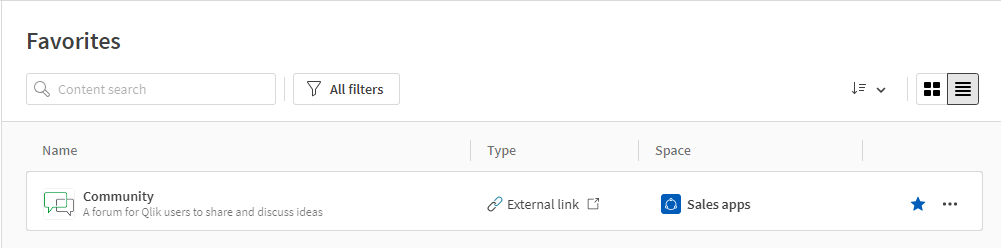
Moving links
You can move links to a different space.
Do the following:
-
Click
on the link and select Move.
-
Choose a new space.
-
Click Move.
Editing links
Do the following:
-
Click
on the link and select Edit.
-
Modify the details as needed.
-
Click Save.
Deleting links
Do the following:
-
Click
on the link and select Delete.
-
Confirm the deletion.
