Monitoring resource consumption
Administrators can monitor purchased and used amounts of different capacities in the Home pane in the Administration activity center. The pane gives you an overview of the consumption of user allocations, data capacity, reports, and other capacity-based resources. It also shows a list of the capabilities that are enabled with your subscription and the limits on the capabilities.
The measurements shown in the charts in Home depend on your subscription. For example, Qlik Cloud capacity-based subscriptions measure the number of Full User entitlements, whereas user-based subscriptions show Professional and Analyzer entitlements. Some of the charts are not available in Qlik Sense Enterprise SaaS or Qlik Sense Business.
With Qlik Cloud capacity-based subscriptions, you can drill further into the usage data with an app that provides a detailed view of the consumption. For more information, see Monitoring detailed consumption for capacity-based subscriptions.
Viewing and understanding consumption data
If your license includes multiple tenants, a dropdown menu at the top of the page lets you switch between tenant-specific and aggregate views:
-
Select This tenant to view the consumption data for only the current tenant.
-
Select All tenants to view a combined total consumption across all tenants.
The Administration activity center Home (for a capacity-based subscription)
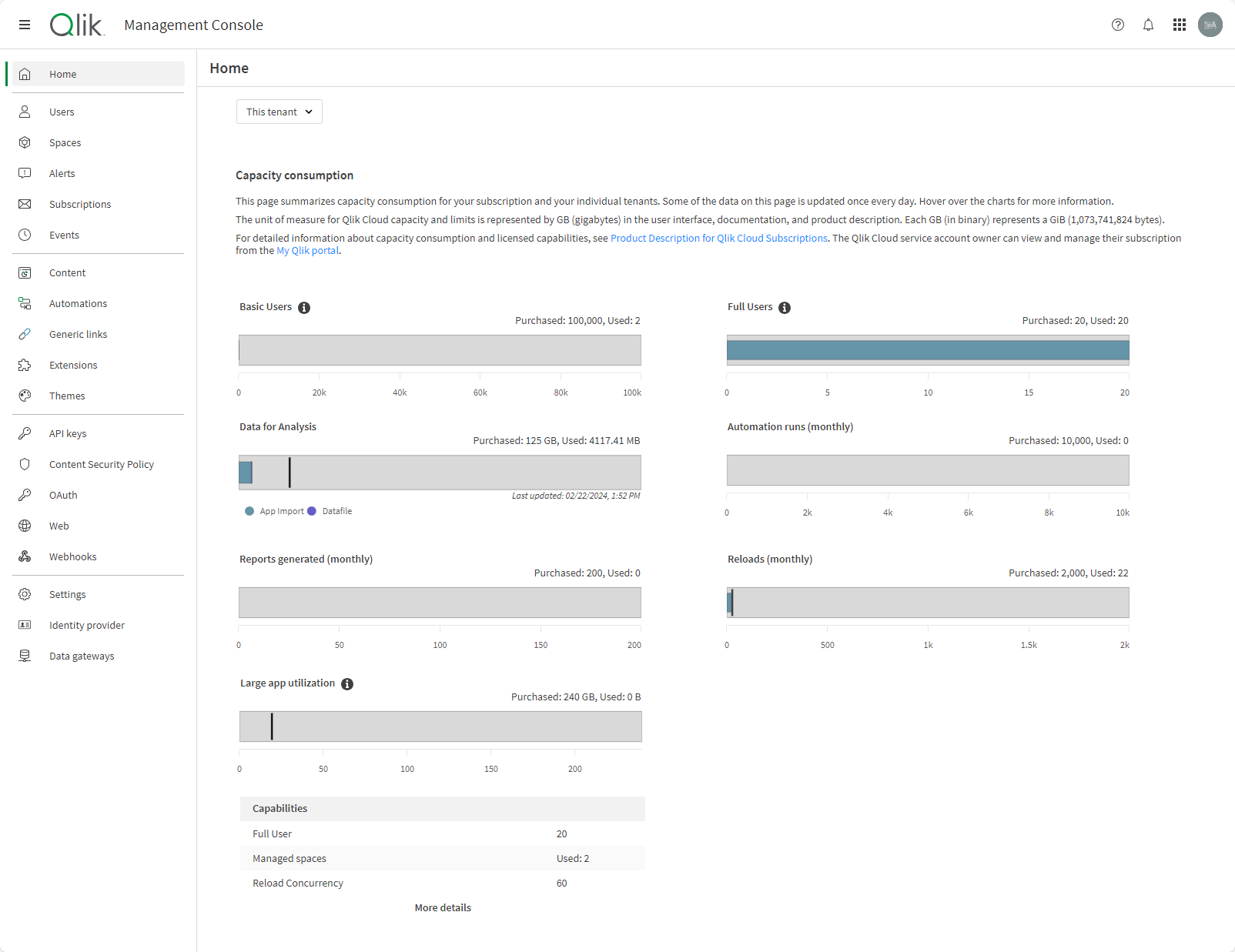
The bar charts show your purchased and consumed amounts for capacity-based resources. Hover over any chart to see a tooltip with additional details. The colors and symbols represent different metrics:
-
Blue bar: Consumed amount current period.
-
Light gray bar: Purchased amount current period.
-
Dark gray bar: Purchased amount previous period.
-
Red bar: Overage consumption (when usage exceeds the purchased amount for the period). For more information, see Overage.
-
Dark gray vertical line: Consumed amount previous period.
-
Black vertical line: Peak consumed amount.
-
Orange warning triangle: Consumption is close to the purchased amount.
-
Red warning triangle: Consumption has exceeded the purchased amount.
Users
The charts show the total available number of user entitlements across all tenants in the license. Your subscription determines whether you have charts for Professional, Analyzer, and Analyzer capacity, or charts for Full Users and Basic Users.
Data for Analysis
The Data for Analysis chart shows the sum of all data moved into Qlik Cloud. This includes all data being analyzed, profiled by the catalog, or landed in Qlik Cloud. Data is measured regularly throughout the day, calculated as the total loaded data minus all deleted data that was previously loaded.
The timestamp below the chart indicates when it was last updated. Different colors represent the type of data consumed, such as app imports, data files, or app reloads. The peak capacity, indicated by a vertical line, reflects the maximum consumption for the current period for all tenants in the license.
For more information, see Data for Analysis.
Large app capacity
The Large app utilization chart shows the current usage of large app capacity for the tenant. The peak capacity is indicated by a vertical line on the chart, representing the maximum consumption for the day.
Large app capacity is assigned on a per-tenant basis, and there is no overall aggregate for the license. As a result, the chart will not appear if All tenants is selected from the dropdown.
For more information about large app capacity, see Large app support.
Data Moved
The Data Moved chart shows the volume of data moved with Qlik Talend Data Integration for the month. The Data Moved metric is the sum of all data moved—full load and CDC—to cloud destinations. The metric does not include the move of data into Qlik Cloud for analytics, which is counted as Data for Analysis. The initial full load of any new table or file is not included. For more information, see Data Moved.
Automation runs
The Automation runs chart shows the number of automations for the month that were executed using Application Automation. This could be manual runs, test runs, scheduled runs, triggered runs, or webhook runs.
The Automation runs chart shows the number of automations for the month that were executed using Application Automation. This could be manual runs, test runs, scheduled runs, triggered runs, or webhook runs.
Reports generated
The Reports generated chart shows the number of reports generated from the value-add Qlik Reporting Service capabilities for the month.
AutoML deployed models
The AutoML deployed models chart shows the number of deployed ML models that are activated for making predictions.
A Qlik Cloud Analytics subscription defines a maximum number of deployed models that can be active at the same time (across all tenants within the subscription, for multi-tenant subscriptions). This consumption limit is defined per model, meaning that multiple ML deployments created from a single model count as a single deployed model. If you have reached the maximum number of active deployed models, you can do one of the following:
-
Deactivate one or more currently active models to make room for new ones.
-
Delete one or more existing deployed models to make room for new ones.
-
If you need to have all current and future models activated at the same time, upgrade the subscription to a higher tier. For information about upgrade options, see the Qlik Cloud® Subscriptions product description.
For more information about monitoring AutoML consumption, see Monitoring AutoML consumption for the subscription.
Reloads
The reloads chart shows the number of scheduled reloads for the month.
Third party data transformation
The Third party data transformation chart shows the volume of all datasets that are registered and used in transformations but not moved by Qlik Talend Data Integration. Data that is both transformed and moved is only counted once.
Questions (monthly)
The Questions (monthly) chart shows the number of questions that Qlik Answers has been asked this month.
For more information, see Working with assistants.
Knowledge base pages
The Knowledge base pages chart shows the number of indexed pages in Qlik Answers knowledge bases.
For more information, see Working with knowledge bases.
Capabilities
The list shows the capabilities that are enabled with your subscription and the limits on the capabilities. Capabilities are features in Qlik Cloud such as managed spaces, Reporting, Application Automation, or anonymous access. Your subscription determines which capabilities you can use and their respective limits. For example, your subscription might include automations with a limit of running 10 automations concurrently.
Anonymous access capacities
If you have a Qlik Anonymous Access subscription, the following capabilities are shown:
-
Anonymous Capacity: This value meter refers to the total RAM usage that all apps loaded into memory can consume at a given time. This includes tenant user sessions (sessions opened by Full Users and administrators within the tenant) and anonymous user sessions (sessions opened by users who are not logged into the Qlik Cloud tenant).
-
Anonymous Concurrent Sessions: This value meter defines the maximum number of app sessions that can be run concurrently by anonymous users (users who are not logged into the Qlik Cloud tenant).
For more information, see Qlik Anonymous Access subscriptions.
