Loading data from the data catalog
You can load data into your app or script from existing datasets to which you have access with the data catalog.
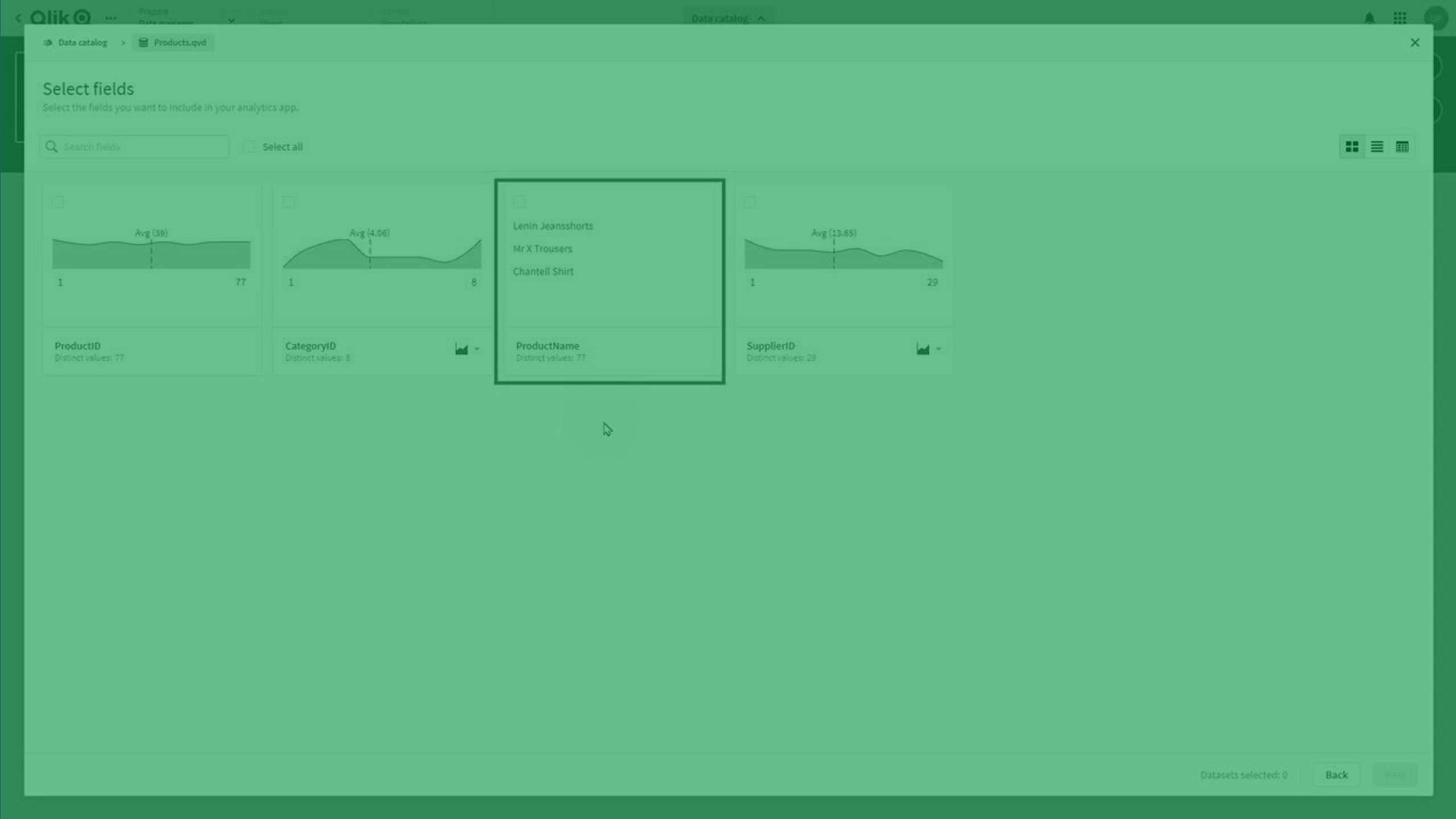
Loading data from the data catalog in Data manager
Do the following:
-
Open an app.
-
Open Data manager.
-
Click
Add data > Data catalog. You can also click Data catalog in
.
-
Select the data you want to load.
-
If you want to load all the data in a dataset select the checkbox in that dataset's row.
-
If you want to load certain tables or fields from a dataset, click the dataset's name. Select the fields from the tables you want to load. Click Back to add more data or click Next.
-
-
In Summary, review the data you are adding to your app and click Load into app.
The tables are added to Data manager.
When importing a dataset file into a Qlik Sense app or space with Data manager (drag-and-drop or other direct uploads), the maximum number of fields that can be loaded is 5000.
Next steps
Your selected data is now available in Data manager. You can continue working on your tables in Data manager, making associations or editing your tables using the data profiling options. When you are ready to load the data into your app, click Load data.
Some additional steps you may wish to do before loading data:
-
To associate your tables, see Managing data associations.
-
To edit your tables, adding calculated fields or using the data profiling cards to transform your data, see Editing a table.
-
To concatenate related tables, see Concatenating tables in Data manager.
-
To join tables together, see Joining tables in Data manager.
Loading data from the data catalog in Data load editor
Do the following:
-
Open an app.
-
Open Data load editor.
-
Under Add data, click Add from data catalog.
-
Select the data you want to load.
-
If you want to load all the data in a dataset, select the checkbox in that dataset's row.
-
If you want to load certain tables or fields from a dataset, click the dataset's name. Select the fields from the tables you want to load. Click Back to add more data or click Next.
-
-
In Summary, review the data you are adding to your app and click Insert script.
The tables are added to the load script.
Loading data from the data catalog in Script
Do the following:
-
Open a script.
-
Open Editor.
-
Under Add data, click Add from data catalog.
-
Select the data you want to load.
-
If you want to load all the data in a dataset, select the checkbox in that dataset's row.
-
If you want to load certain tables or fields from a dataset, click the dataset's name. Select the fields from the tables you want to load. Click Back to add more data or click Next.
-
-
In Summary, review the data you are adding to your app and click Insert script.
The tables are added to the script.
Limitations
Data catalog has the following limitations:
-
When selecting a QVD created from an Amazon S3 bucket, data catalog always uses the first connection in the list if there are multiple connections.
