Managing user entitlements
Tenant administrators manage the access rights of tenant users by assigning roles. Based on these access rights, the user is automatically assigned a user entitlement. Tenant administrators can manually change user entitlements from the Administration activity center. Anonymous users can access publicly shared content without needing user entitlement or membership in the tenant.
This topic is applicable to Qlik Anonymous Access subscriptions. For other Qlik Cloud subscriptions, see:
-
Standard, Premium, or Enterprise edition of Qlik Cloud Analytics or Qlik Cloud Data Integration: Managing users - Capacity-based subscriptions
-
Qlik Sense Enterprise SaaS, Qlik Sense Business, or Qlik Cloud Government: Managing users - User-based subscriptions
Terminology on this page
The following terminology is used in content about anonymous access:
-
Anonymous users: Users who are accessing app content without signing in, either through anonymous access links to an app or by consuming embedded analytics anonymously. These users are not members of the Qlik Cloud tenant, and also do not require Qlik accounts.
-
Tenant users: Users who are members of the tenant and manage the tenant or develop analytics for consumption by anonymous users. Tenant users have Full User entitlement and may also have specific administrator privileges in the tenant.
What is user entitlement
In Qlik Anonymous Access, Full User entitlement is assigned to users who will have complete access to using Qlik Cloud capabilities. These are tenant users, who can create apps, spaces, and work with Data Integration. Users with Full User entitlement can take on any space roles and user roles, as well as administrative roles in the tenant.
For the purposes of anonymous access, Full Users are typically those who create and develop analytics content to be shared anonymously. Anonymous users are not assigned user entitlement because they are not members of the tenant.
In Qlik Anonymous Access, a tenant user can either have Full User entitlement or no entitlement.
Monitoring consumption of user entitlements
Administrators can monitor user entitlements through the Administration activity center. The Administration Home provides a summary of available and consumed entitlements. For more information, see Monitoring resource consumption.
The number of user entitlements is based on your Qlik Cloud subscription. The service account owner can view subscription details in My Qlik portal.
Anonymous access capacity
Anonymous access usage is not related to consumption of user entitlements. In the Administration activity center, administrators can view the purchased amounts of capacity for anonymous access in the tenant. For more information, see Anonymous access capacities.
Automatic assignment of user entitlements
Tenant administrators manage user access rights by assigning roles. Based on these access rights, the tenant user is automatically assigned a user entitlement.
Manually changing user entitlement
Tenant admins can manually manage user entitlements from the Administration activity center.
Note that removing an entitlement does not affect roles or permissions. To prevent an active user from being reassigned a Full User entitlement at login, you can remove any access rights that would promote the user to Full User or disable the user.
Removing a user's entitlement does not affect any resources owned by the user.
Do the following:
- In the Administration activity center, go to Manage users > All users.
-
Select one or more users from the list.
- Click Change entitlements.
- Select or clear the entitlement checkbox, and then click Save.
Checking access rights
Tenant admins can investigate which access rights that caused a specific user to be assigned Full User entitlement.
Do the following:
-
In the Administration activity center, go to Manage users > All users.
-
In the Entitlement column, hover over
.
A tooltip shows information about the roles that promoted the user to Full User.
Tooltip with access rights
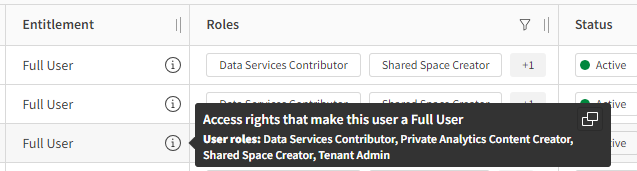
Managing users in status Requested for Qlik Anonymous Access subscriptions
The number of user entitlements is based on your Qlik Cloud subscription. Administrators can monitor the number of available and consumed users entitlements in the Administration activity center Home. If you add Full Users to the tenant when there are no more Full User entitlements available, the users get status Requested. In this status, they can't access activity centers or open apps. The users requesting an entitlement are listed in the Administration activity center under Manage users > All users.
Users remain in status Requested until you either add more user entitlements or remove access for other users, which frees up entitlements. Users requesting an entitlement are automatically assigned Full User entitlements when more are made available. Contact Qlik Sales to purchase additional Full User entitlements.
Full Users are added to a tenant by invitation. If the limit for user entitlements is reached, you will see a warning when you add members to a space, as this could cause users to be put into status Requested. If you want to find out why a user was promoted to Full User, you can check the user's access rights in the Entitlement column under Manage users > All users.
To free up entitlements by removing access from other users, you can remove the Full User entitlement, disable the user, or delete the user.
Do the following:
- In the Administration activity center, go to Manage users > All users.
-
Select one or more users from the list.
- To remove the user entitlement, click Change entitlements, clear the Full User checkbox, and then click Save.
- To disable or delete a user, click
, select Disable or Delete, and then confirm the action.
