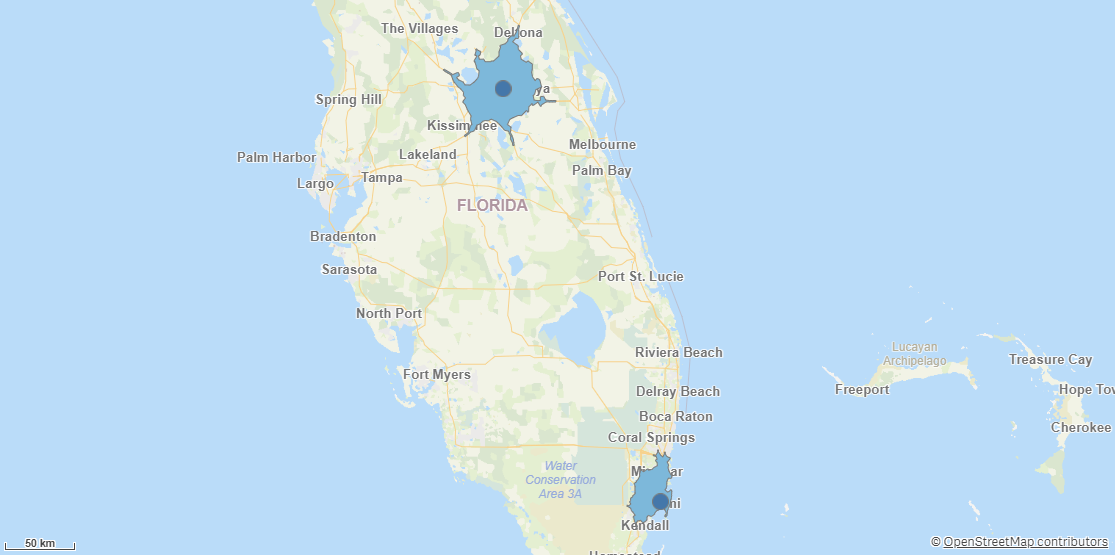Qlik GeoOperations connection
Qlik GeoOperations simplifies the GeoOperations scripting process by providing you with a connection to enter your parameters. Qlik GeoOperations then adds the formatted script to your load script.
Once you add a Qlik GeoOperations connection, you can then select data from it to perform operations. Aside from Load, each operation has two parts. The operation section configures the individual parameters for the operation you are performing. For example, selecting the field containing the geometrics you wish to simplify and the resolution to which you want to simplify. The dataset sections configures what dataset use to use with the operation. Some operations allow for using two datasets.
Operations return a table with fields that can be loaded in your load script. You can then select the fields you want from the table and add them to the load script. You can also modify the scripts generated by Qlik GeoOperations. For more information, see Scripting with Qlik GeoOperations.
It is recommended to rename the table to avoid naming errors for multiple instances of the same operation.
If you are using multiple operations in your load script, it is recommended to rename the names of default fields created by Qlik GeoOperations. This will prevent unwanted table concatenations and loops in the load script.
Creating a new connection
Qlik GeoOperations connections are added in Data load editor or from the Create page in the Analytics activity center.
Do the following:
-
In Data load editor or Script, click Data sources.
-
Click Create new connection.
-
Under Space, select the space where the connection will be located.
-
Select Qlik GeoOperations from the list of data connectors.
-
Optionally, add a new name for the connection.
-
Click Create.
Operations
Qlik GeoOperations offers the following operations:
Operations can be broadly grouped into the following types:
Aggregating operations
Qlik GeoOperations includes operations to aggregate your geodata.
Binning
Binning groups points that are within a specified threshold distance. It is a clustering method that creates hexagonal or rectangular bins.
Example of Binning
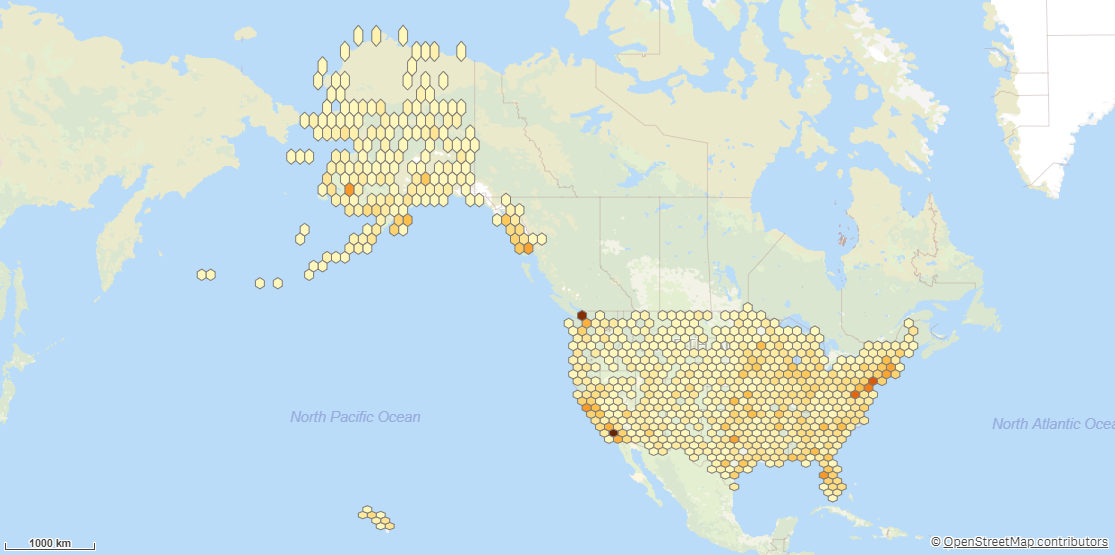
Cluster
Cluster groups points that are within a specified threshold distance. This is useful for datasets containing a large number of points.
Example of Cluster
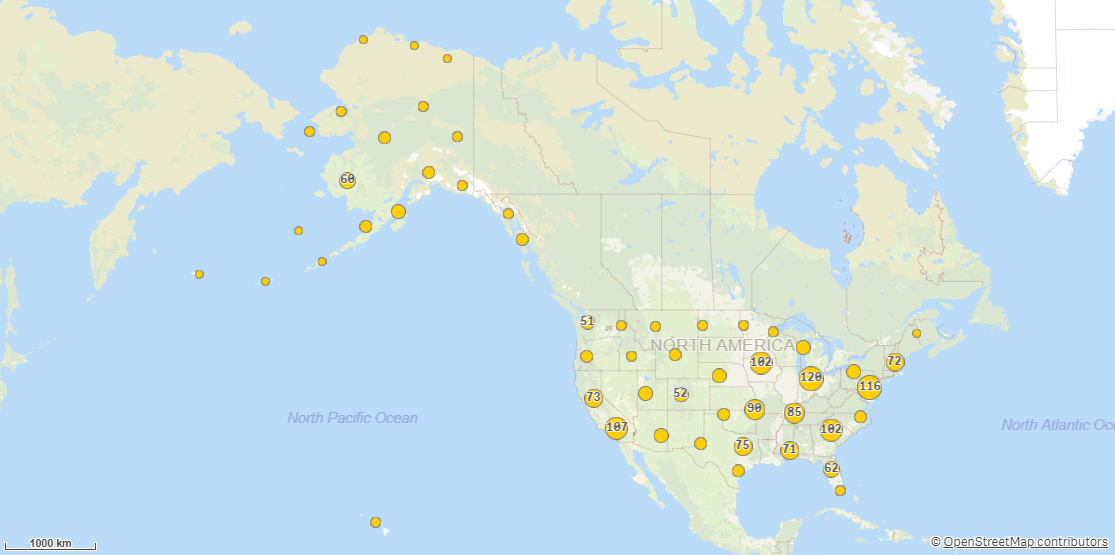
Geometric operations
Qlik GeoOperations includes a number of different geometric calculation operations.
Closest
Closest finds the closest objects in a dataset that are closer than a specific distance from every object in another dataset. This operation uses and calculates either direct distances or distances along roads.
Example of Closest
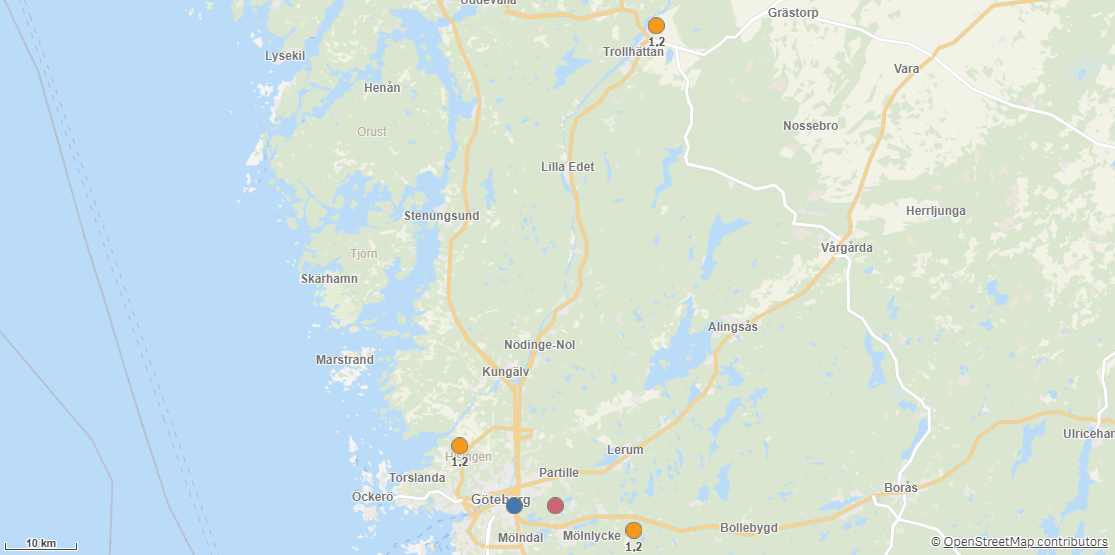
Intersects
Intersects finds intersecting objects in two datasets. It also calculates how much selected areas intersect.
Example of Intersects
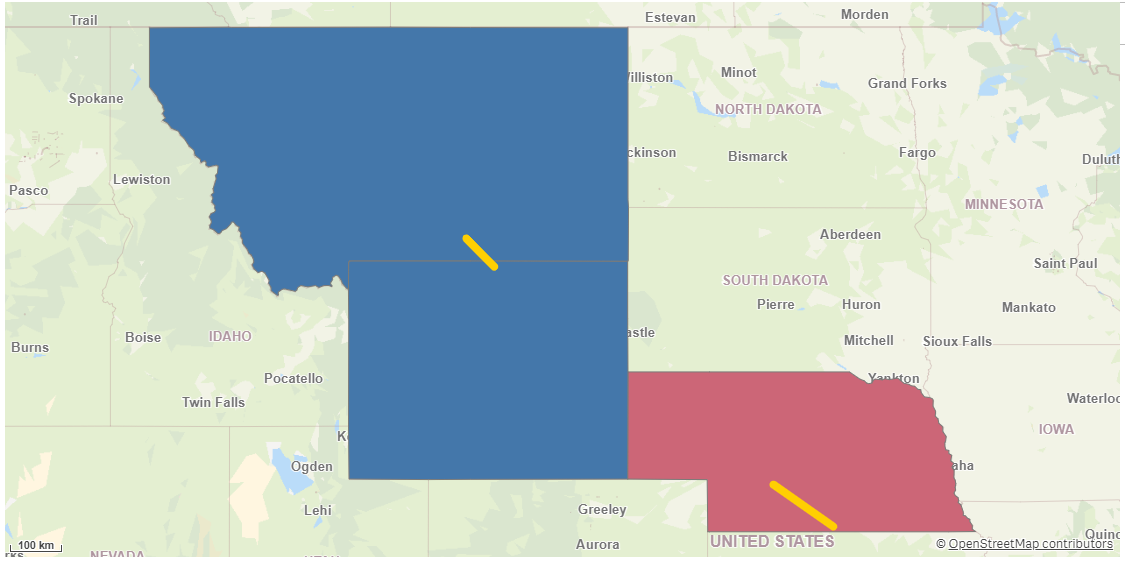
Dissolve
Dissolve creates custom areas, for example: Region A = Zip 1, 2, 5. Region B = Zip 3, 4, 6.
Example of Dissolve
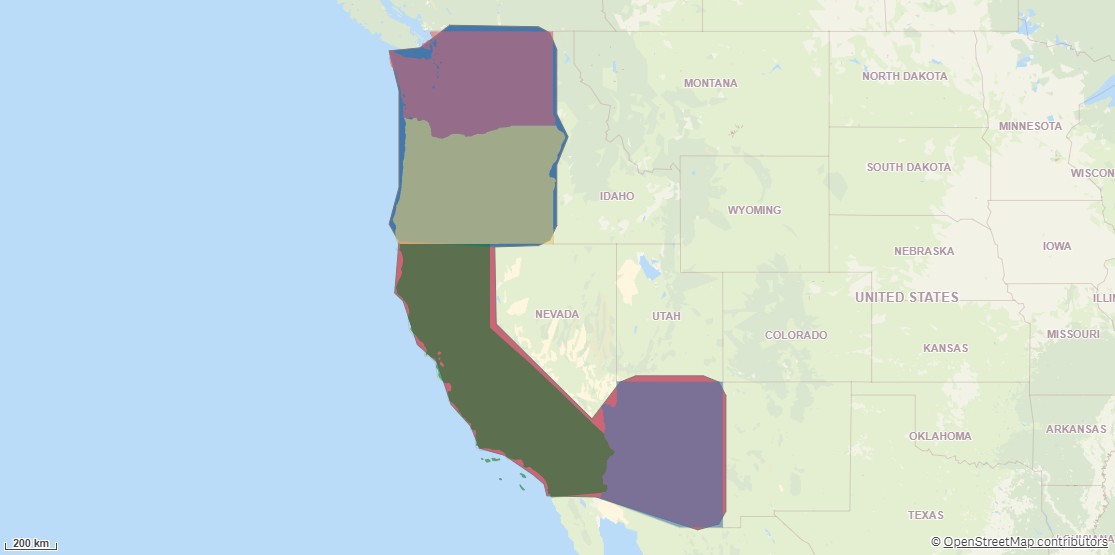
Simplify
Simplify generalizes geometries so that they look better and are faster to use in more zoomed out scales. Most external geometries loaded in an app should be simplified before use.
Example of Simplify
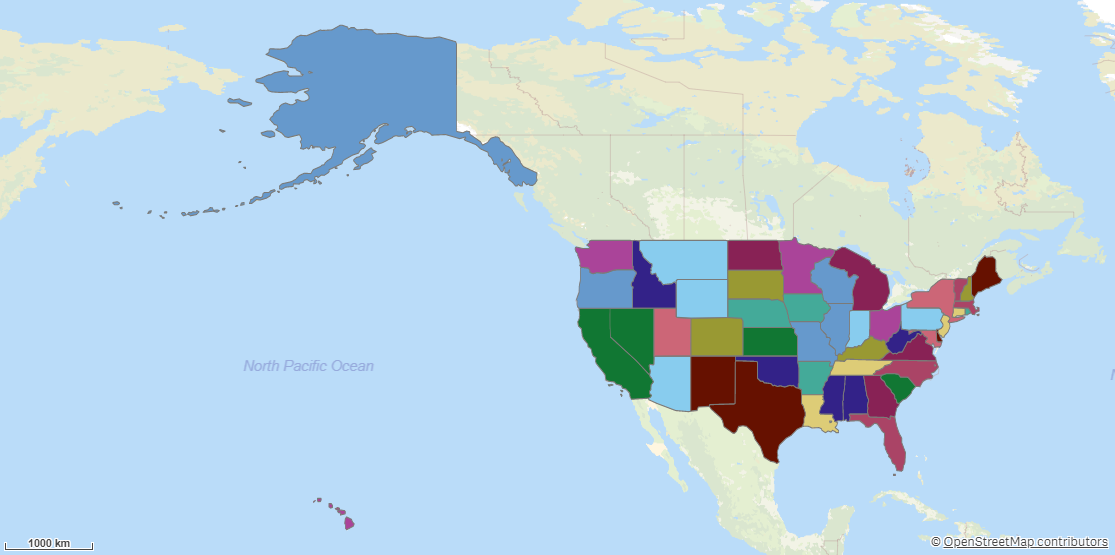
Within
Within creates relations between all entities in a table that are within areas specified in another table.
Example of Within
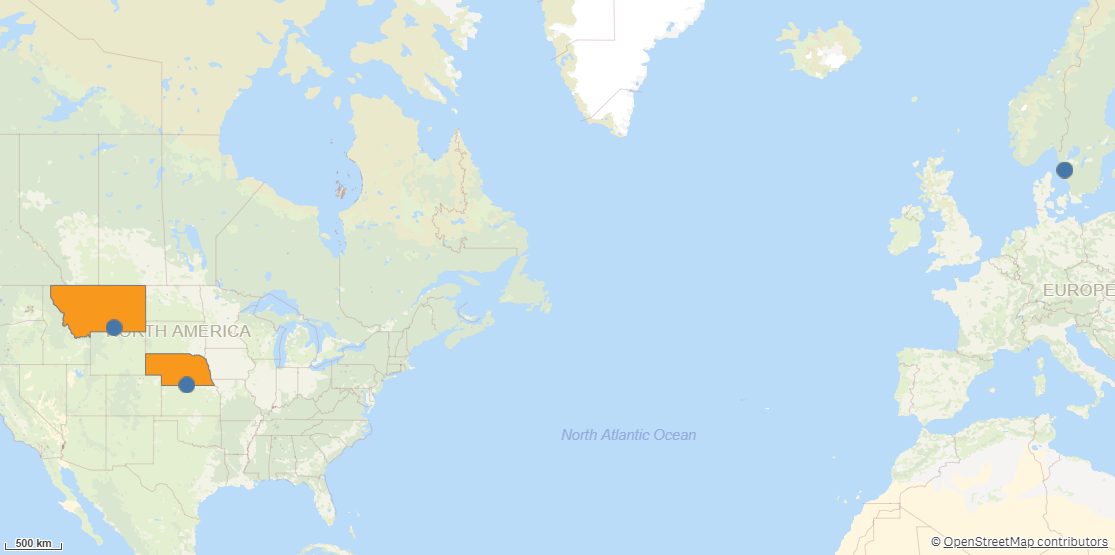
Look up operations
Qlik GeoOperations offers operations for looking up addresses or locations.
Address to point lookup
Address to point lookup returns the point of an address (forward geocoding). Address to point lookup requires a separate Qlik Geocoding license. For more information, see Qlik Geocoding.
IP lookup
If you have IP addresses in your data, IP lookup can add them as geographic locations.
Point to address lookup
Point to address lookup returns the address close to a point (reverse geocoding). Point to address lookup requires a separate Qlik Geocoding license. For more information, see Qlik Geocoding.
Loading operations
Qlik GeoOperations offers a loading operation for loading data sources not natively supported in Qlik Cloud into your apps.
Load
Load loads data from all supported data sources (for example, ESRI shapefiles or GeoJSON).
Qlik GeoOperations analytics sources includes two connections specifically for performing a Load operation with GeoJSON and shapesfiles:
Route-based operations
Qlik GeoOperations has several operations to calculate routes from your data.
Closest
Closest finds the closest objects in a dataset that are closer than a specific distance from every object in another dataset. This operation uses and calculates either direct distances or distances along roads.
Example of Closest
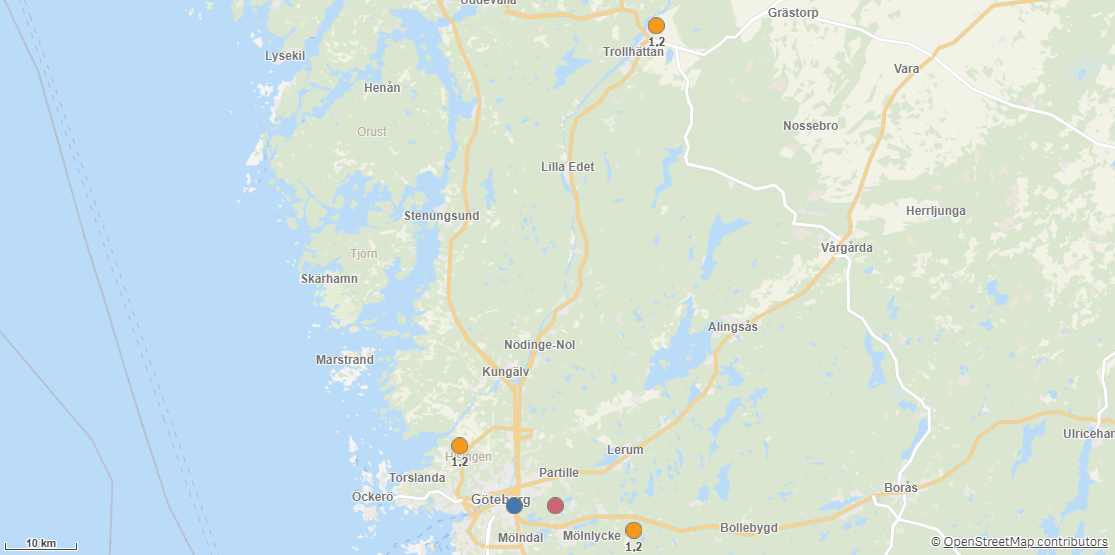
Routes
Routes returns routes and distances between origin points and destination points in a dataset.
Example of Routes
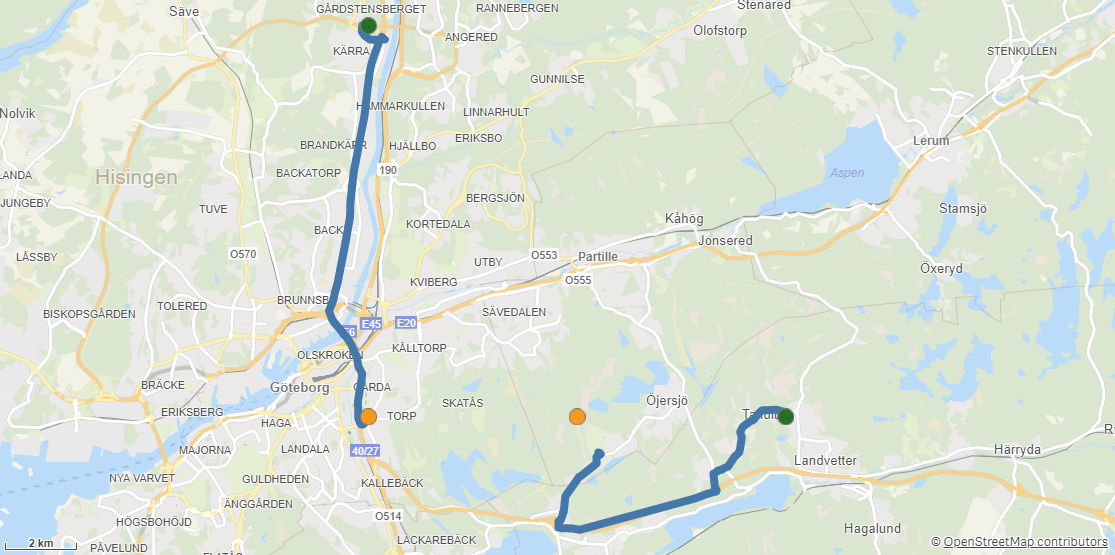
Travel areas
Travel areas returns the areas reachable from origins in a dataset within a specific time or distance. Defaults to travel along roads, but direct distances can also be used.
Example of Travel areas