Creating on-demand reports
Create on-demand reports when analyzing sheet content in an app. On-demand report generation is available for templates that have been activated for on-demand reporting by a report developer. The selections you have made in the app are reflected in the on-demand report.
Generating an on-demand report in a Qlik Sense app where selections have been made
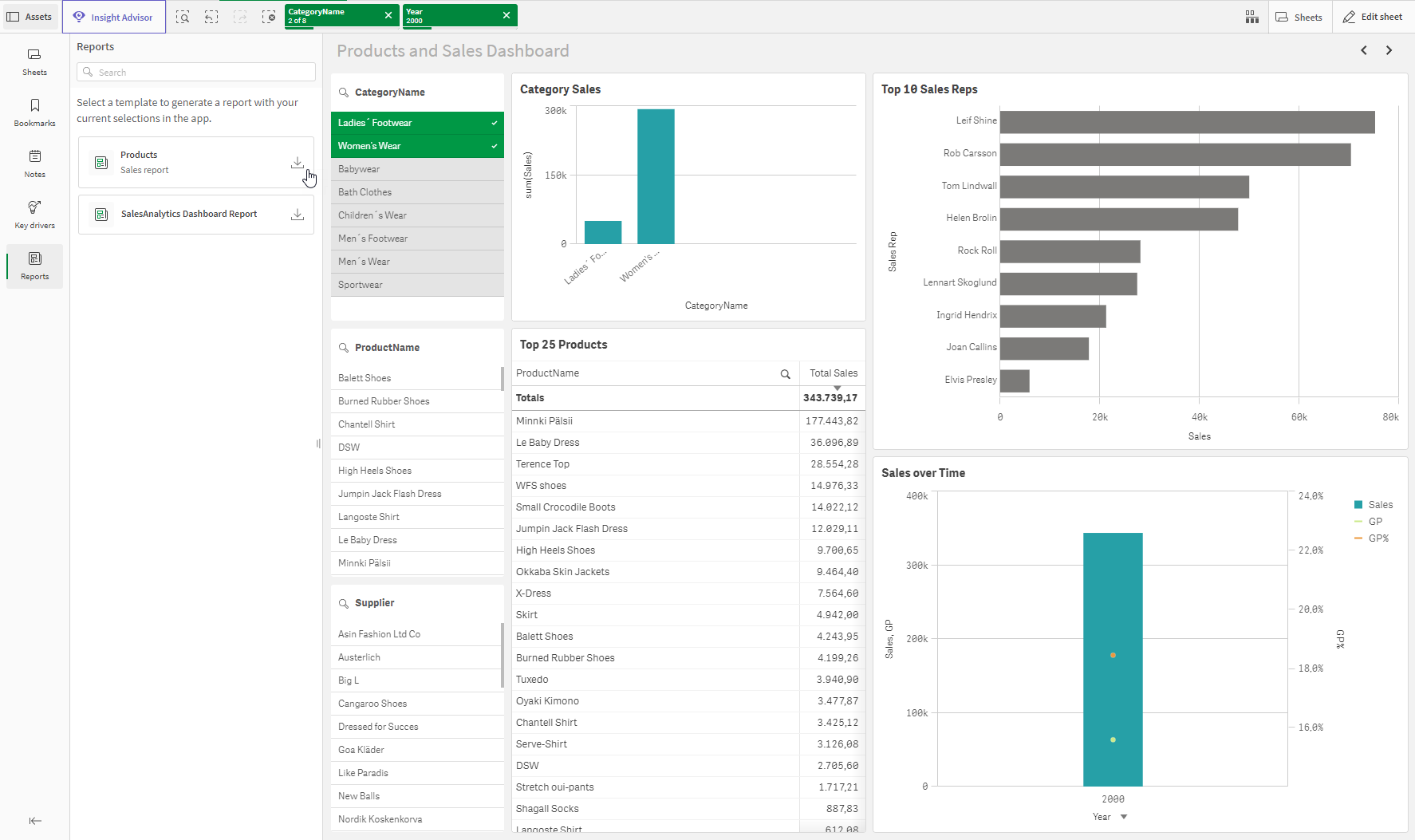
On-demand reporting is controlled at the level of the report template. In the Reporting section of the app, a report developer chooses which templates can be used as the basis of report generation by users who are consuming app content. For more information about configuring on-demand reports, see Configuring on-demand reporting.
How on-demand reporting works
You can generate on-demand reports as you analyze a sheet. On-demand reports do not run from a report task. Instead, a report template is activated for on-demand reporting by a report developer. Each activated template is available to you when you open Reports in the Assets panel. When you generate an on-demand report, the files are downloaded directly to your computer.
In an on-demand report, data reduction is based on the app access of the user generating the report, as well as their current selections. Data reduction applied through report filters is not applied to an on-demand report.
Each generation of an on-demand report counts towards the tenant's consumption of its Qlik Reporting Service add-on subscription.
Generating an on-demand report
Do the following:
-
In an app, open a sheet in analysis mode.
-
Make any required selections.
-
Click Assets to expand the assets panel if it is not already open.
-
Click
Reports.
If no template has been activated in the app for on-demand use, this section is not visible.
Click Reports in the Assets panel when analyzing a sheet to generate on-demand reports
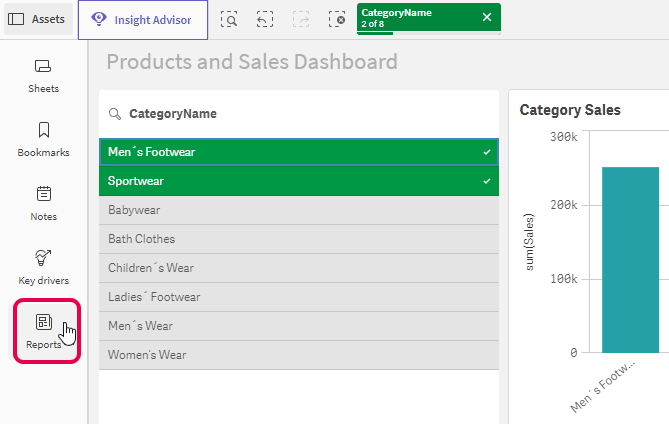
-
Identify the template you want to generate.
-
Next to the template, click
.
-
If more than one report format is available, select the format you want.
The report is generated and downloaded from your web browser window.
Region-dependent formatting
In your report, certain information is formatted according to regional settings. This includes dates, numbers, and other information. The formatting used in your on-demand report depends on the selected report format.
For reports in Excel format, region-dependent formatting is based on the regional Excel settings configured for the user who opens the report.
For reports in PDF format, region-dependent formatting is applied as per the Qlik Cloud settings for the user generating the on-demand report. The setting that controls this formatting is Preferred language in your personal Settings. Regional settings for creating apps and script in your Settings is unrelated and has no effect on PDF formatting. For more information about your personal settings, see Managing your personal settings.
Permissions
To generate on-demand reports, you need:
-
Permissions assigned to you by a tenant administrator. For more information, an administrator can refer to Setting permissions for metered reporting features.
-
Space permissions. See:
For more information about space permissions for reporting, see Qlik Reporting Service permissions.
Space roles for apps in shared spaces
In shared spaces, you need Can view or higher permissions in the space (or to the app) to generate on-demand reports.
For more information, see Managing permissions in shared spaces.
Space roles for apps in managed spaces
In managed spaces, you need Has restricted view or higher permissions in the space to generate on-demand reports. Non-space members with Can view, Can contribute, or Has restricted view access to the app can also generate on-demand reports.
For more information, see Managing permissions in managed spaces.
Requirements for apps in your personal space
You must have the Private Analytics Content Creator user role in the tenant to generate on-demand reports from an app in your personal space.
