You can create a master visualization to be able to reuse it. Users of a published app will have access to the master visualization but will not be able to modify them.
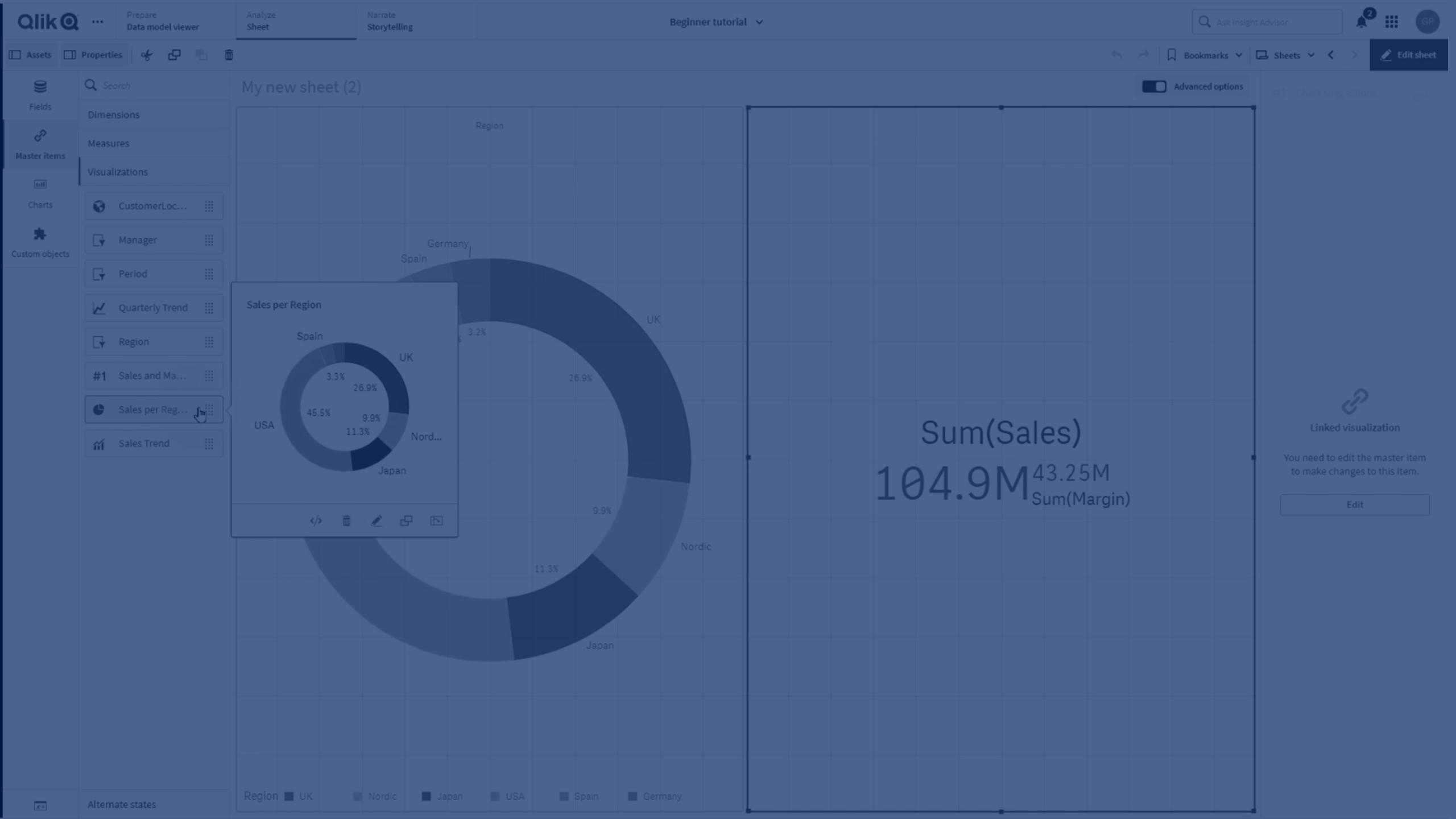
Do the following:
- Add a name, or change the name if you want to.
- Type a description for the visualization (optional).
- Add tags (optional).
- Click Add.
The visualization is now saved to the master items tab.
Considerations
A master visualization is a type of master item. When working with master items, consider the following:
-
Master items can only be viewed, edited, created, and deleted when editing a private sheet. You cannot perform actions on master items from a public or community sheet.
-
Depending on your permissions, your access to master items might be limited. For example, you might be able to view the master items in an app but not create, edit, or delete them. For more information about how permissions affect actions on master items, see Permissions for working with master items.
-
You cannot create, edit, or delete the master items of a published app. Instead, perform these actions in the source app and then re-publish the app to the managed space.
Permissions
For more information about the required permissions for editing master visualizations, see Permissions for working with master items.
