Data catalog
View all datasets to which you have access and select tables and fields from them to load in your app.
The data catalog allows you to browse all the datasets to which you have access from your spaces. Click in the top navigation bar and select Data catalog. You can also access the data catalog from Data manager by clicking Add data > Data catalog or Data load editor by clicking Add from data catalog. You can select datasets, tables, and fields to load into your app. For more information on using the data catalog, see Loading data from the data catalog.
The data catalog also allows you to browse all the scripts and QVS files to which you have access from your spaces, to insert in your load scripts. For more information, see Data catalog and script files.
Data Catalog
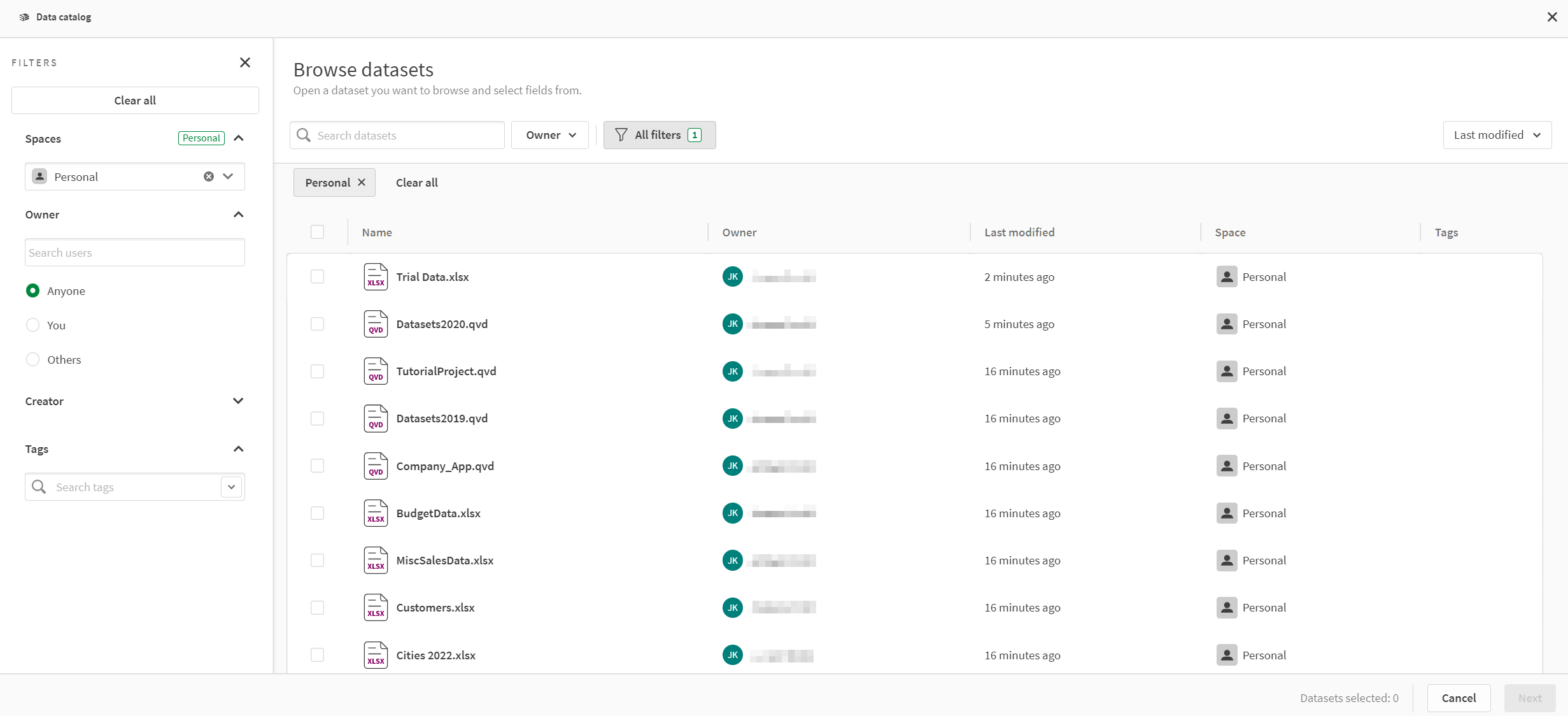
You can search for datasets by name. You can also sort them alphabetically, by modification date, or by creation date. Datasets can also be filtered. You can filter the available datasets by:
-
Space
-
Owner
-
Creator
-
Tags
You can select whole datasets or pick a selection of fields from the tables in your datasets. You can select multiple datasets or pick fields from multiple datasets. If you want to include a selection of tables or fields from a dataset click on the dataset name. This opens Select fields. In Select fields, you can pick the fields you want to use in your app. If the dataset has multiple tables, each table will be available as a separate tab. When you are done making selecctions, you click Next to view a summary before adding the data to your app.
Summary
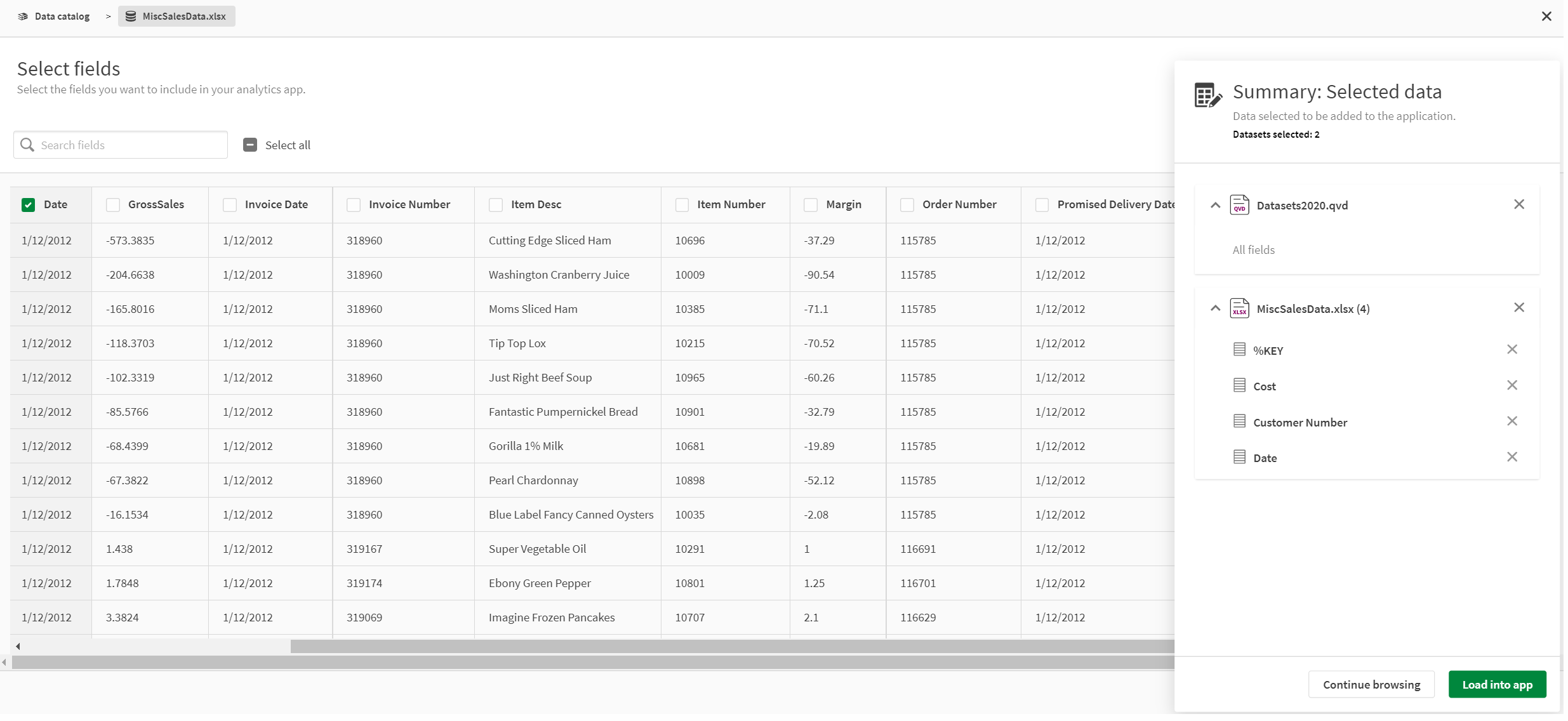
Select fields provides the following views for exploring and selecting fields from your dataset:
-
Tile view
-
List view
-
Data view
-
Limited data view
Tile view
The tile view displays available fields with a graphical profile of the data. Depending on the values in the field, each tile displays one of the following visualizations:
-
A list of the top three distinct values from the field with a count of each value's instances.
-
An area chart showing the range of values, with the average value highlighted.
The tile view
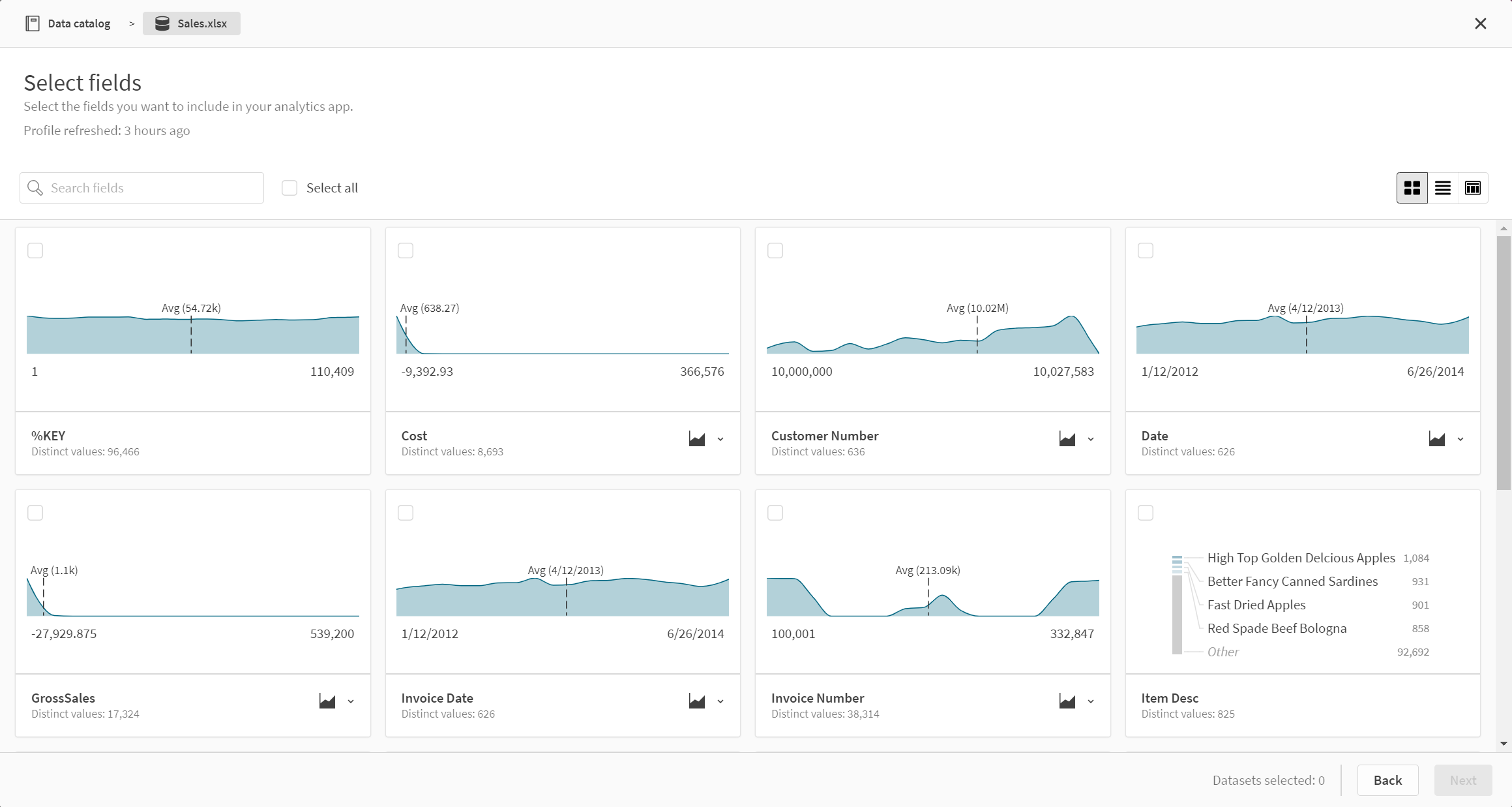
List view
The list view shows a summary of information about the fields and their values.
The list view
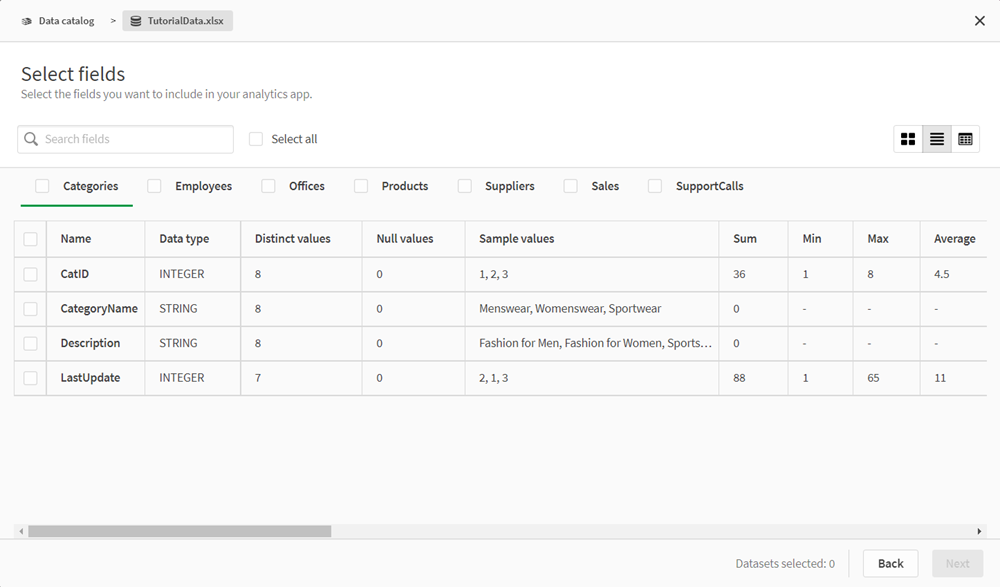
You can control what columns display by clicking and selecting the desired columns. Your selections for list view carry over between data catalog sessions. The following columns are available:
-
Name: The field name.
-
Data type: The type of data in the field.
-
Distinct values: A count of distinct values in the field.
-
Null values: A count of null values in the field.
-
Sample values: A selection of sample values from the field.
-
Sum: If the field is numeric, a sum of the field values.
-
Min: If the field is numeric, the lowest value.
-
Max: If the field is numeric, the greatest value.
-
Average: If the field is numeric, the average value.
-
Median: If the field is numeric, the median value.
-
System Tags: Tags added to the data by the Data Profiling Service.
-
Standard deviation: If the field is numeric, the standard deviation of the values.
-
Positives: If the field is numeric, the number of positive values.
-
Negatives: If the field is numeric, the number of negative values.
-
Zero values: If the field is numeric, the number of zero values.
-
Empty strings: If the field is textual, the number of empty strings.
-
Min length: If the field is textual, the number of characters in the shortest string.
-
Average length: If the field is textual, the average number of characters per string.
-
Max length: If the field is textual, the number of characters in the longest string.
-
First sorted value: The first value, alphabetically or numerically, in a field.
-
Last sorted value: The final value, alphabetically or numerically, in a field.
-
Numeric values: The number of numeric values in a field.
-
Text values: The number of text values in a field.
-
Most frequent values: The three most repeated values from the field.
-
Frequency distribution: If the field is numeric, the frequency distributions of the values.
Data view
Data view provides a displays a sample of the data in a table format.
The table view
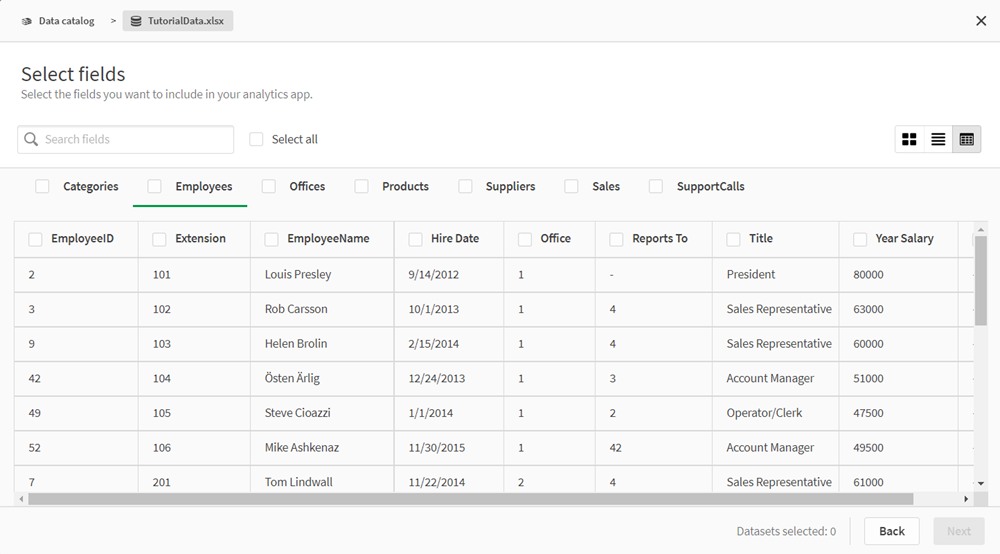
No results found view
The no results found view is used for loading data when a data source exceeds 1.07 GB in size. You can select the dataset to load, but you cannot preview it.
The no results found view
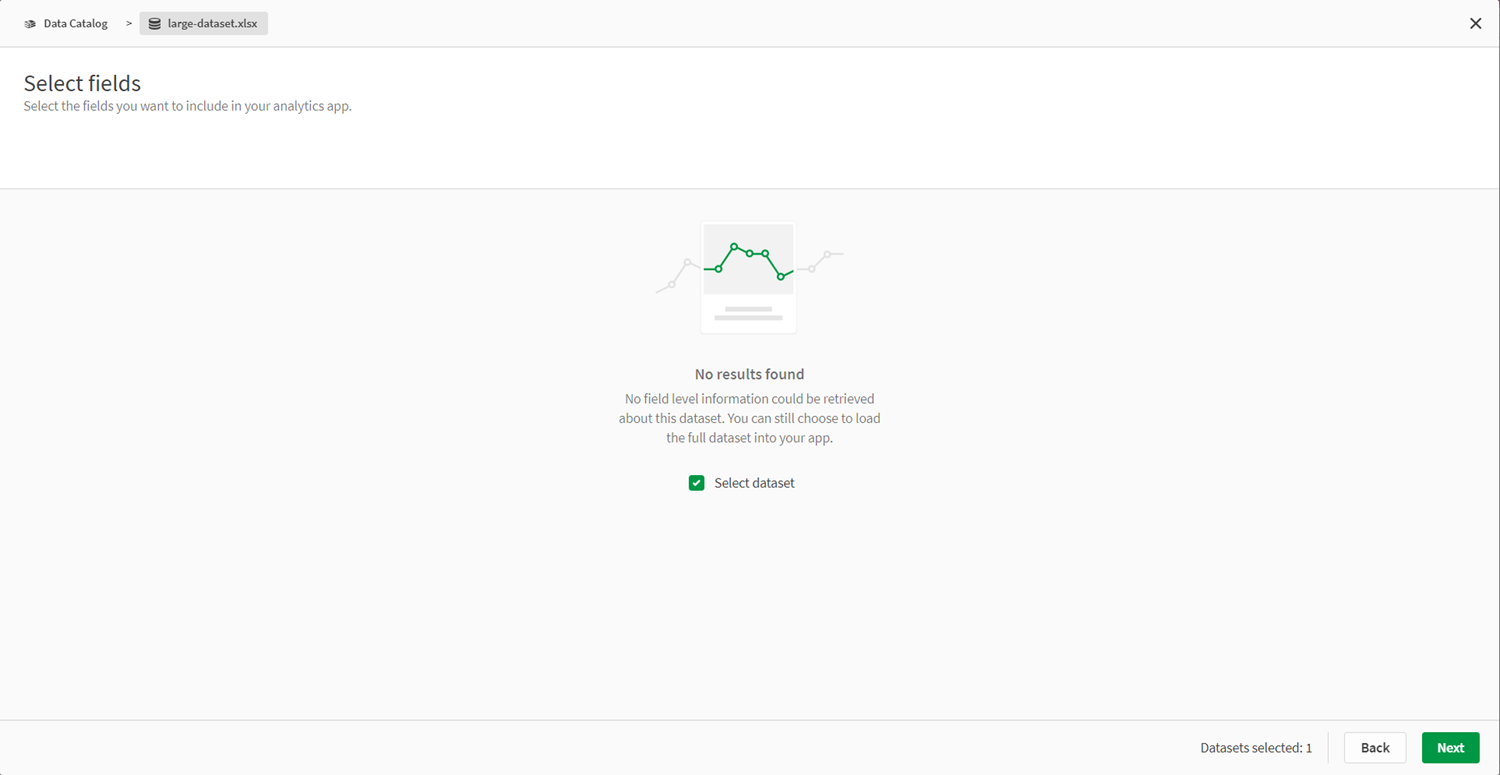
Limited data view
In the limited data view, you will only see the name and data type for each field. The limited data view is used when the Data Profiling Service is unavailable but there is cashed profiling information available. You can select fields and tables in the limited data view.
The limited data view
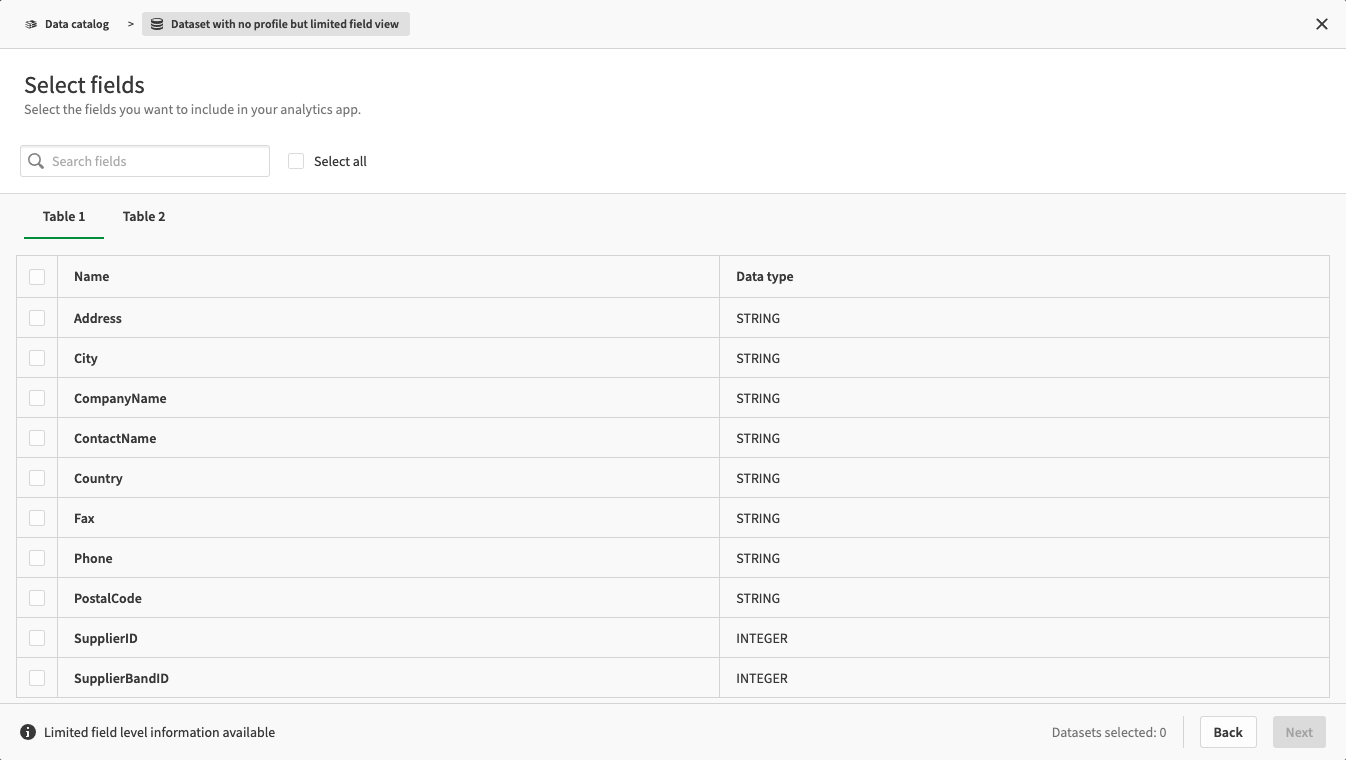
Data catalog and script files
You can insert others scripts and QVS files into your script from the data catalog in Data load editor and Script. This allows you to reuse blocks of script in load scripts across multiple apps and scripts.
When inserting scripts, the data catalog displays all scripts to which you have access. You can search for specific scripts or filter them.
Data catalog showing available scripts

After selecting the script, the data catalog then shows a preview of both the script and the Include statement that will be inserted into your script.
Data catalog script preview

For more information about reusing scripts, see Inserting other scripts into load scripts.
