Navigate quickly and use the tools your need in the app navigation bar. Your options depend on:
-
Your permissions
-
Whether you are developing an app or consuming an app
-
The view that you are in, for example in a sheet or in a story
Navigation bar

In the navigation bar, you can:
-
Click
to navigate between activity centers.
-
Navigate between area of the app using the app navigation menu.
The app navigation menu replaces the Analyze, Narrate, and Prepare tabs in the previous navigation bar.
App navigation menu
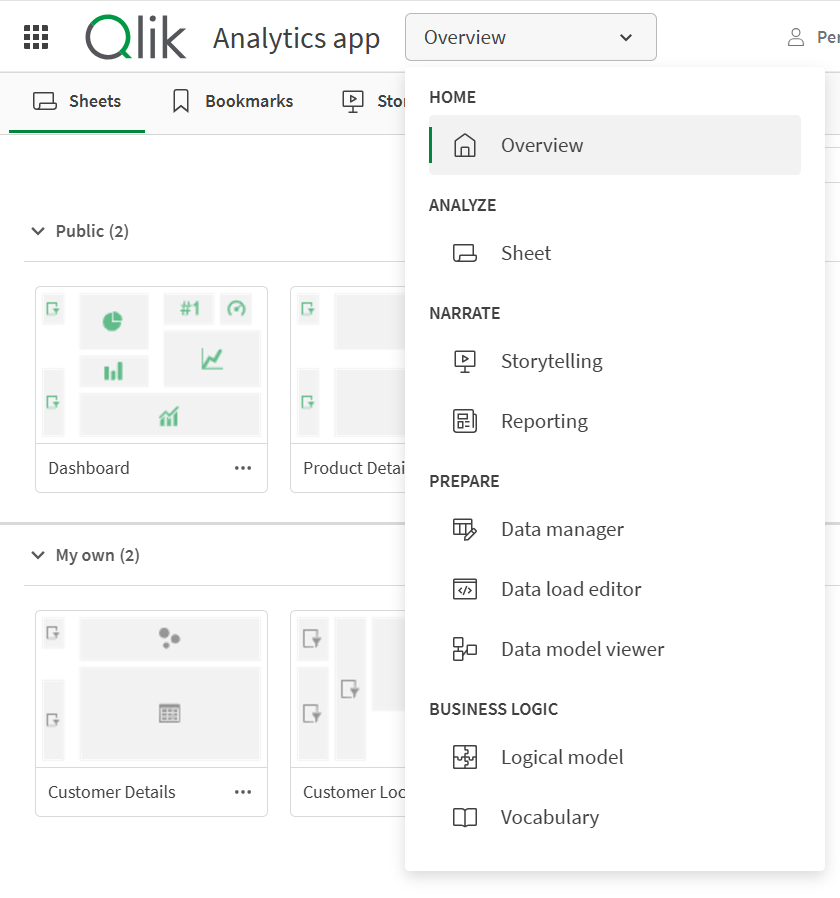
-
Click
to open and close the app overview.
-
Click
to perform actions based on the view you are in.
In all sections of apps, the following are available:
-
Show details/Hide details
Information noteDetails is not available for anonymous users.
-
Touch screen mode
-
Settings
In Overview, Reporting, Data manager, and Data model viewer, the following are available:
-
Data catalog
-
Files and other source
In Sheets, the following are available:
-
Make sheet public/Make sheet private
-
Subscribe to sheet
-
Create link to this sheet
-
Download sheet as PDF
-
Duplicate sheet
-
Delete sheet
-
Embed sheet
In Storytelling, the following are available:
-
Make story public
-
Download story as PDF
-
Duplicate story
-
Delete story
-
-
Click
to open the resource center.
-
Click
to view notifications.
-
Click your profile icon to open the profile menu and perform other tasks. For example, manage alerts, subscriptions, API keys, spaces, and notifications.
You can hide some options in the app navigation bar. For more information, see Hiding toolbar, sheet header, and app navigation bar options.
