Managing your personal settings
On the Settings page in Qlik Cloud, you can manage personal settings, such as language, notifications, spaces, and the Qlik Analytics mobile app.
To open your personal settings, click your user profile in Qlik Cloud, then select Settings.
The personal settings page
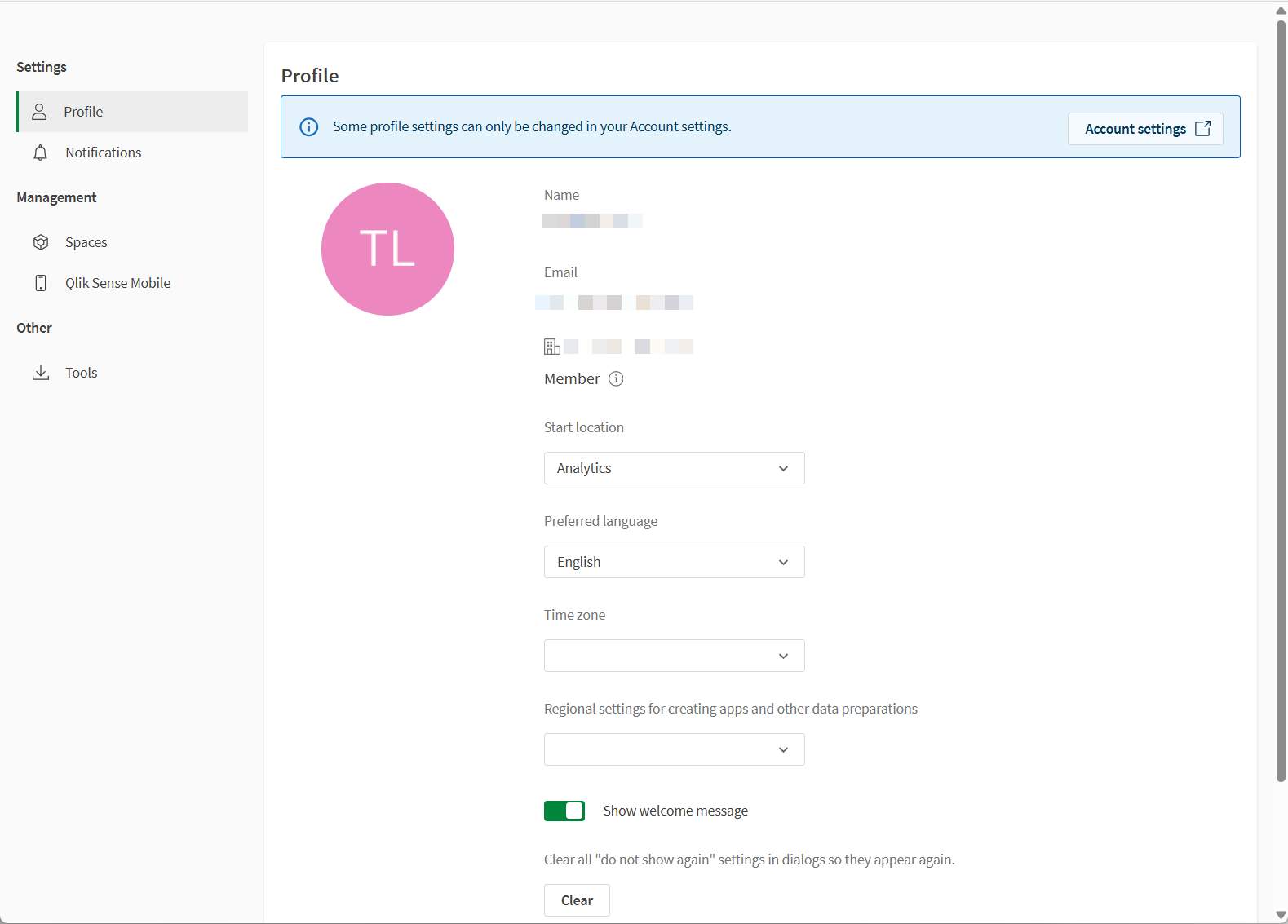

Profile
Set your:
-
Start location – Select the activity center that opens first when you sign in.
-
Language
-
Time zone
-
Regional settings – Specify the region used for creating apps and preparing data.
You can also:
-
View the roles that are assigned to you in the tenant.
-
Clear your selected do not show again selections in dialogs, so you are offered the dialogs again.
To reset your password and configure multi-factor authentication, click Account settings, or access Profile settings from My Qlik.
Notifications
Control when and how you're notified about activity in Qlik Cloud. Notifications help you stay informed about changes in spaces, notes, alerts, automations, data integration, glossaries, and more.
Default notifications are global by default. You can also set custom notifications for specific items.
Default notifications
You can configure notifications for the following areas:
-
Spaces:
-
Notifications when you are added or removed from a space or when your space permissions are updated.
-
Notifications when a user requests access to content in a space.
-
You can customize notifications for a single space by going to Space settings > Notifications. For more information, see Managing space notifications.
-
-
Apps:
-
Tenant admins and analytics admins can receive notifications when app reloads fail.
-
Any user can receive notifications if a scheduled reload for an app failed, stopped, or was disabled.
-
You must be the owner of the associated task to receive notifications for reload issues.
-
You can customize notifications for a single app by clicking
on an individual app, then selecting Notifications.
-
For more information, see Apps (Insights and Analytics).
-
-
Scripts: Notifications when reloads of a script failed. You can also receive a notification when an execution of a task for scheduled reloads has failed, stopped, or was deactivated, if you are the owner of that task. For more information, see Working with scripts in the catalog.
-
Data flows: Notifications when runs of a data flow failed. You can also receive a notification when an execution of a task for scheduled runs has failed, stopped, or was deactivated, if you are the owner of that task. For more information, see Managing data flows.
-
Table recipes: Notifications when runs of a table recipe failed. You can also receive a notification when an execution of a task for scheduled runs has failed, stopped, or was deactivated, if you are the owner of that task. For more information, see Managing table recipes.
-
Notes: Notifications when you are invited to edit, or are mentioned in a note. For more information, see Notifications.
-
Alerts: Notification when an alert is triggered, an alert stopped or failed to evaluate, or you are added to an alert. For more information, see Customizing alert notifications.
-
Automations: Notification when an automation fails to run.
-
Qlik Predict: Notifications for Qlik Predict events. For more information, see Configuring notifications for Qlik Predict.
-
Glossaries: Notifications when a glossary term is created, deleted, or updated. For more information, see Working with business glossaries.
-
Data tasks: Notifications for operation of data tasks in Qlik Talend Data Integration. For more information, see Setting notifications for changes in operation.
-
Data gateways: Notification for operation of data gateways. For more information, see Setting notifications for changes in operation.
Custom notifications
If you change notification settings at the space level for a specific item (such as an individual app or note), these custom settings override your default notifications for that space or item.
Notification delivery options
Choose how you want to receive notifications. You can select one or more delivery methods:
-
Web notifications: In the browser when you are using Qlik Cloud.
Information noteWeb notifications are available for 90 days, after which they are deleted.
-
Push notifications: To your mobile if you have the Qlik Analytics mobile app installed. For more information, see Managing push notifications.
-
Email: Notifications are sent to the email address registered for the account.
-
Email digest: Selected notifications are gathered in a single email, which is sent daily to the email address registered for the account. You can set the starting time for your daily digest.
To temporarily stop receiving notifications via push, email, and email digest, click Pause notifications in the upper-right corner. Web notifications will continue during this time.
Notifications remain paused until you manually resume them by clicking Resume notifications. You can do this on:
-
The personal settings page
-
Notification settings for a space
-
Notification settings for an individual resource (such as a note)
Spaces
View lists of shared and managed spaces in the tenant. You can:
-
View space details
-
Delete spaces
Qlik Analytics mobile app
Manage the devices being used for the Qlik Analytics mobile app or download the app.
For more information, see Managing push notifications.
API keys
Generate and manage API keys. You need the appropriate permissions to use this feature.
For more information, see Managing API keys.
Tools
You can download the following tools to be used with Qlik Cloud:
-
Qlik Sense Mobile SaaS app.
-
Qlik Sense Desktop: On-premises installation for analytics locally and offline. You can also authenticate your installation of Qlik Sense Desktop .
-
Qlik DataTransfer: Upload on-premises data to the cloud.
-
Qlik Lineage Connectors: Upload lineage and metadata from your on-premises BI tools and data sources to Qlik Cloud.
For an alternative way to download Qlik products, see Downloading tools and installation files.
