Point layers
A point layer overlays individual locations on a map, representing them with shapes.
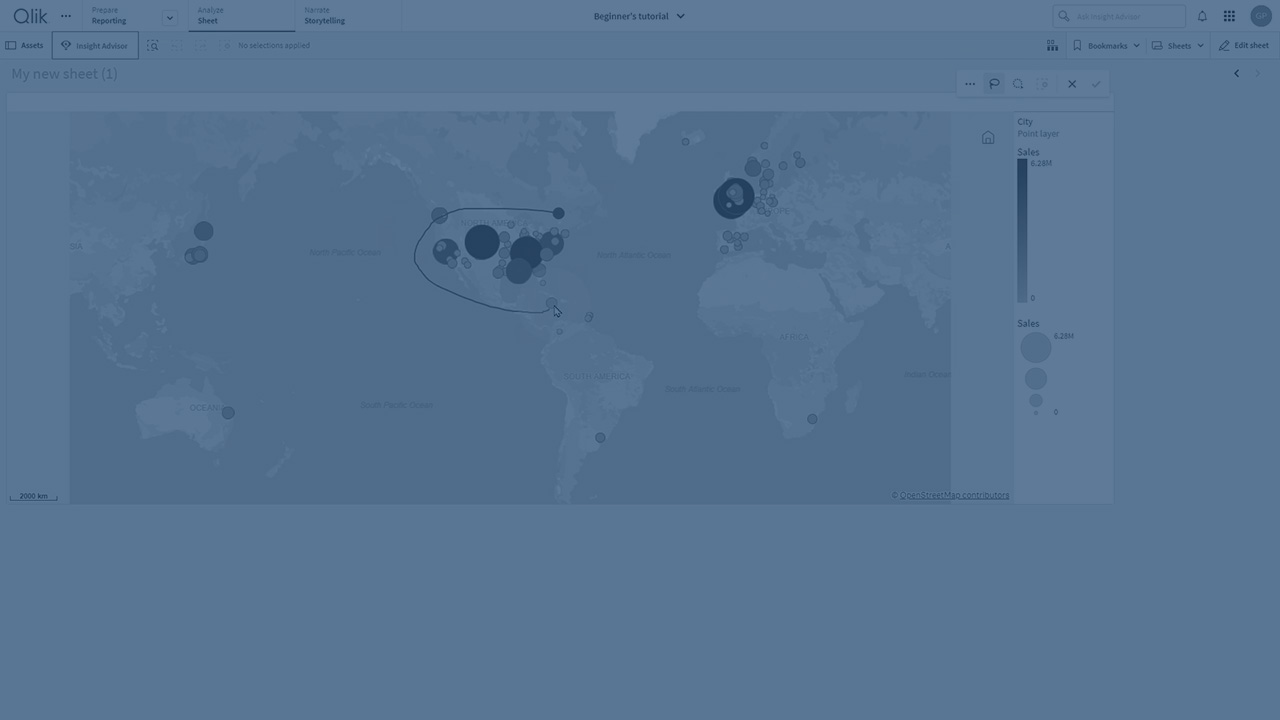
By default, point layers use circular bubbles, but you can also use several other shapes. You can also use custom images as the points in a point layer. The size of the points in your layer can be fixed or you can specify a measure or expression to set the sizes of the different points. You can highlight these differences in values further by coloring by measure.
Map with point layer displaying cities in Atlantic Canada colored and sized by population.

Adding a point layer
Gehen Sie folgendermaßen vor:
- Drag and drop a field onto the map, select Add as new layer, and select Add as point layer.
- From Layers in the properties panel, click Add layer and select Point layer. In Dimensions, click Add and select a field containing point data to use as the dimension.
-
If there are issues with the point locations, adjust the location settings in Locations in the properties panel.
For more information, see Limiting location scope in map layers.
Once the layer is added, you can adjust settings for the layer in the properties panel.
