Area layers
An area layer presents areas on your map, such as countries or states. With polygon geometry loaded into a field, it can present any custom area.
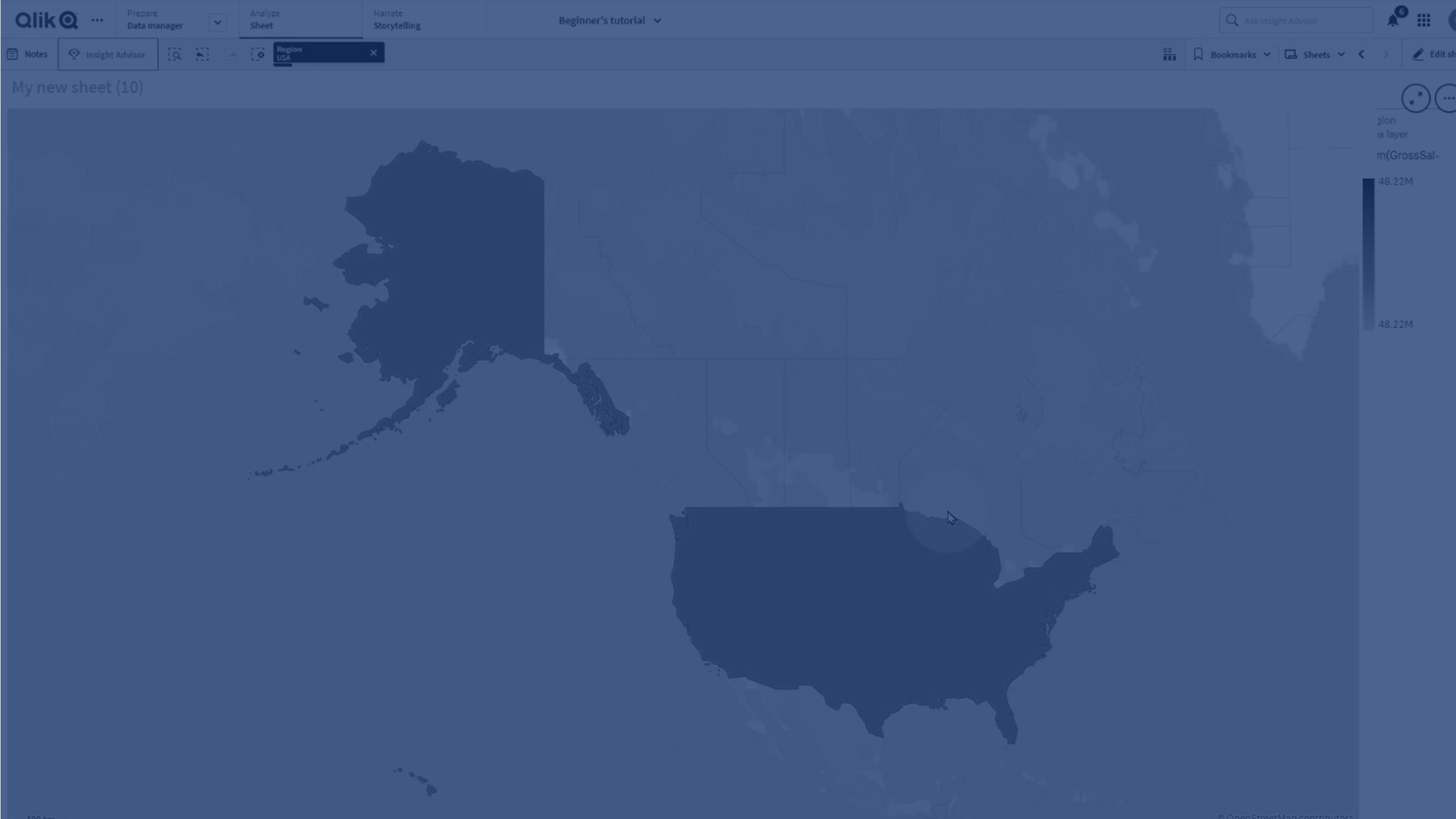
With an area layer, each dimension value corresponds to a presented area. By using colors with your area layer, you can present different measure values for the areas. In the properties panel, under Appearance > Colors and legend, switch Colors to Custom where the options By measure and By expression are available.
Map with area layer displaying Australian states and territories colored by population.

Adding an area layer
Gehen Sie folgendermaßen vor:
-
Gehen Sie folgendermaßen vor:
- Drag and drop a field onto the map, select Add as new layer, and select Add as area layer.
- From Layers in the properties panel, click Add layer and select Area layer. In Dimensions, click Add and select a field containing area data to use as the dimension.
-
If there are issues with the point locations, adjust the location settings in Locations in the properties panel.
Once the layer is added, you can adjust settings for the layer in the properties panel.
