Troubleshooting - In-app reporting
This help topic shows how to solve common errors you might encounter when working with in-app reporting in Qlik Cloud Analytics.
App reload fails when uploading distribution list file
Possible cause
This could be due to a number of issues with how the end of your load script is formatted before adding the distribution list.
Common examples:
-
There is an Exit script statement at the end of your current load script.
-
There is a missing semicolon at the end of the last LOAD or SELECT statement in the load script.
Proposed action
Given the examples above, the following solutions could work:
-
Move the newly added Distribution List script section to a new location above the Exit script statement. Alternatively, remove the Exit script statement if this makes sense given your use case and scripting context.
-
Add the missing semicolon.
Report task: "Failed to send to some users."
The report task might send to some users, but fails to send to others.
Possible cause 1
The email address of these recipients was changed in the distribution list. When generating reports for each recipient added to the report task, Qlik Cloud searches for the email address in the distribution list. If no match is found, a report cannot be generated for the user.
Possible cause 2
One or more report filters referenced in the distribution list were not found in the app. For example:
-
The name of a filter was changed in the app, but not updated in the distribution list.
-
A filter was deleted in the app, but it continues to be referenced in the distribution list.
-
A filter referenced in the distribution list has not yet been added to the app.
Proposed action 1
A best practice is to use groups to add users to the report task. Groups are collections of recipients. When you change the email address of a recipient who has been added to the task as part of a group, reports are generated and delivered to the updated email address.
If you do need to add single recipients to the report task, delete the original user from the report task and re-add them with their updated email address.
For more information, see Creating a distribution list for your report.
Proposed action 2
Update filter names to align between the app and the distribution list. Add filters as needed. If a filter is deleted and no longer applicable, remove its reference from the distribution list.
Report task: "Failed to send: Could not generate"
Possible cause 1
The template uses Excel features that are not supported for tabular reporting.
Examples:
-
Visual Basic for Applications, macros, and scripting
-
Third-party extensions
Possible cause 2
One or more fields in the app are configured with Always one selected value, and there are not any report filters applied to the report task to select exactly one value for each of these fields.
Possible cause 3
The following has happened:
-
You added data from a Table chart from the app to the template, using one or more column tags.
-
In the app, one or more of the Table columns has the Show column if setting applied to it in the app.
-
At the time of report generation, the Show column if conditions for these columns are not met.
When you add column tags that are associated with a Show column if condition set on a Table chart, the condition must be met when a report task using that template is run. Otherwise, the report task fails.
Proposed action 1
Create a template that does not use unsupported Excel features.
For a list of limitations for the Qlik add-in for Microsoft Excel, see Qlik Reporting Service specifications and limitations.
Proposed action 2
If an app contains one or more fields configured with the Always one selected value property, you need to configure your report filters so that the filters select exactly one value for each of these fields. These report filters need to be applied to the report task.
If a filter doesn't contain a value for these fields, or no filters are associated at all to the task, the report task will fail.
Proposed action 3
Remove the column tags and add the Table chart data back to the template as a table tag. Report tasks using this template will then run successfully even if the condition is not met.
Report task fails to execute - maximum number of unique reports reached
A report task execution fails with the following message:
The report was not sent because the maximum number of unique reports for this task has been reached. Check the recipient list for more details.
Possible cause
A report task can generate a maximum of 500 unique reports. This limit is evaluated across all templates added to the task, rather than per template in the task. This limit also applies to all report tasks regardless of whether or not one or mores cycles are applied.
Proposed action
Edit the report task, changing the definition so that less than 500 unique reports are generated with each execution. If you still need to produce more than 500 unique reports at once, you can create separate tasks with similar delivery settings.
My report does not contain the data I thought it would
Possible cause 1
The load script contains a Star statement, and the report is set to use filters.
Possible cause 2
The report is migrated from a Qlik NPrinting template that uses object filters.
Proposed action 1
Rework the load script so that it works as intended without using any Star statements.
Proposed action 2
Object filters are not supported for use with Qlik Cloud tabular reporting. Rework the template so that it achieves the desired outcome without using object filters.
For more information, see Exporting Excel report templates from Qlik NPrinting to Qlik Cloud.
Report task has been disabled
Possible cause 1
A section access table was added or removed in the app.
Possible cause 2
The app has section access and a tenant admin has changed the owner of the report task. This automatically disables the report task. In this situation, only the new owner of the report task will be able to re-enable the task.
Proposed action 1
Evaluate whether the data security restrictions defined in the section access tables are acceptable for the report task use case. If they are acceptable, re-enable the report task.
Proposed action 2
Changes in report task ownership can affect the data reduction applied to individual recipients of the task. Keep in mind that if the report task is configured to send reports to individuals who are not users in the Qlik Cloud tenant, the data they will receive will be the same data that the new report task owner would receive.
When the new report task owner has evaluated the configuration and made any necessary changes, they can re-enable the report task.
For more information, see In-app reporting and section access.
Error encountered when uploading Excel template into Qlik Sense app
When you are trying to upload a template that is already connected to a different Qlik Sense app, you might receive this error.
Failed to upload the template file. The template references objects that are unavailable in the Qlik Sense app.
This error can occur when you are trying to update the connected Qlik Sense app as you upload a new template, perhaps for a duplicated or published copy of an existing app.
Possible cause 1
There is content in the template that uses objects found in private sheets. Private sheets are not included when the app is exported, duplicated, or published. To be able to change the connected app for a template, all app objects referenced in the template must be found in the new app.
Possible cause 2
There are issues with one or more of the individual objects referenced in the template.
Proposed action 1
Do any of the following:
-
Return to the original source app and make the referenced private sheets public.
-
Open the template with the Qlik add-in for Microsoft Excel, and remove the referenced content that is based on the private sheets.
Proposed action 2
Open the template with the Qlik add-in for Microsoft Excel. There, you can find more descriptive error messages for each object and further diagnose the issue. For example, you might have migrated the template from Qlik NPrinting and the template references chart types that are not supported in Qlik Cloud tabular reporting.
Microsoft Excel: Blank dialog shown during authentication after deployment of the Qlik add-in
When a user tries to authenticate to the add-in, their authentication pop-up dialog might be blank. Alternatively, the user could instead see an error in the dialog (particularly, 12006).
For a user to work with the Qlik add-in for Microsoft Excel, the authentication flow requires a redirect between your tenant and the identity provider hosted in a different domain. Your identity provider is setting a Cross-Origin-Opener-Policy with restrictive settings. As a result, the cross-domain communication part of the authentication flow is blocked, preventing login information to be correctly returned to the add-in.
Proposed action
The following resolution should be performed by a network administrator who is responsible for setting up identity providers.
Do the following:
-
Set the response header from your IDP to your dialog to:
Cross-Origin-Opener-Policy: unsafe-none
For more information, refer to the official Microsoft documentation: Best practices and rules for the Office Dialog API
Microsoft Excel: Static images not appearing in template
Possible cause 1
As a user, you do not have sufficient permissions in the Qlik Cloud tenant to download images from apps.
Possible cause 2
Microsoft Excel is experiencing a minor sync issue. This issue is limited to web versions of Excel for Microsoft 365.
Proposed action 1
Contact your tenant administrator if you need additional permissions to be assigned to you.
If you are a tenant administrator, see:
-
Roles and permissions for users and administrators (user-based subscriptions)
-
Roles and permissions for users and administrators (capacity-based subscriptions)
-
Roles and permissions for users and administrators (Qlik Anonymous Access subscriptions)
Proposed action 2
Toggling Editing/Viewing view in the Excel ribbon will restore image visibility.
Microsoft Excel: Template looks different after saving in macOS and reopening in Windows
In particular, you might notice that the dimensions of static images are different. The file might also have different fonts now.
Possible cause
There are technical differences between how macOS and Windows display images in Excel files. Additionally, fonts might change in the file. The default fonts between macOS and Windows are not the same, and generally, font support is also not the same.
Proposed action
Try to avoid switching back and forth between operating systems when developing your template. When this is not avoidable (for example, in the case of collaborative template development), adjust the Fonts and Themes in the Excel workbook as needed. These settings are located under Page Layout.
Image dimension changes are difficult to fix, so for reports using images, consider using the same operating system to develop the entire template.
Incorrect font used in report generated from Excel template
Possible cause
A custom font is used in the template.
The use of custom fonts in the Excel template file is not supported. If your template contains fonts that are unavailable for report generation, elements using these fonts will instead use a default Excel font in generated reports.
Proposed action
When authoring your Excel template, use an Excel font that is best matched to the custom font you originally used. This is the best way to avoid unexpected results in report output.
Timestamp for report generation in file name (or file name preview) is incorrect
Possible cause
The report task owner has not set a preferred time zone in their personal settings. When a preferred time zone has not been explicitly set, report file names use timestamps in UTC.
Proposed action
The user who owns the report task needs to set a time zone in their personal settings.
Do the following:
-
In Qlik Cloud, click your user profile menu in the top right corner.
-
Click Settings.
-
Under Time zone, select your preferred time zone.
PixelPerfect report cannot be generated after chart in app has been changed
Possible cause
Dimensions and measures in the source app object have been added, removed, or re-configured.
Proposed action
You can refresh the source app data used in:
-
Data binding objects for charts added as levels. These are added under
Field List > Levels.
-
Data binding objects for the source tables used in native PixelPerfect charts, Cross Tabs, and sparklines. These are added under
Field List > Tables.
This is helpful when:
-
Dimensions and measures have been added to or removed from the source chart since you created the data binding.
-
The definitions of dimensions and measures have been changed in the source chart since you created the data binding.
Refreshing data binding sources allows you to keep the same objects in your Field List menu without having to create new ones as chart configurations change.
Do the following:
-
Before you begin, remove all instances of any removed or updated columns and fields from your template. This is not required if your chart updates are only adding new columns or fields.
This may involve any of the following:
-
Remove reference to the removed field or column in the properties for the report band.
-
For chart levels, sparklines, and Cross Tabs, remove reference to any deleted fields by using the Expression Editor after selecting the level.
-
For native PixelPerfect charts, remove reference to any deleted columns in the object properties. This is done in the Chart Designer.
-
-
Open the
Field List menu available from the right-side panel in the designer.
-
Double-click Levels or Tables to expand it.
-
Hover your cursor over the item that you want to refresh.
-
Click the refresh (Update fields or Update columns) icon.
Refreshing a level data binding in the Field List menu
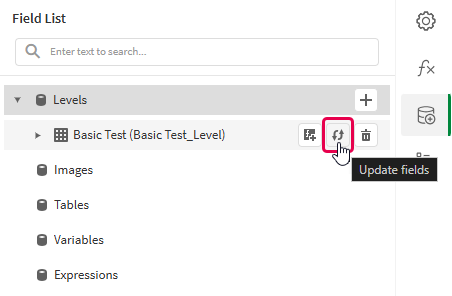
Refreshing a table data binding in the Field List menu
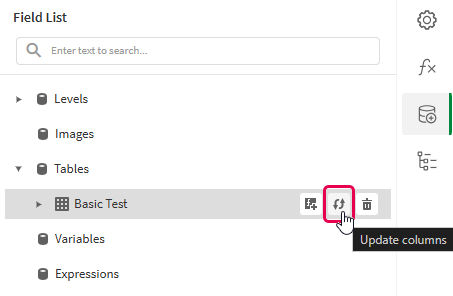
If chart elements changed during the refresh, a notice appears listing each change. Changes can include columns and fields that were added, updated, or removed.
-
Continue with your template development according to your use case. This may involve re-configuring existing content or adding new content. After refreshing the data binding, newly added chart columns will now be available for use from the
Field List menu.
For more information, see Data binding.
