Working with files
Qlik Application Automation for OEM provides multiple ways of handling files and file content.
Cloud storage connectors
Qlik Application Automation for OEM provides a wide range of connectors to cloud storage:
- FTP and SFTP
- Dropbox
- Google Drive
- Google Cloud Storage
- AWS S3
- Microsoft One Drive
- Microsoft Sharepoint
- IMAP email attachments
- etc.
Each connector has blocks to manipulate files. Most connectors have a passthrough file
block which can download a file from a public URL and upload it to the cloud storage. Example:
A Passthrough Files block in use.
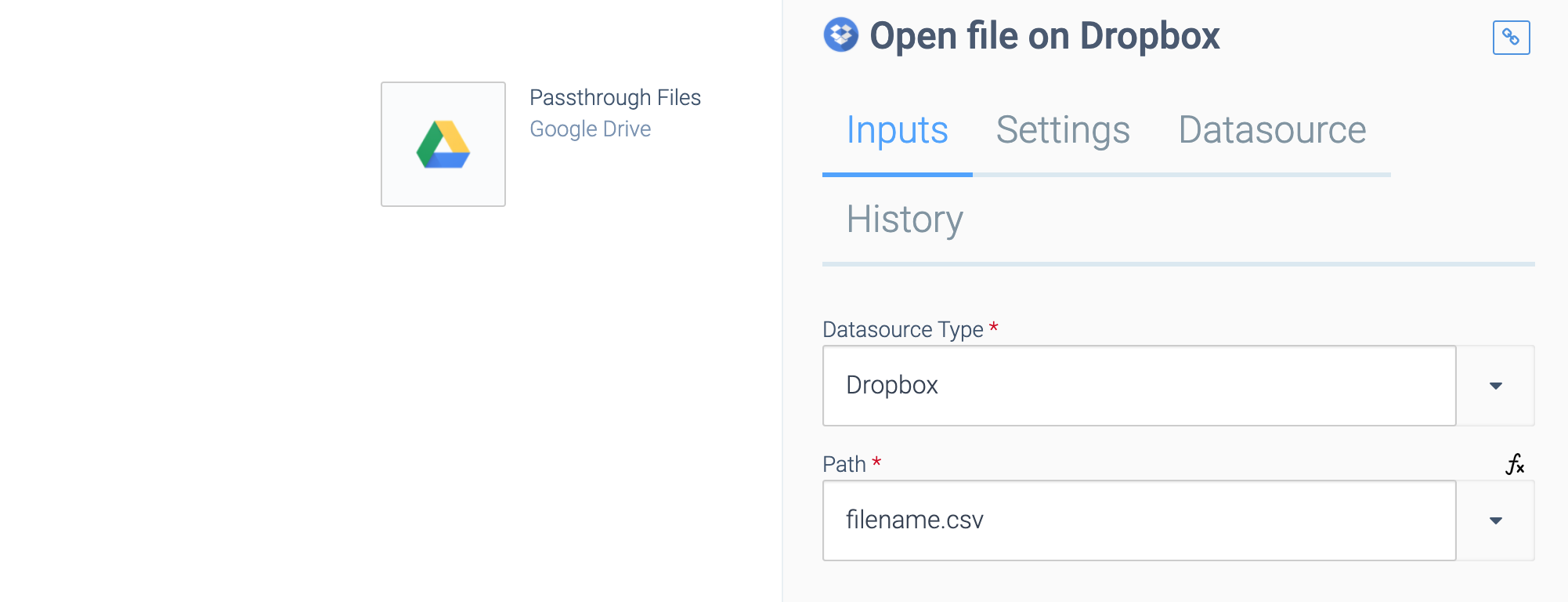
Generic File blocks
Qlik Application Automation for OEM has generic file handling blocks that can be used to copy files between different cloud storage services. These blocks work with iterators and can be used on very large files (e.g. gigabytes in size).
Click on Files
at the top, in the left pane inside the automation editor:
Accessing files.
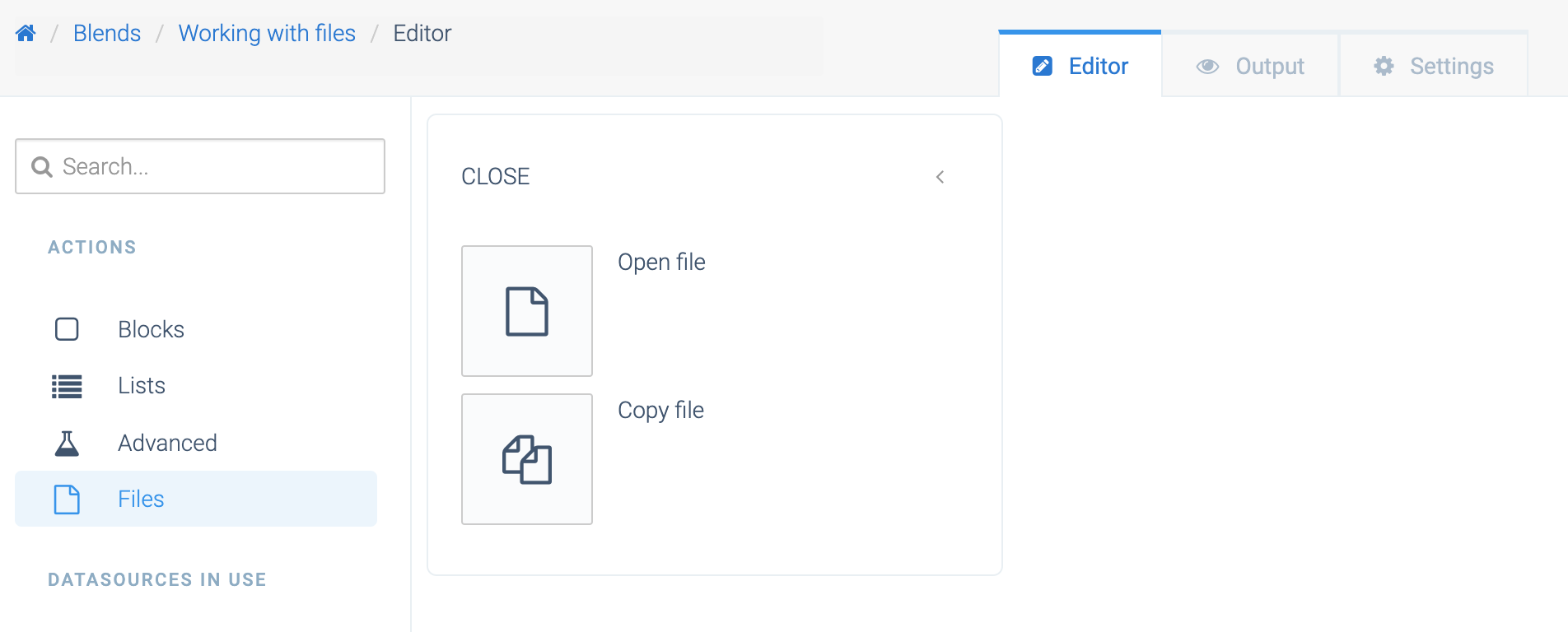
Example from Dropbox to S3:
Copying a file from Dropbox to Amazon S3.
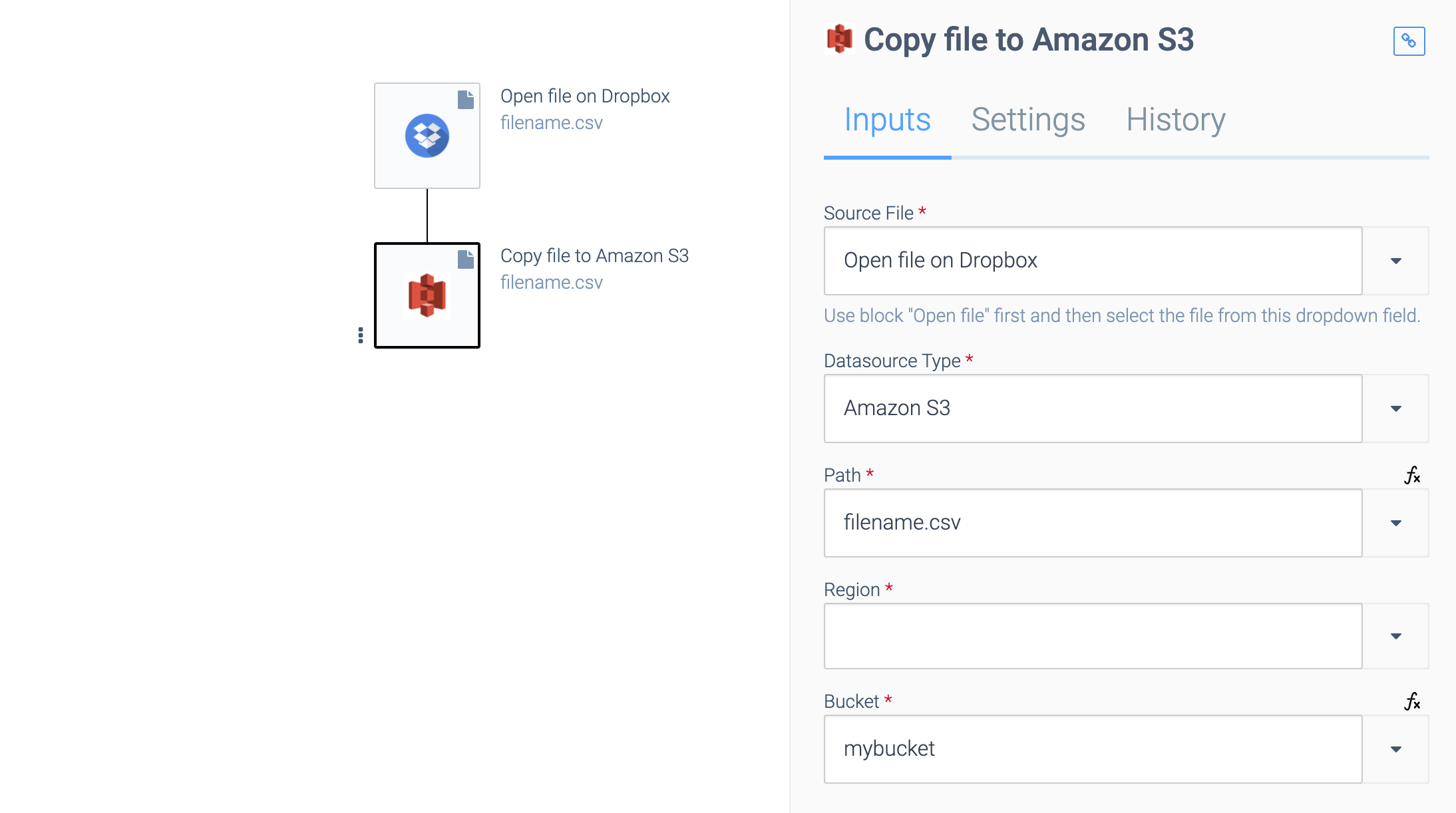
Specific file formats
Qlik Application Automation for OEM can handle plain text files and can automatically convert formats such as CSV. Further more, Qlik Application Automation for OEM can handle binary files such as PDF or images.
See also:
- Create a CSV or JSON file on Amazon S3
- Handling CSV files on FTP and SFTP
- PDF files: see below
Converting file formats
Use the Convertapi.com connector to convert e.g. a plain text file or a given text to PDF, or to convert a PDF file to plain text. Convertapi.com has a free license for basic usage. Example to convert a plain text file to a PDF:
Converting plain text to PDF.
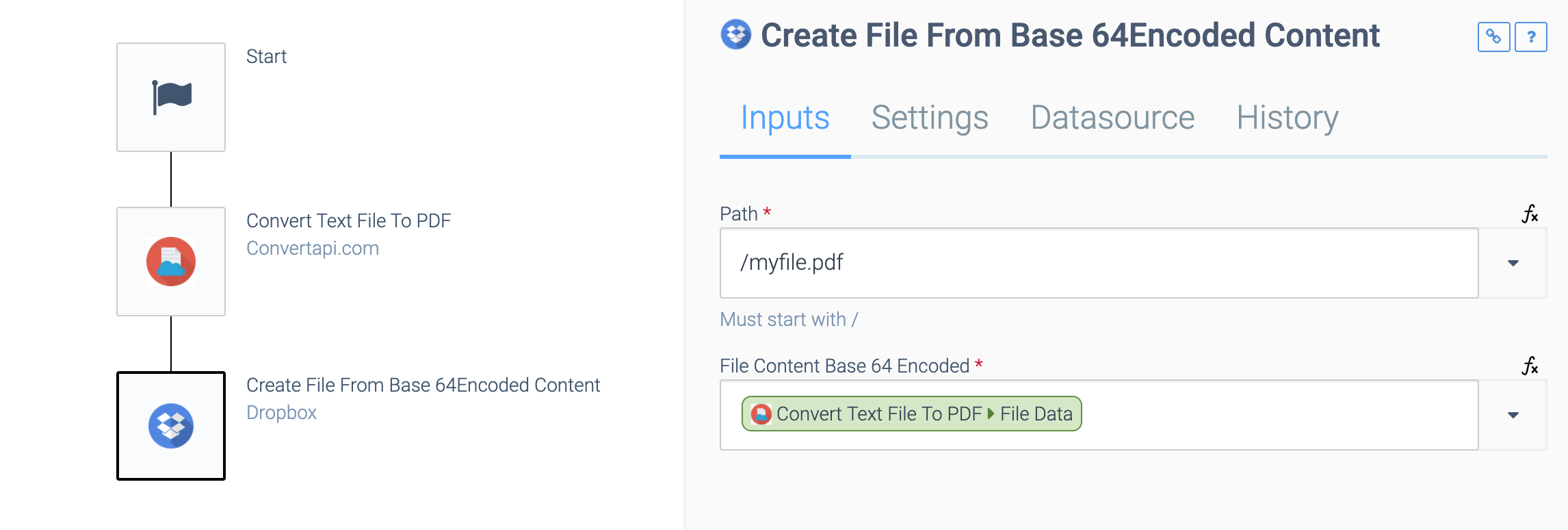
You can use the Convertapi.com block Convert text file to PDF
when the source is an online file (input of the block is the public URL to the file). You can use the block Convert text to PDF
when the text is not inside a file, but instead it is the output of another block in an automation (input of the block is plain text).
The file contents of the PDF is inside the response of this block, in base64-encoded format. We use the Dropbox block Create File From Base 64Encoded Content
to upload this file content and create a new PDF file.
Did this page help you?
If you find any issues with this page or its content – a typo, a missing step, or a technical error – let us know how we can improve!
