How to build a Slack chat bot
This page describes a simple method of creating a Slack chatbot that can automatically respond to messages.
Create a new automation to listen to Slack messages
Create a new automation and save it.
We will add some temporary blocks to facilitate the verification process by Slack (more info below).
So for now, add an Inputs block
with input type Data
and below add an Output block
that outputs the challenge
received.
Setup for the automation.
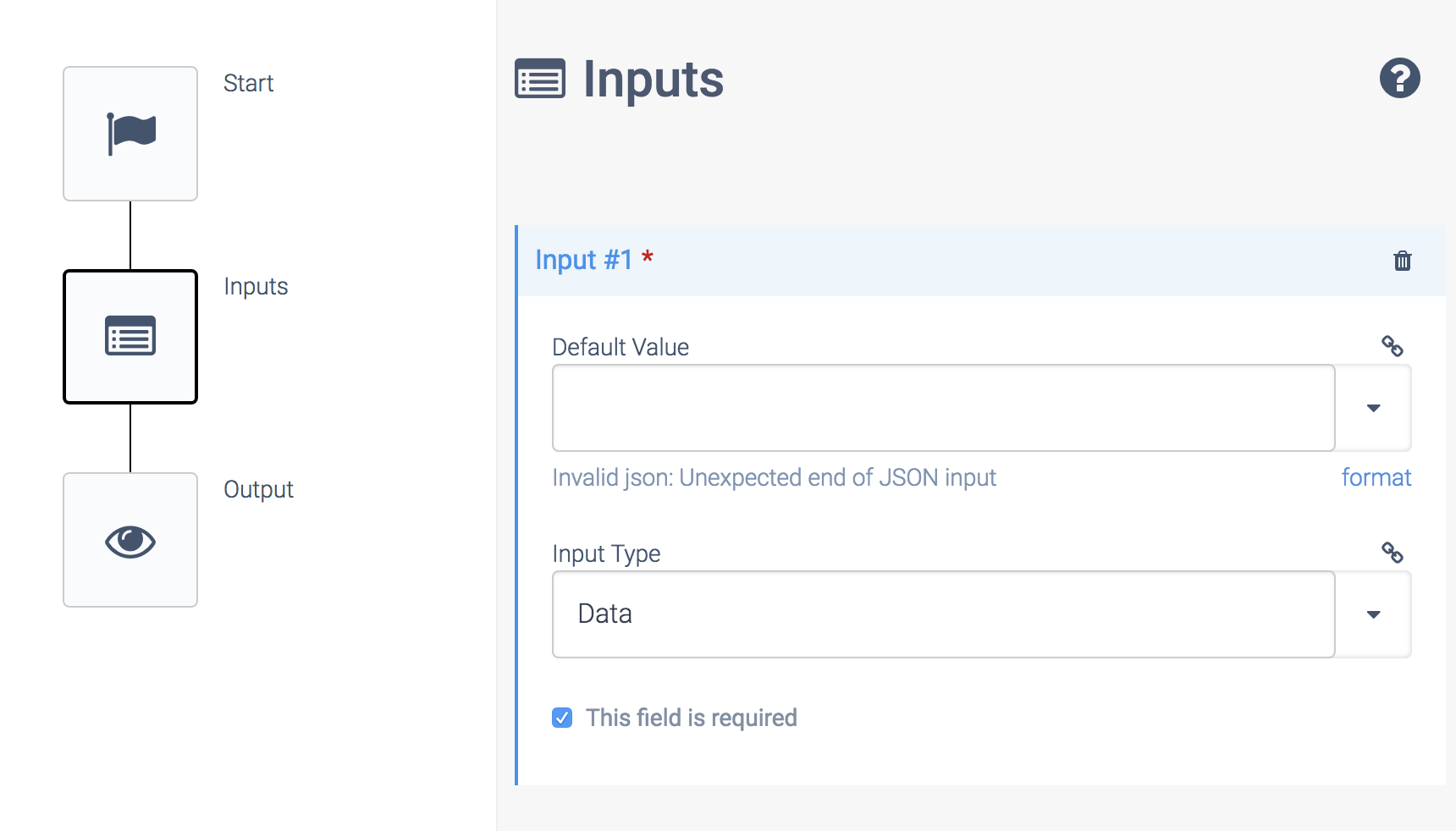
Use following path in the Output block: { $.inputs.challenge }
Setting the path in the Output block.
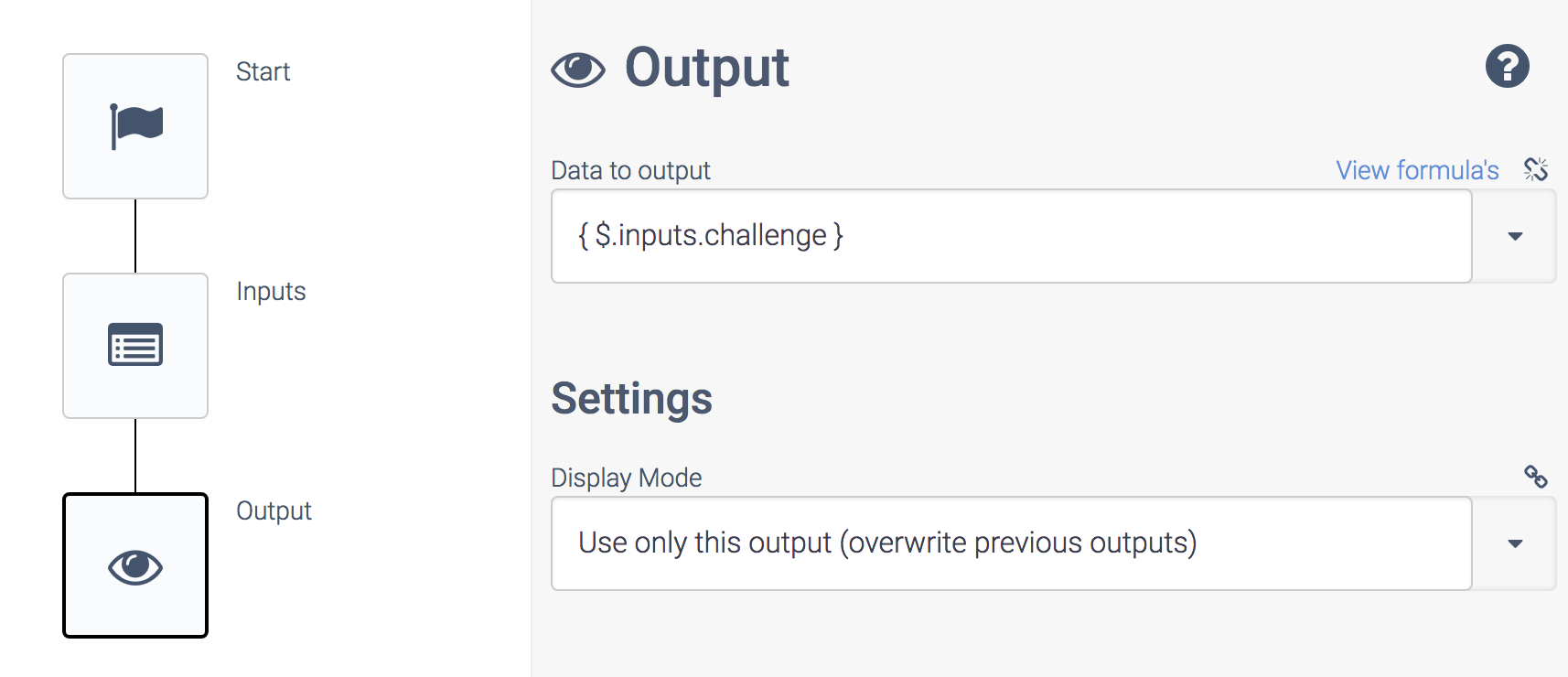
This means we are echoing the challenge
that we receive from Slack, and that's what Slack expects as part of its verification process.
Make sure to set the Display Mode of the Output block under Settings to "use only this output (overwrite previous outputs)".
Finally, copy the incoming webhook URL of this automation. You will need it below to add it in Slack. You can find it by clicking on the Start block in your automation and changing the run mode to Triggered
. Make sure to copy the full GET
URL.
Create an app in your Slack account
Next, visit this page to create an app
in your Slack account: Slack apps
Once your app is created, go to Features > event subscriptions.
Paste the webhook URL from your new automation in the field Request URL
.
Slack will now verify this URL. This means it will do a call to the automation with a challenge
in the payload. The automation will echo the challenge code that Slack sends, and the verification should be fine:
Slack verifying a URL.
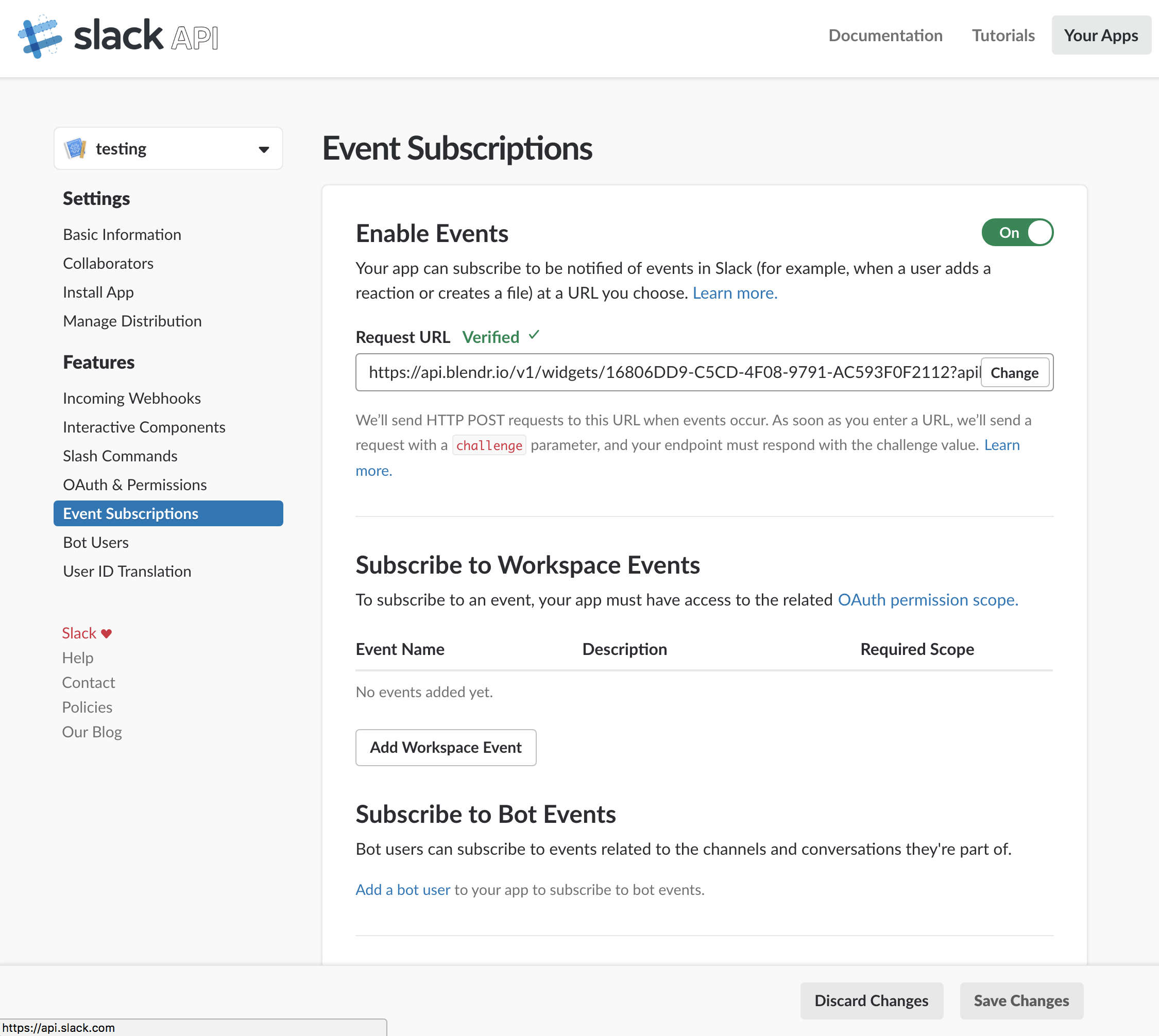
Finally, click on Add workspace event
and add the event message.channels
.
Extend the automation to listen to Slack messages
Next, go back into your automation inQlik Application Automation for OEM, and delete the Outputs block. Instead add some blocks that process the incoming payload from Slack. Slack will call your automation each time a new message is posted on Slack.
The History of the Inputs block will show you the incoming payload from Slack for each new message posted. Example:
type: event_callback
event
ts: 1536673789.000100
text: *A message was received in random from xxxx* test
type: message
bot_id: BBM7JLV4N
channel: CB8QRV868
subtype: bot_message
event_ts: 1536673789.000100
username:Qlik Application Automation for OEM
channel_type: channel
token: ZKiVqNgNnei9RYW36McLr0p
team_id: TB8FD9R6V
event_id: EvCR119L4C
api_app_id: ACQCFLJQ0
event_time: 1536673789
authed_users 1 item
UB92LTE6P
In this payload, you can retrieve the message that was posted, the person who posted the message, and the channel it was posted in.
Add some business logic in your automation and use the block Slack Send message
to post a reply in Slack:
Returning a message in Slack.
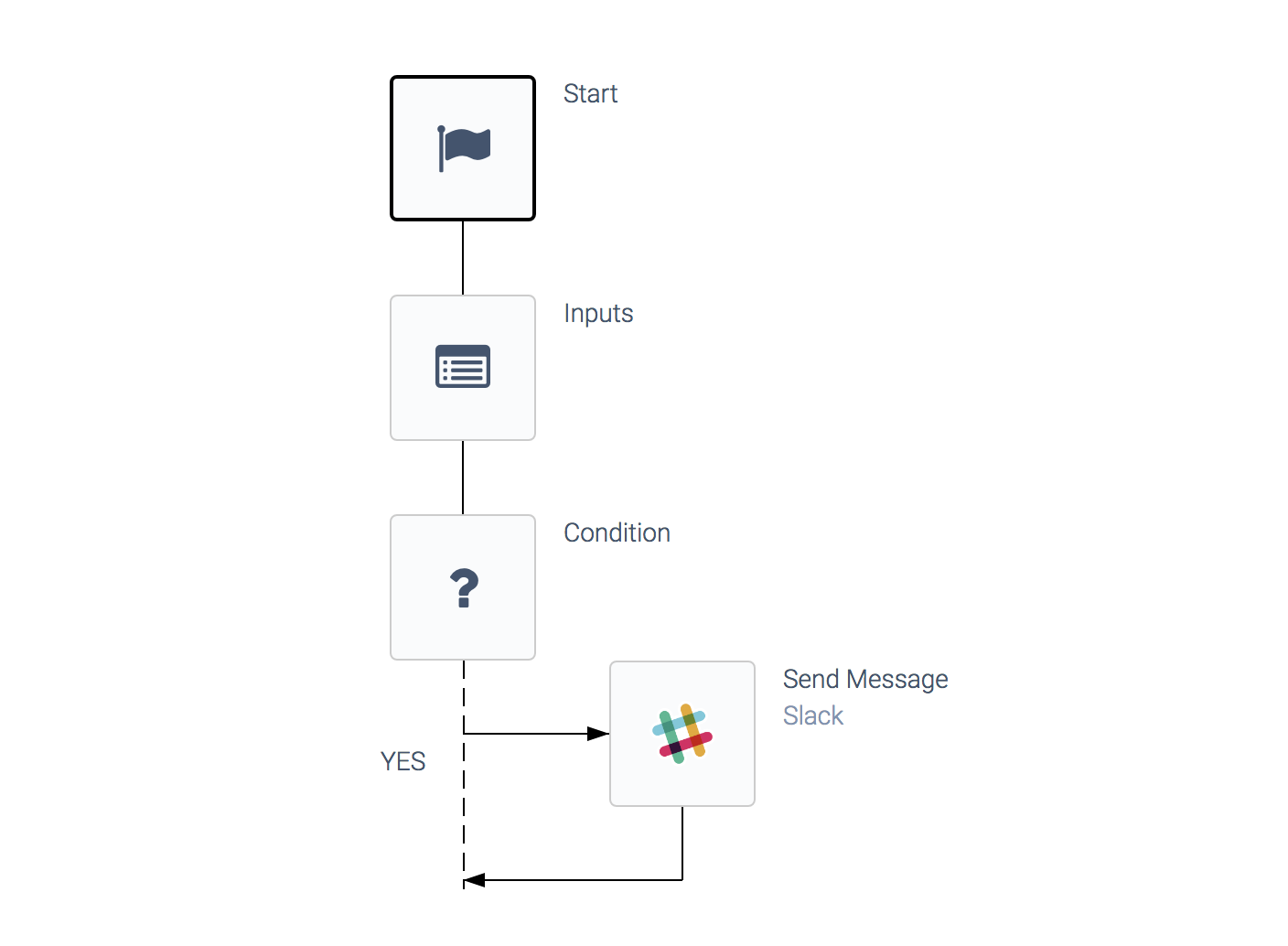
Did this page help you?
If you find any issues with this page or its content – a typo, a missing step, or a technical error – let us know how we can improve!
