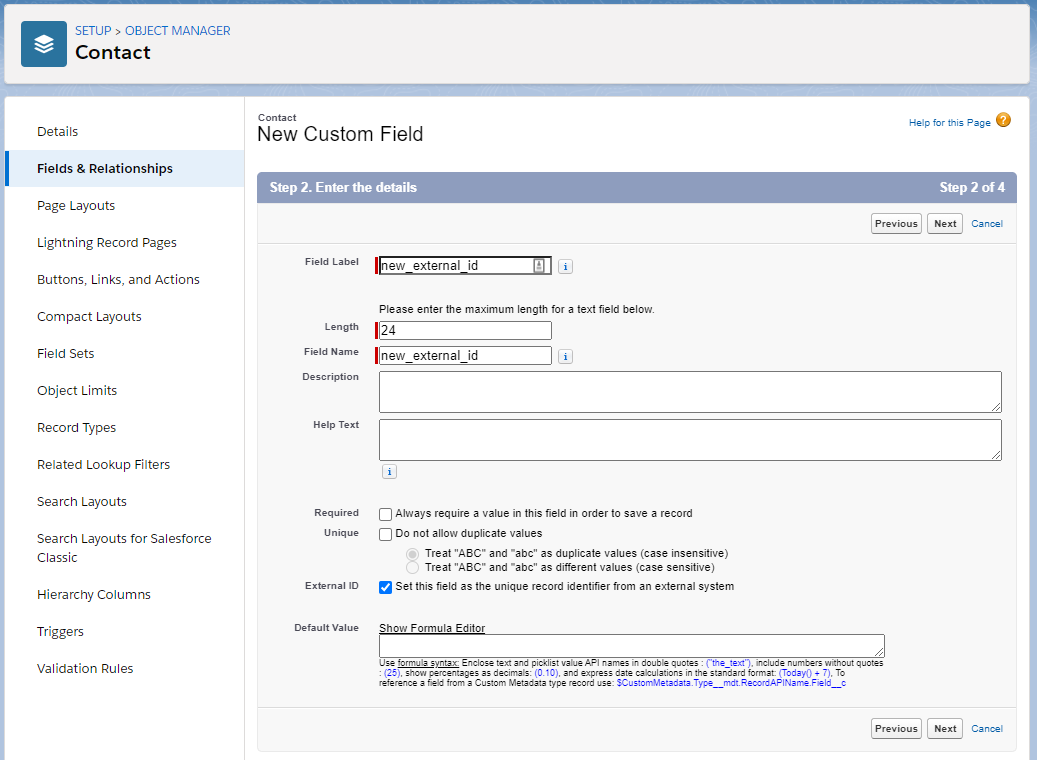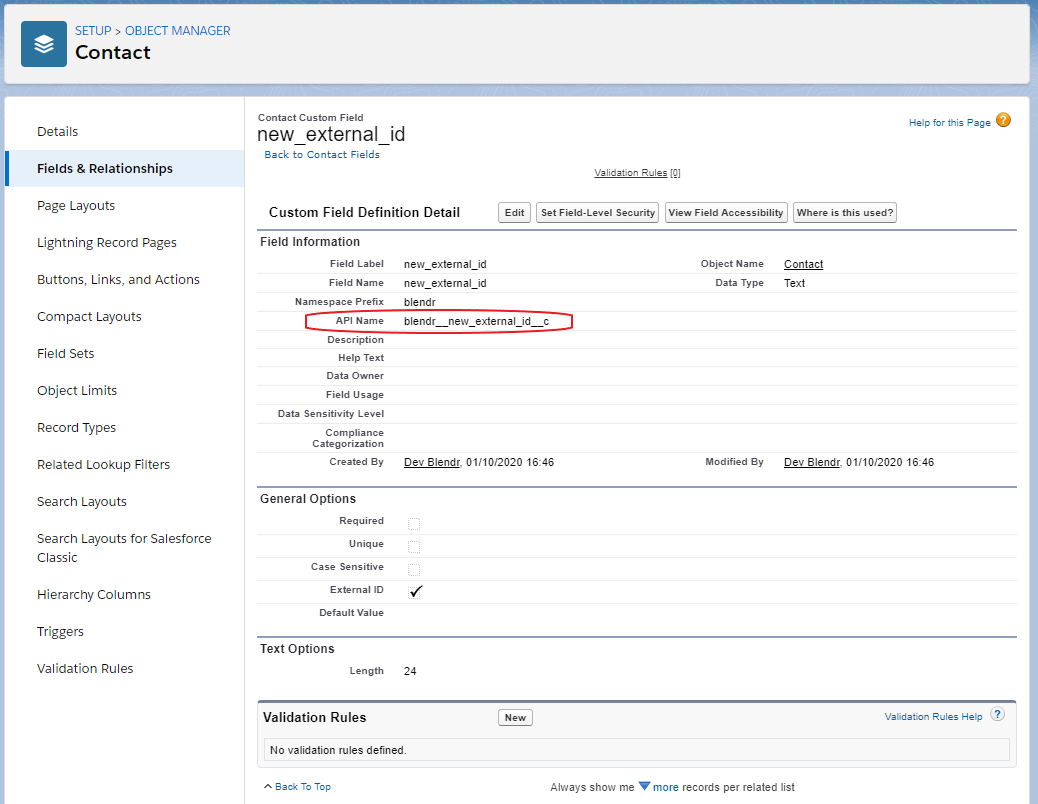Salesforce
Using custom fields in Salesforce
Note that custom fields have a new ending with __c (two underscores). Make sure to include this when e.g. using a filter on custom fields.
Use the Block Describe object
to get all the metadata of an object, including the fields, or use the block List fields from object
to retrieve just a list of all fields (including custom fields):
The Describe Object block in use.
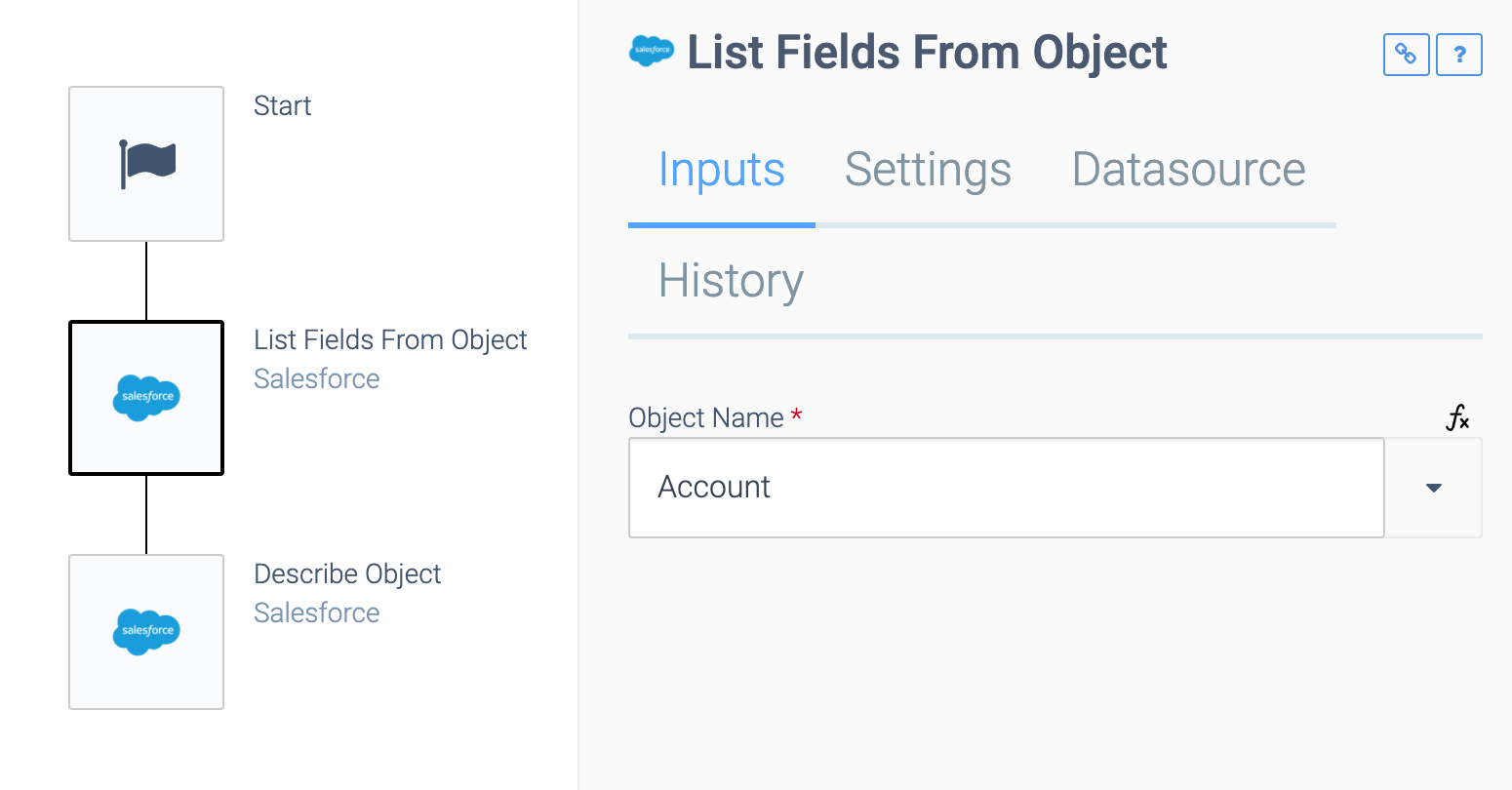
Using SOQL queries in Salesforce
You can use the block Custom query
to run any SOQL query in Salesforce. This is useful to e.g. retrieve any type of object from Salesforce.
The Custom Query block in use.
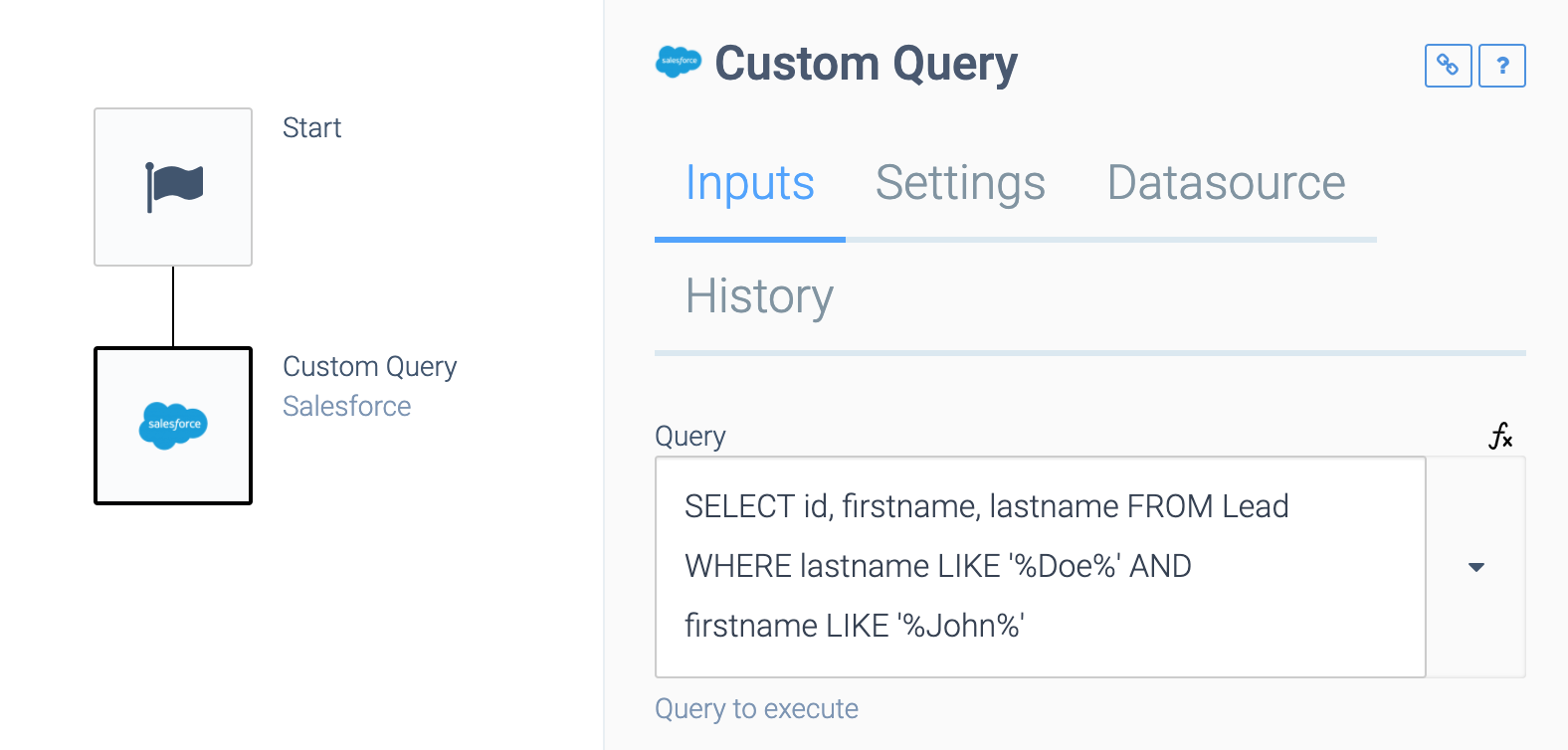
Upsert queries with external ID
To perform an upsert statement based on an object's external ID, make sure that within Salesforce the object's custom field corresponding to this external ID is configured as an external ID. To add a new custom field to a Salesforce object that can act as an external ID, go to Setup > Platform Tools > Objects and Fields > Object Manager. Select the object type (for example Contact
) for which you want to create the new field. Go to Fields & Relationships > New. Choose Text
as datatype and make sure the External ID
checkbox in Step 2. Enter the details
is selected.
The New Custom Field form.
To retrieve the external ID field's name (which you'll need to enter in the endpoint in the automation editor) go back to Fields & Relationships
and select the newly added field. The API Name is the value required in the automation editor for external_id_name
field.
The new external id's page.
Salesforce license requirements for API access
Qlik Application Automation for OEM uses the Salesforce REST API to access Salesforce. API access is included in following Salesforce editions:
- Enterprise Edition
- Unlimited Edition
- Developer Edition
- Performance Edition
API access is not included in following versions:
- Professional Edition: API access can be purchased from Salesforce
- Essential Edition
More info: Salesforce editions with API access
You can sign up for a Developer edition free trial here: Salesforce Developers
To find your current edition, in Salesforce go to Setup > Company information.
Did this page help you?
If you find any issues with this page or its content – a typo, a missing step, or a technical error – let us know how we can improve!