Facebook Ads
Within the Facebook Ads environment there are multiple IDs which can be difficult to distinguish from each other. This page gives a detailed explanation of where you can find the correct IDs that are required on the Qlik Application Automation for OEM platform.
Datasource credentials
- Accountid: This is your Ad Account Id. Do not confuse this with your Business Id. See here for more details.
The Ad Account Setup page.
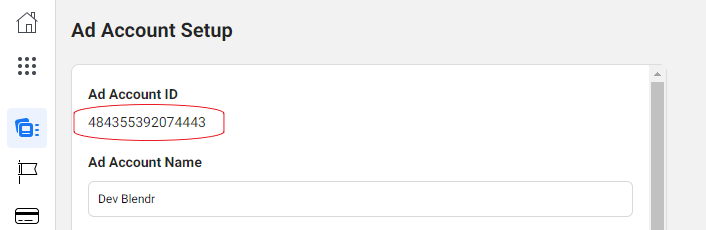
- App Id: (optional*) Go to the Facebook Developers Apps page, select your app and go to Settings > Basic.
- App Secret: Can be found on the same page as App Id.
Where to find the App ID and App Secret.
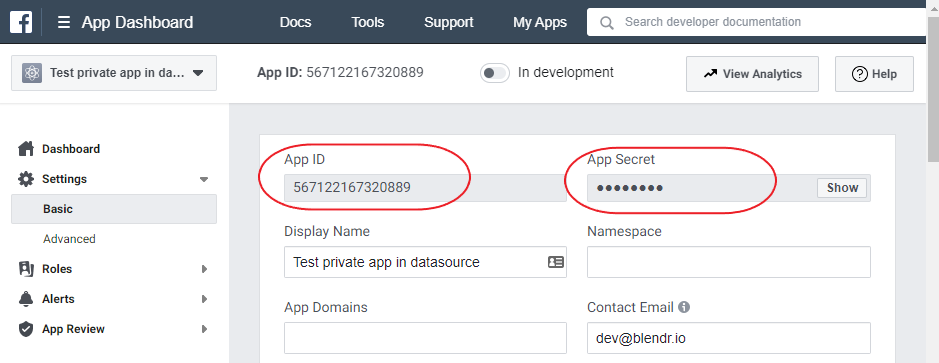
- Both App Id and App Secret are optional, in case you want to use your own app. Create your app on https://developers.facebook.com. Make sure to enable the Marketing API for your app, add your Ads account id under Settings > Advanced >
Authorized Ad Account IDs
, and set the Qlik Application Automation for OEM oAuth redirect URI under Facebook Login to https://auth.blendr.io/callback.
Endpoint specific credentials
- Offline Event Set Id: See Facebook business manager > Events Manager > Data Sources, https://business.facebook.com/events_manager/. Be sure that the Ad Account Id you entered when connecting Facebook Ads in your automation has permissions to access this Data Source. An offline event can be recognized by this icon:
The offline icon.
You can switch between accounts and see the available connectors for each account by clicking here:
Switching between accounts.
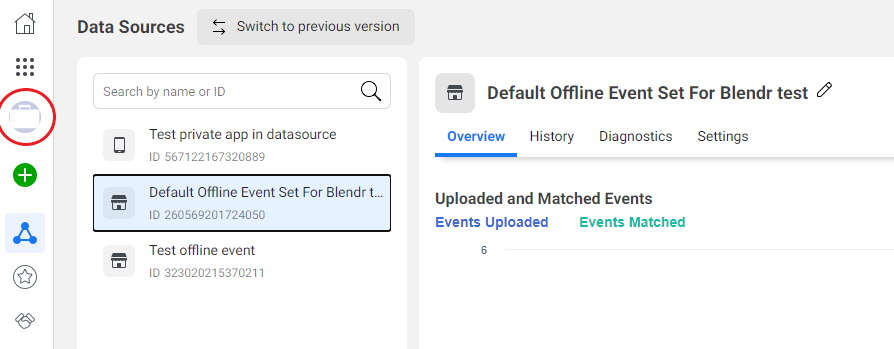
Not all accounts can create offline Data Sources. Click the green button to create a new Data Source. If you can't select the offline option than you should switch to another account.
Manage App Permissions
You can add people or businesses to your Facebook App and give them permission to use or edit your app. To do this go to Facebook Business > Business Settings > Accounts > Apps:
The Apps screen.
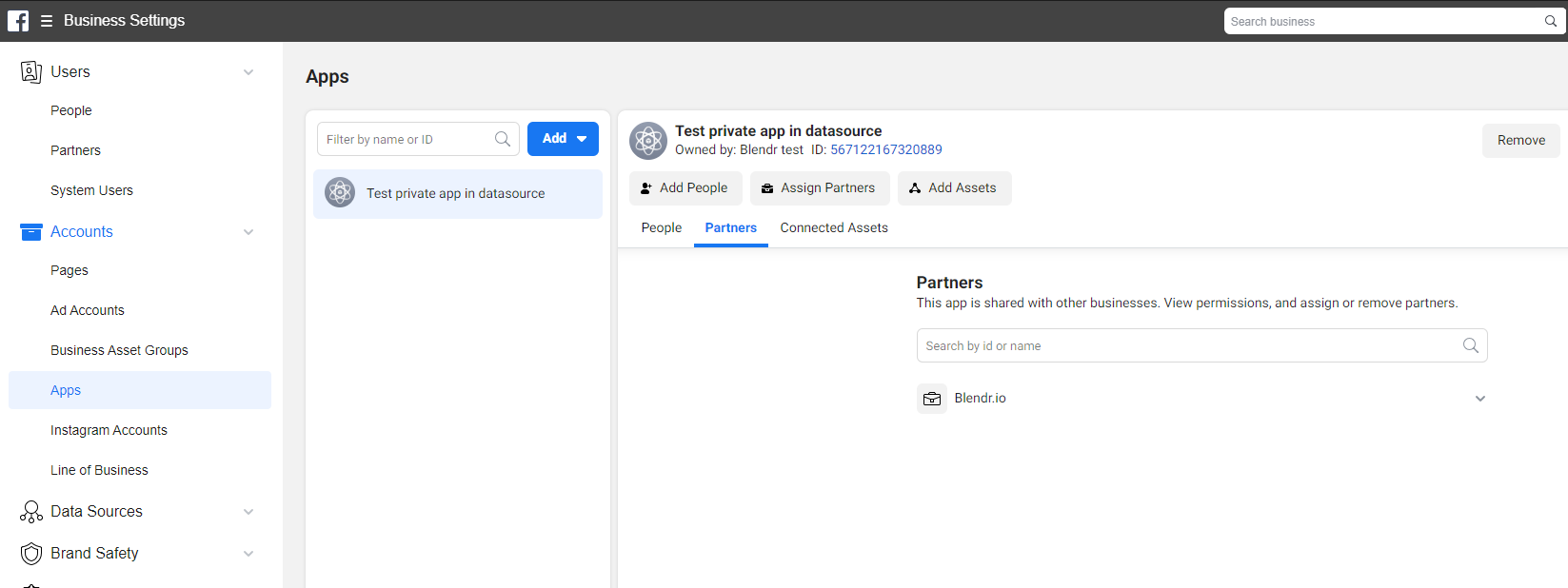
From here you can do 3 things:
- Add a new app, create a new app or connect to an existing one:
Adding, connecting to, or creating an app.
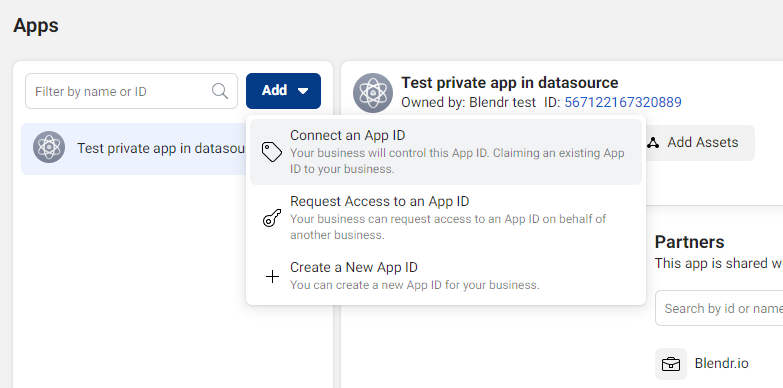
- Give people access to your app through “Add People”
- Share your app with other businesses through “Assign Partners”:
The Add People, Assign Partners, and Add Assets buttons.
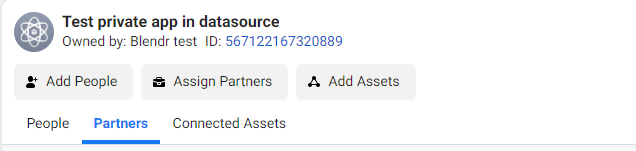
Did this page help you?
If you find any issues with this page or its content – a typo, a missing step, or a technical error – let us know how we can improve!
