Tutorial - Creating a business glossary
Welcome to this tutorial, which will introduce you to creating a business glossary. From assignment of the required Steward role and permissions in the space, to defining the business glossary and adding categories and terms, then linking a glossary term called Annual Contract Value to an app (ContractValues) that includes a bar chart with the measure Annual Contract Value— the example stages through key configurations and features of the business glossary.
Example: Sales and contracts business glossary, Hierarchy view
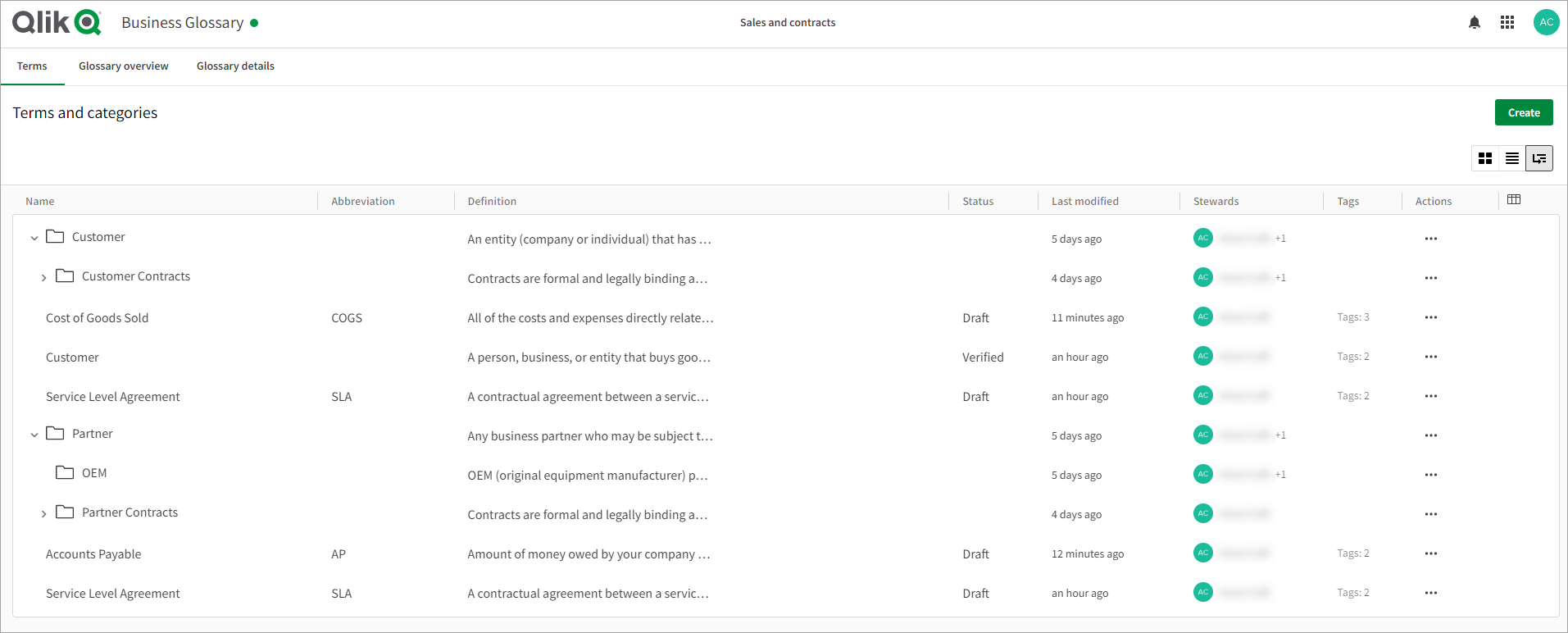
You can follow along and build the business glossary from scratch or download a zip file containing the finished business glossary Sales and contracts.json and the app ContractValues. In this tutorial, we link to from the term entry Annual Contract Value to the app ContractValues that contains a measure analyzing Annual Contract Value.
What will you learn?
When you have completed the tutorial, you will understand how to create a business glossary and add terms and categories to it.
Who should complete this tutorial?
This tutorial is recommended for a user who will be setting up and owning stewardship over an organization's glossaries in a Qlik Cloud tenant.
What you need to do before you start?
Before you can start this tutorial, you must have one of the following entitlements or roles:
-
Tenant admin
-
Analytics admin
-
Professional entitlement
Additionally, you require the Steward role to be assigned to you from the Management Console (or Administration, if you are using the new platform navigation). For more information, see Creating and editing business glossaries
Download this package and unzip it: Example - Creating a business glossary.zip
Lessons in this tutorial
The topics are designed to be completed in sequence. However, you can step away and return at any time.
