Find assets using the search field. As you type in the search field, items that have a name or a tag that contain the search string are presented.
Searching in sheet edit mode
When editing a sheet, you can search for fields and master items in the assets panel. When searching for fields, use the drop down list under Show by table to filter your search to a specific data table. Click to reload the data in your app. Click
to add data from the data catalog or other files. Tags matching the search string are included in results. When a matching string is found in a tag, it is indicated by a tag icon in the search result. Clicking the item in the list of results brings up a preview of it.
Searching for "inv" among the measures presents any measure that contains that string in its name or a tag.
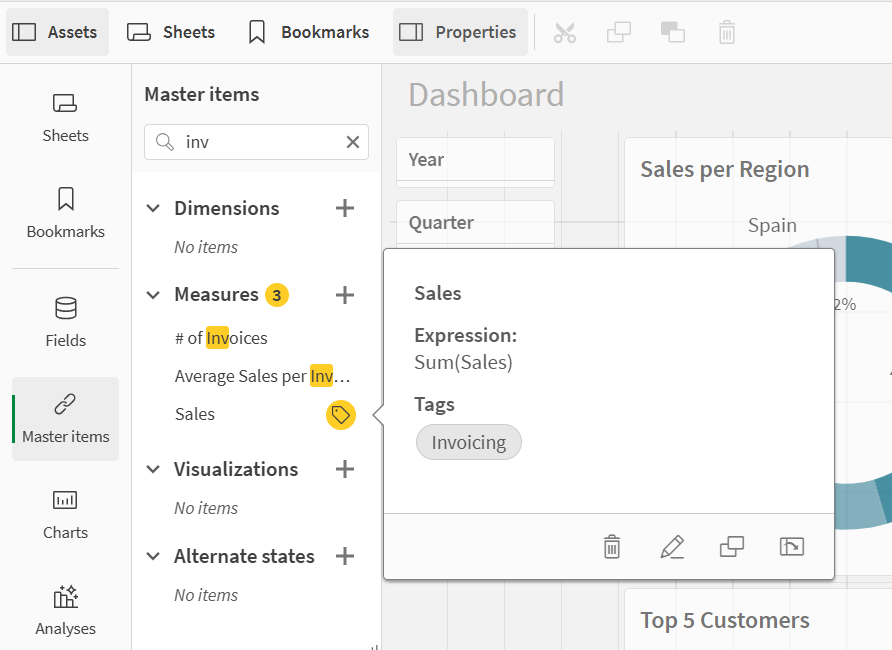
Searching in sheet analysis mode
Search for exploration-related assets when you are viewing a sheet in analysis mode. For example, you search for sheets, bookmarks, notes, or key driver analyses.
Searching for sheets in the assets panel
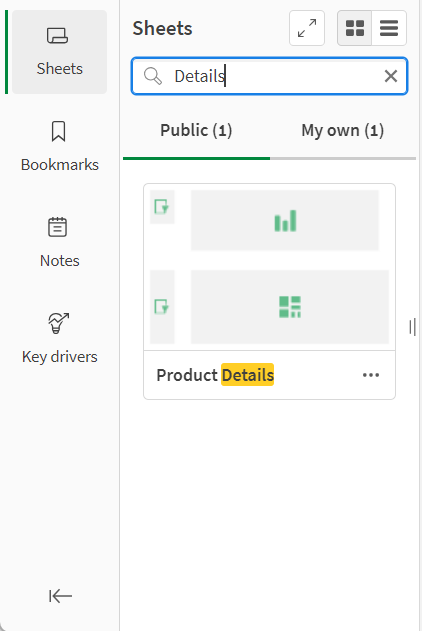
Searching in sheet analysis mode
Search for exploration-related assets when you are viewing a sheet in analysis mode. For example, you can search within Notes and Key driver analysis items.
