Review and assign roles to provisioned users in Qlik Cloud
Once the provisioning process is started in Microsoft Entra ID (formerly Azure) and a synchronization is complete, you can view the provisioned users and assign roles to groups of these users in Qlik Cloud.
Do the following:
-
Access the Administration activity center for your tenant.
-
Go to Manage users and select the All users tab.
-
In the table, select Provisioned to show the provisioned users from Microsoft Entra ID.

The users provisioned to Qlik Cloud are members of the group added in the Microsoft Entra ID configuration steps.
-
Optionally, select the Permissions tab to grant a set of permissions to the group of users.

-
To assign a security role to a group, click
to expand the role. Select the Groups tab and click Assign.

-
From the Assign groups dialog, search for the group to add, select the group, and then click Assign.
The following example assigns all Bounty Hunters group members to the Analytics Admin role.
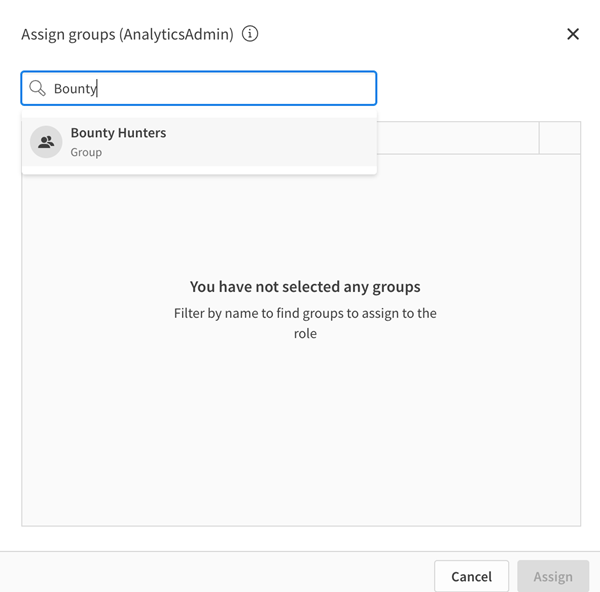
Now that SCIM and auto-provisioning have been configured, you can add, update, and remove Qlik Cloud users from a centralized provisioning console in Microsoft Entra ID.
