Creating dynamic views and charts
Dynamic views can be added from the Assets panel in sheet edit mode. You can add dynamic charts from your dynamic views to your sheets.
Dynamic views in the Assets panel when editing a new sheet
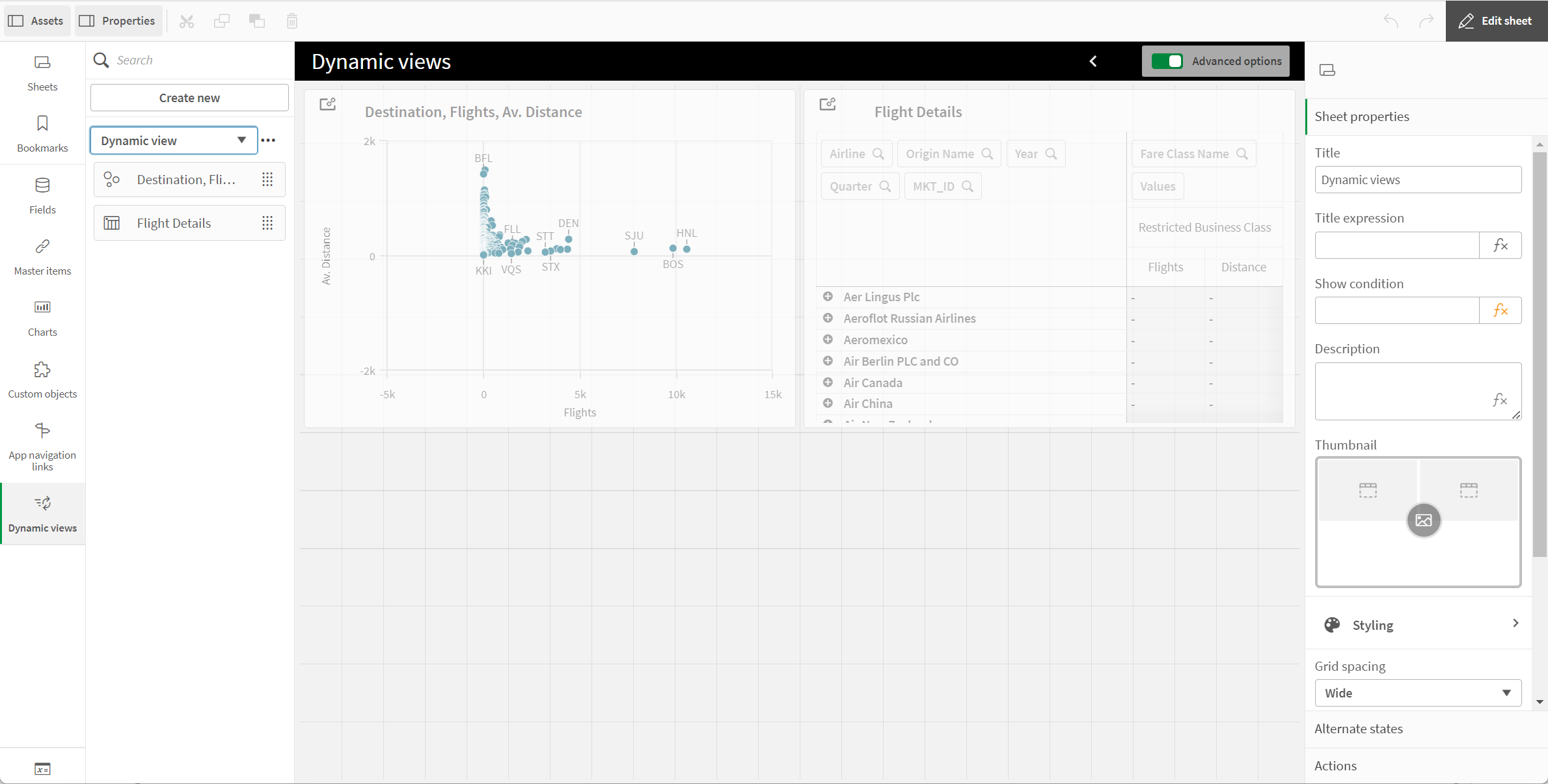
Creating dynamic views
When you create a dynamic view, you can limit how many rows are brought in as a part of the dynamic view. This can help prevent returning too many rows if your dynamic views are connecting to a very large data set.
Do the following:
- In the Edit mode of a sheet, click Dynamic views.
- Click Create new.
- After Name, enter a name for the view.
- After Template app, select a template app.
- After Row limit, optionally select to use a Row limit expression and optionally set a Maximum row count.
- Click Create.
Adding dynamic charts to sheets
Dynamic charts can be added to sheets from the Assets panel.
If you have editing permissions in the template app, you can edit the master chart upon which the dynamic chart is based.
To edit a dynamic chart, select a dynamic chart while the sheet is in Edit mode and select Edit source app.
Editing dynamic views
You can edit your dynamic views and change your row limits. You cannot change the template app used by a dynamic view.
Do the following:
- Select a dynamic view from the dynamic views drop-down.
- Click
and click
.
