Line
Add lines to your sheets with the Line control.

With Line controls, you can add vertical and horizontal lines to your sheets. They can be dotted or solid.
Line in a sheet dividing visualizations
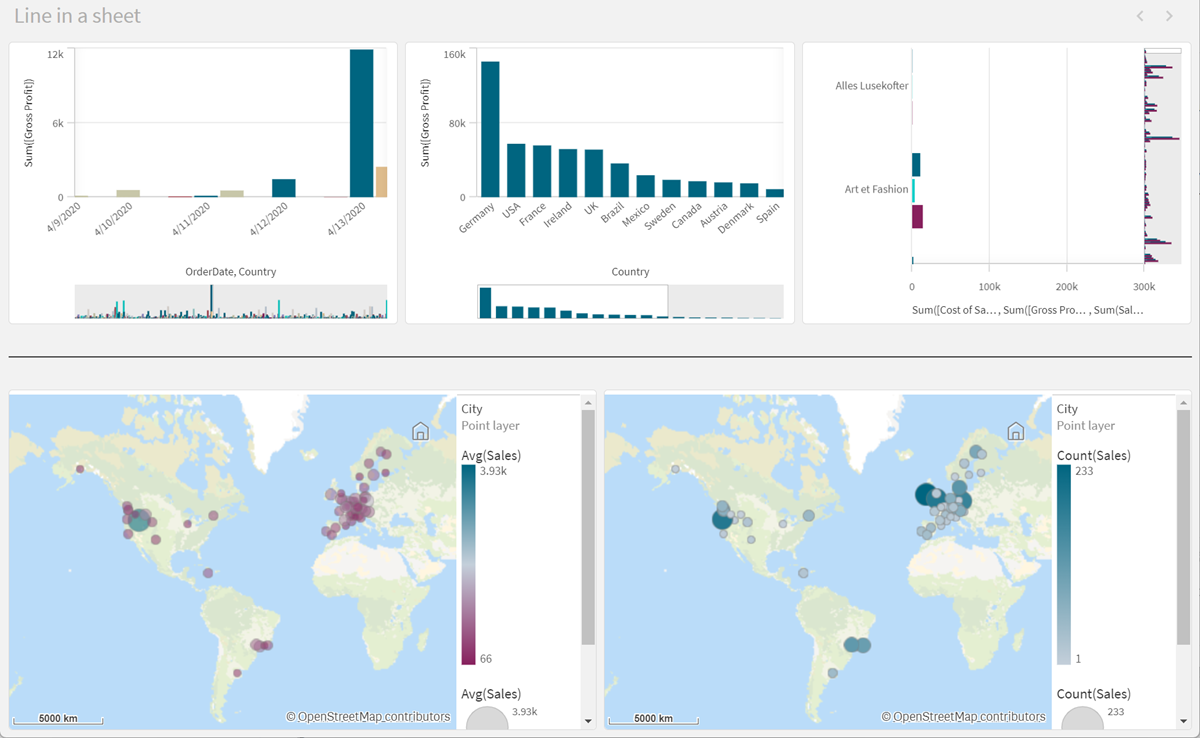
When to use it
The Line control is useful for helping to group or divide sheet objects, as well as decorating sheets to help improve visual appeal.
Creating lines
Gehen Sie folgendermaßen vor:
- In the advanced edit mode assets panel, open Custom objects > Dashboard bundle and drag Line to the sheet.
- Adjust the Line on the grid.
- In the properties panel, in Presentation under Orientation, select Vertical or Horizontal.
-
Under Alignment, select:
-
Leading: Line is placed to the left (vertical orientation) or top (horizontal orientation) of Line on the grid.
-
Center: Line is placed in the center of Line on the grid.
-
Trailing: Line is placed to the right or bottom of Line on the grid.
-
- Under Stroke, set the following line styling options.
- Color: Select the color of the line.
- Width: Set the width of the line.
- Dash: Set whether the line is solid or dashed. If the line is dashed, the following options are available:
- Dash length: Set the length of dashes in the line.
- Dash spacing: Set the gap between dashes in the line.
- Optionally, to add a title, subtitle, or footnote, under General, select Show titles.
Styling Line controls
You have a number of styling options available under Appearance in the properties panel.
Click Styling under Appearance > Presentation to further customize the styling of the chart. The styling panel contains various sections under the General tab. You can reset your styles by clicking
next to each section.
Anpassen des Texts
Sie können den Text für Titel, Untertitel und Fußnoten unter Darstellung > Allgemein festlegen. Um diese Elemente auszublenden, deaktivieren Sie Titel anzeigen
Die Sichtbarkeit der verschiedenen Bezeichnungen des Diagramms hängt von den diagrammspezifischen Einstellungen und den Anzeigeoptionen der Bezeichnungen ab. Diese können im Eigenschaftsfenster konfiguriert werden.
Sie können das Design des im Diagramm angezeigten Texts ändern.
Gehen Sie folgendermaßen vor:
-
In the properties panel, expand the Appearance section.
-
Under Appearance > Presentation, click
Styling.
-
Legen Sie auf der Registerkarte Allgemein die Schriftart, den Hervorhebungsstil, die Schriftgröße und die Farbe der folgenden Textelemente fest:
-
Titel
-
Untertitel
-
Fußnote
-
Customizing the background
You can customize the background of the chart. The background can be set by color and image.
Gehen Sie folgendermaßen vor:
-
In the properties panel, expand the Appearance section.
-
Under Appearance > Presentation, click
Styling.
-
On the General tab of the styling panel, you can select a background color (single color or expression). You can also set the background to an image from your media library or from a URL.
When using a background color, use the slider to adjust the opacity of the background.
When using a background image, you can adjust image sizing and position.
Customizing the border and shadow
You can customize the border and shadow of the chart.
Gehen Sie folgendermaßen vor:
-
In the properties panel, expand the Appearance section.
-
Under Appearance > Presentation, click
Styling.
-
On the General tab of the styling panel, under Border, adjust the Outline size to increase or decrease the border lines around the chart.
-
Select a color for the border.
-
Adjust the Corner radius to control the roundness of the border.
-
Under Shadow in the General tab, select a shadow size and color. Select None to remove the shadow.
Limitations
Line has the following limitations:
-
You cannot connect the lines in separate Line controls together. If you want to have intersecting lines in your sheet, consider using a background image with the lines on the sheet instead.
