Configuring the duplicate data
Procedure
-
Double-click tDuplicateRow to display the
Basic settings view and define the
component properties.
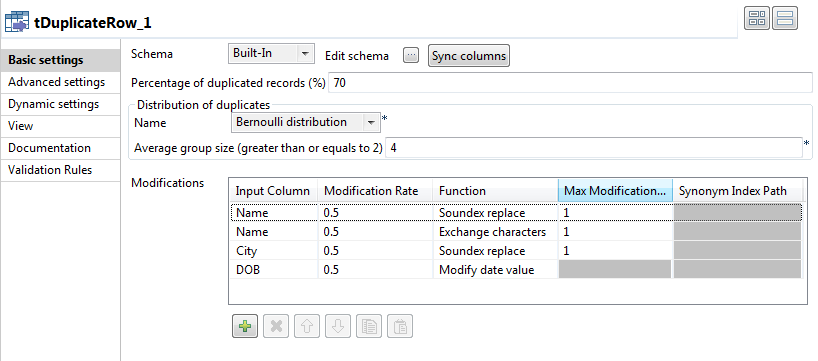
-
Click the Edit schema button to view the
input and output columns and do any modifications in the output schema, if
needed.
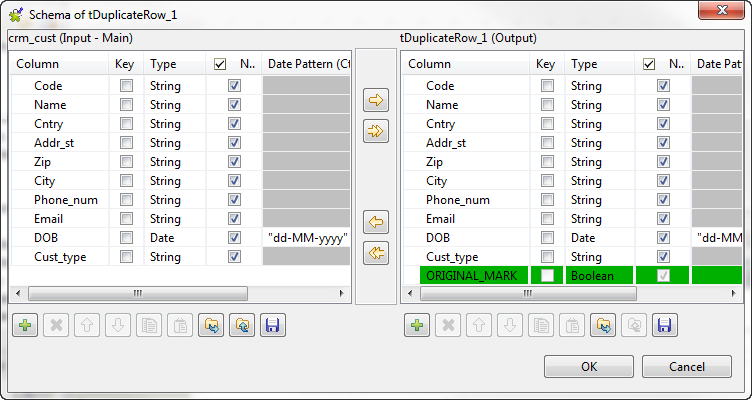 The output schema of this component contains one read-only column, ORIGINAL_MARK. This column identifies, by true or false, if the record is an original or a duplicate record. There is only one original record per group of duplicates.
The output schema of this component contains one read-only column, ORIGINAL_MARK. This column identifies, by true or false, if the record is an original or a duplicate record. There is only one original record per group of duplicates. - In the Percentage of duplicated records field, enter the percentage of the duplicate rows you want to have in the output flow.
- In the Distribution of duplicates area, select the Bernoulli distribution (probability theory) you want to use to generate duplicates. Set an average of how many duplicate records to have in each group.
-
Click the plus button below the Modifications
table and add four lines in the table.
This table enables you to define what values to change in a given column and how to change them in order to generate duplicates:
-
In the Input Column, select the
column from the input flow from which you want to generate duplicates,
Name, City and
DOB in this example.
When you add a column twice in the table and select different functions, you generate duplicates from the same field with different values. For example, in this scenario you modify the duplicate names with the Soundex replace function with probability of 50%, and then you modify it again with the Exchange characters function with the probability of 50%. This means, the Name field of the duplicate record may still not be modified after the second function with the following probability: (1-0.5)*(1-0.5) = 0.25.If you want to make sure that all the duplicated records are modified, you must set the Modification Rate to 1.
- In the Modification Rate column, enter a rate of the duplicate records you want to generate from the input column.
-
From the Function list, select the
function that will decide what modification to do on a value to
duplicate it.
In this example, there will be duplicate names with different sounds and characters and duplicate city names with different sounds. Date values in the date of birth column will be randomly changed here.
- In the Max Modification Count column, enter a maximum number of the values to be modified in each field.
-
In the Input Column, select the
column from the input flow from which you want to generate duplicates,
Name, City and
DOB in this example.
-
Click the Advanced settings tab and enter a
random number in the Seed for random generator
field.
By setting a number in this field, you will generate the same sample of duplicate data in each execution of the Job. Change the value if you want to generate a different sample.
Did this page help you?
If you find any issues with this page or its content – a typo, a missing step, or a technical error – please let us know!
