Configuring the components
Procedure
- Double-click tFixedFlowInput to display its Basic settings view and define its properties.
-
Click the [...] button next to Edit schema to define the schema for the input
data. In this example, the schema is made of the following four columns:
LastName (type String), Gender
(type String), Age (type Integer) and
City (type String).
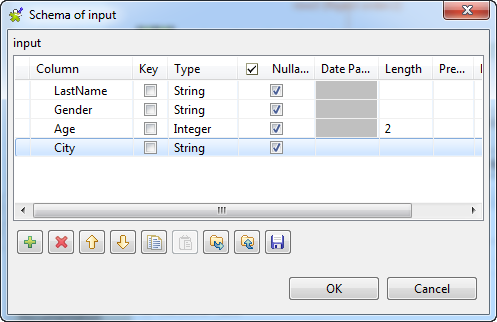 When done, click OK to validate the schema setting and close the dialog box. A new dialog box opens and asks you if you want to propagate the schema. Click Yes.
When done, click OK to validate the schema setting and close the dialog box. A new dialog box opens and asks you if you want to propagate the schema. Click Yes. - Set the row and field separators in the corresponding fields if needed. In this example, use the default settings for both, namely the row separator is a carriage return and the field separator is a semi-colon.
-
Select the Use Inline Content(delimited
file) option in the Mode
area and type in the input data in the Content field.
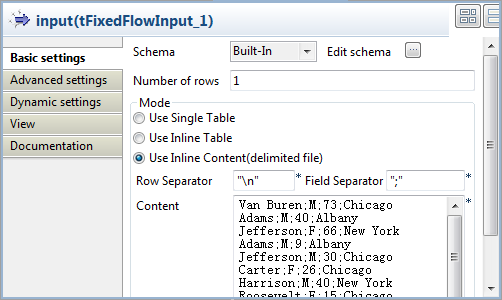 The input data used in this example is shown below:
The input data used in this example is shown below:Van Buren;M;73;Chicago Adams;M;40;Albany Jefferson;F;66;New York Adams;M;9;Albany Jefferson;M;30;Chicago Carter;F;26;Chicago Harrison;M;40;New York Roosevelt;F;15;Chicago Monroe;M;8;Boston Arthur;M;20;Albany Pierce;M;18;New York Quincy;F;83;Albany McKinley;M;70;Boston Coolidge;M;4;Chicago Monroe;M;60;Chicago -
Double-click tFilterRow to display its
Basic settings view and define its
properties.
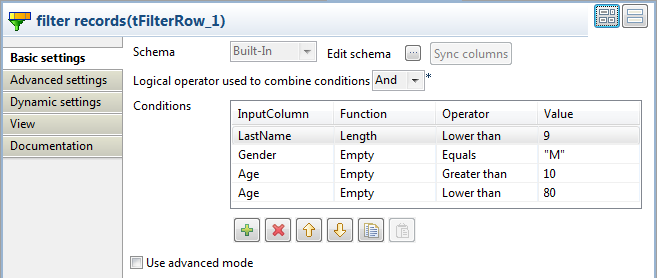
-
In the Conditions table, add four
conditions and fill in the filtering parameters.
-
From the InputColumn list field of the first row, select LastName, from the Function list field, select Length, from the Operator list field, select Lower than, and in the Value column, type in 9 to limit the length of last names to nine characters.
-
From the InputColumn list field of the second row, select Gender, from the Operator list field, select Equals, and in the Value column, type in M in double quotes to filter records of male persons.
Information noteWarning:In the Value field, you must type in your values between double quotes for all types of values, except for integer values, which do not need quotes.
-
From the InputColumn list field of the third row, select Age, from the Operator list field, select Greater than, and in the Value column, type in 10 to set the lower limit to 10 years.
-
From the InputColumn list field of the four row, select Age, from the Operator list field, select Lower than, and in the Value column, type in 80 to set the upper limit to 80 years.
-
- To combine the conditions, select And as that only those records that meet all the defined conditions are accepted.
- In the Basic settings of tLogRow components, select Table (print values in cells of a table) in the Mode area.
Did this page help you?
If you find any issues with this page or its content – a typo, a missing step, or a technical error – please let us know!
