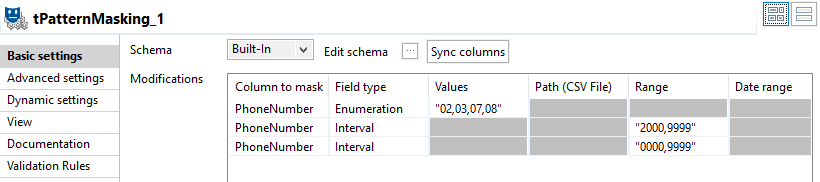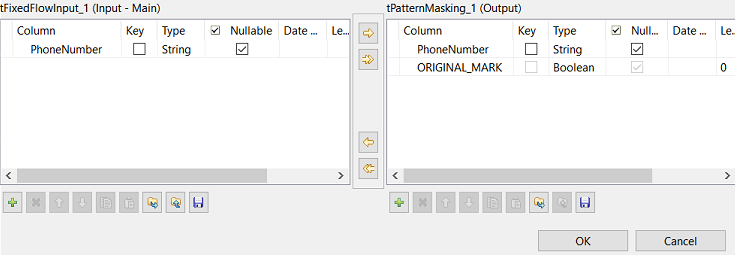Configuring the masking operations
Configure one masking operation for each part of the input phone numbers.
Separators will be left unchanged in the masked values.
About this task
In this Job, the fictitious Australian phone numbers use the XX XXXX
XXXX format:
- A two-digit area code
- A space used as a separator
- A first four-digit line number
- A space used as a separator
- A second four-digit line number