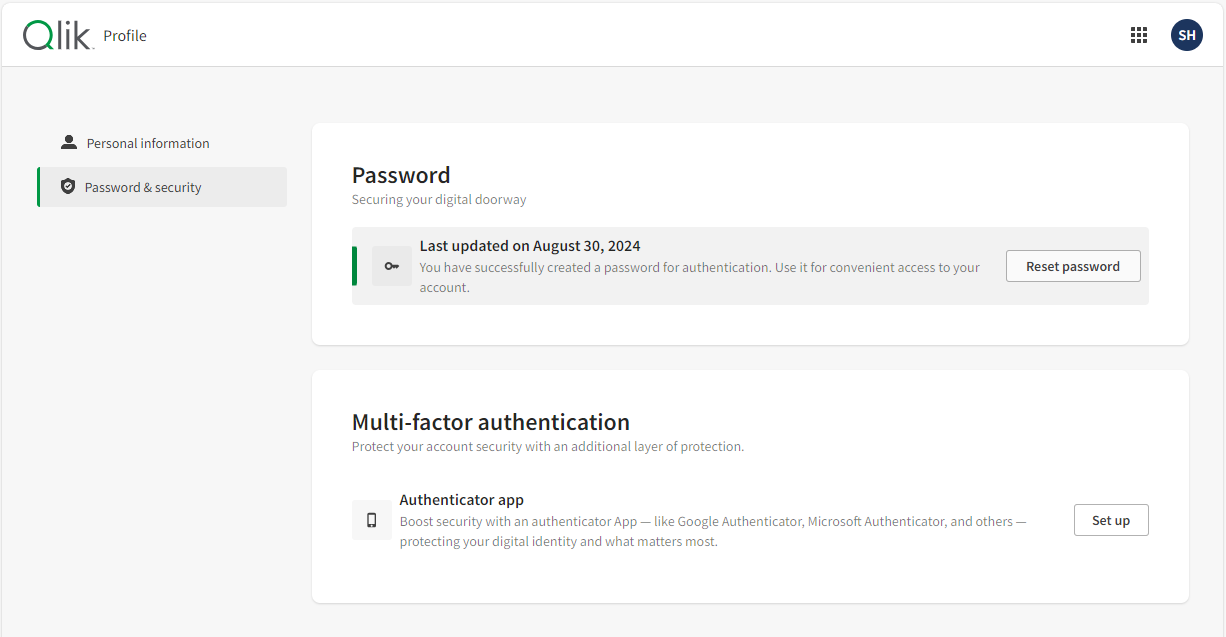Registering for and managing Qlik Account
Register for Qlik Account to access Qlik resources. You can adjust your personal account settings from My Qlik portal.
Qlik Account overview
When you sign up for a Qlik Cloud trial, you need to create a Qlik Account. A Qlik Account is linked to Qlik IdP, the default identity provider for a Qlik Cloud tenant.
Qlik Account gives you access to multiple Qlik sites, including Qlik Community and Qlik Learning. Customers and partners can access the Support Portal and the software downloads page. Partners get additional access the Partner Portal.
Registering for a Qlik Account
Do the following:
-
Go to Qlik Registration.
-
Alternatively, visit the Qlik homepage, select Log In > Qlik Cloud, and click Sign up at the bottom of the page.
-
-
Enter your email and click Get Started.
-
Your email domain must match your corporate domain to access product downloads and other corporate resources.
-
The email address cannot be changed after account creation.
-
-
A confirmation code will be sent to your email address. You need the code for the final registration step.
-
Enter your registration details and click Next.
-
Enter your phone number without spaces or characters, like 1234567890.
-
-
On the last registration page:
-
Enter the verification code sent to your email.
-
Create a password and confirm that you have read and accepted the terms and conditions.
-
Click Create account.
-
For more information, see:
Partner account setup
For partners, enter your 18-digit Company ID on the registration page. This unique code connects you to your partner account and grants you access to the Partner Portal, offering resources relevant to your partnership. Your Partner Portal administrator can obtain this code from your partner account manager.
Using your Qlik Account across Qlik and Talend services
Qlik and Talend have a shared login system, so you use the same Qlik Account to access both Qlik Cloud and Talend Cloud. You can easily navigate from Qlik Cloud to Talend tenants associated with your Qlik Account. For more information, see Adding a direct navigation link to Talend Cloud.
Logging in to My Qlik
Log in to My Qlik using one of the following methods:
-
Go directly to My Qlik portal.
-
Visit Qlik.com and select Log In > Qlik Cloud.
-
From your Qlik Cloud tenant, open the navigation menu
and select Administration > My Qlik.
Managing your account settings in My Qlik
To access you Qlik Account settings, click the user profile menu in My Qlik and select Profile settings. From here, you can perform the following actions:
Profile settings in My Qlik