SAP BAPI Connector user configuration
The BAPI Connector enables calls to Function Modules or BAPIs (Business Application Programming Interface) in an SAP BASIS System 6.40, 7.00, and later. The QA method of a BAPI is implemented as a Function module.
The Function Module has to be remote-enabled to be used from the connector.
Authorizations are required to use the BAPI Connector. Qlik provides two roles that contain the necessary authorizations. You can assign different roles to different users, depending on need, or both roles can be assigned to one user.
The QTQVCADMIN role is required for users who perform Qlik transactions in the SAP GUI.
The QTQVCACCESS role is used by a connector back-end user who performs extraction jobs from Qlik.
Configuring users
After the transports have been installed in the system, create one or more users as needed. You can also assign the roles to existing users.
Do the following:
- In the SAP system, go to transaction SU01.
- Click Create (F8).
- Give the new user a user a name and a password.
- For an existing user, enter the User ID and click Change (Shift + F6).
- On the Logon data tab, assign new users to User Type: Service.
- On the Roles tab, add the desired roles.
- Click Save.
If the installation is an upgrade from a previous version and any of the Qlik role have been updated, update all users assigned to the role.
Do the following:
- Go to transaction PFCG.
- Enter the role name QTQVCACCESS.
- Click Change Role.
- On the User tab, enter the name of the user(s) created above.
- Click User comparison.
- Click Complete comparison.
- Click Save.
A BAPI might check authorization objects that are not part of the Qlik roles. In that case, they can be added to the role QTQVCACCESS or added to an additional customer developed role that is assigned to the Qlik SAP user.
The log indicates if something is missing in the authorization:
2012-02-27 09:53:23 Error Returned: TYPE='E', ID='M7', NUMBER='120', MESSAGE='You have no authorization for this transaction in plant 3000', LOG_MSG_NO='000000', MESSAGE_V1='3000', ROW='0', SYSTEM='T90CLNT090'
Returned: TYPE='E', ID='M7', NUMBER='121', MESSAGE='You have no authorization for this transaction with movement type 501', LOG_MSG_NO='000000', MESSAGE_V1='501', ROW='0', SYSTEM='T90CLNT090'
Function modules in the SAP system
One of the ways you can find and test Function Modules in SAP is to use transaction code BAPI to look for available BAPI functions in the SAP system.
Do the following:
-
Use the transaction code BAPI to provide an overview of the different areas in the SAP system and the BAPIs that can be used.
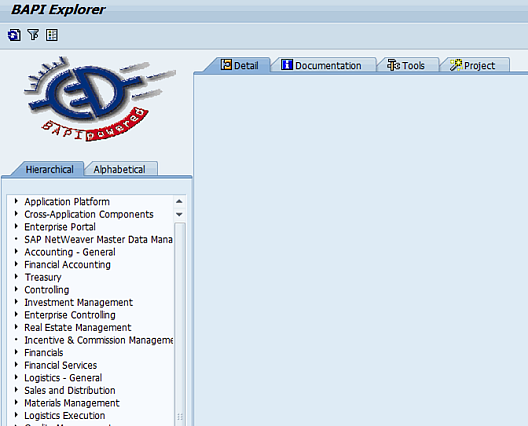
-
Select an area and a specific BAPI function for test.
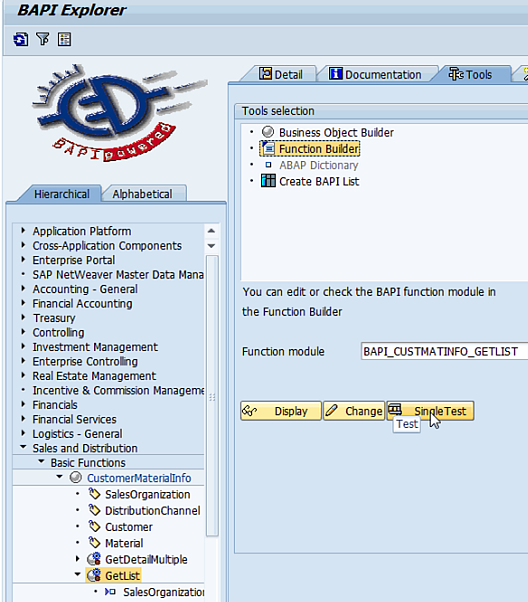
-
Click Single Test to go to the test of the function screen.

-
Enter the values needed to run the function.

-
Run the function and wait for the result.



If the result is satisfactory, it can be used in the script to retrieve the same result.
