To access your data stored on an Apache Hive database, you will need to know the server and database name that you want to connect to, and you must have access credentials. Once you have created a connection to an Apache Hive database, you can select data from the available tables and then load that data into your app or document.
In Qlik Sense, you connect to an Apache Hive database through the Add data dialog or the Data load editor.
In QlikView you connect to an Apache Hive database through the Edit Script dialog.
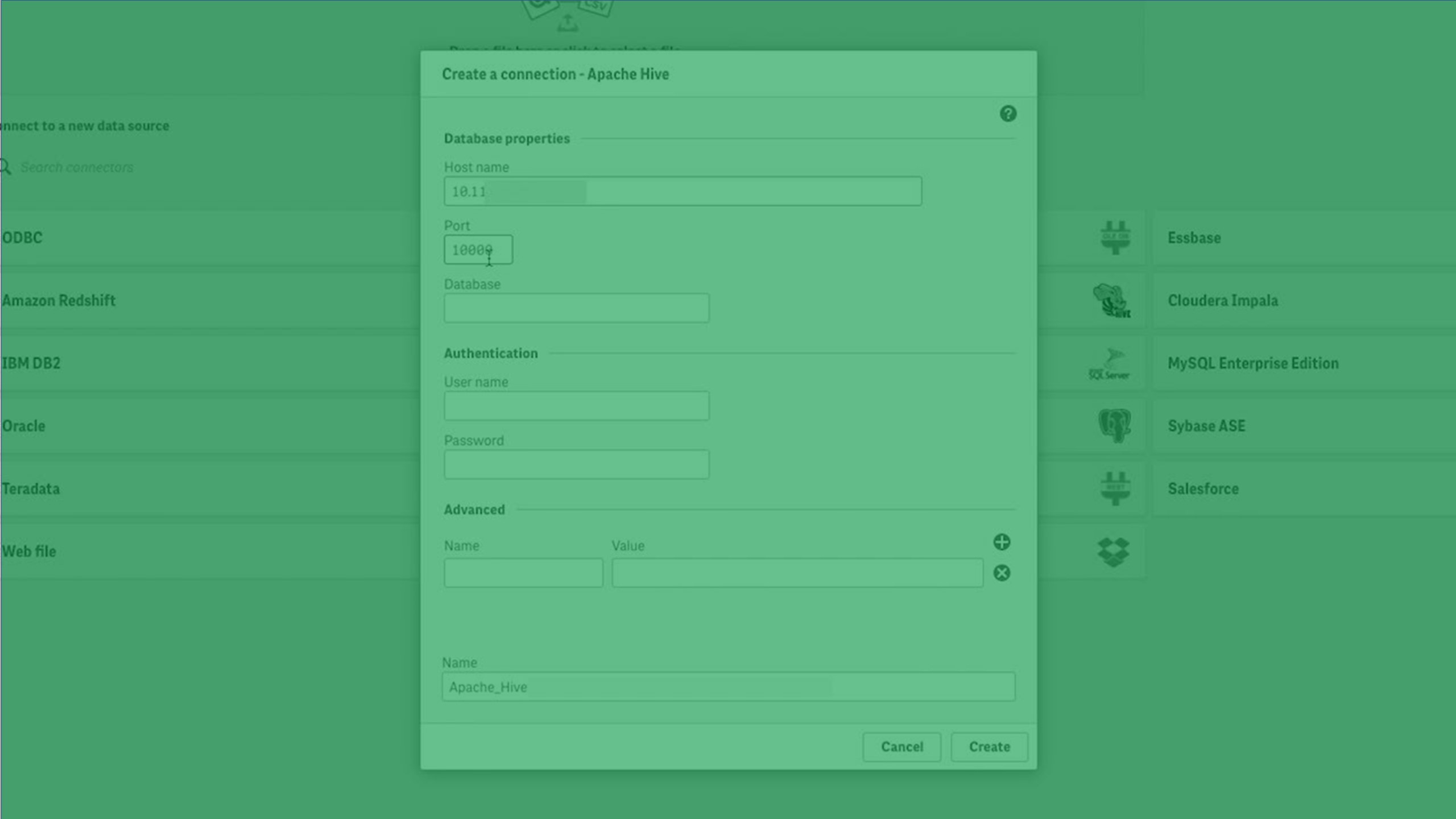
Setting up the database properties
| Field | Description | Required |
|---|---|---|
| Host name | Host name to identify the location of the Apache Hive database. | Yes |
| Port | Server port for the Apache Hive database. | Yes |
| Database | The name of the Apache Hive database. | Yes |
Authenticating the driver
Qlik Sense: Apache Hive authentication properties
| Property | Description | Required |
|---|---|---|
| Mechanism |
Select User Name and Password, User Name, or allow connection with No Authentication. Selecting User Name and Password, or User Name gives you the option to set up Account properties. |
Yes |
| User name | User name for the Apache Hive connection. | Yes, when User Name and Password or User Name is selected. |
| Password |
Password for the Apache Hive connection. |
Yes, when User Name and Password is selected. |
| Name | Name of the Apache Hive connection. The default name will be used if you do not enter a name. | Yes |
QlikView: Apache Hive authentication properties
| Property | Description |
|---|---|
| Mechanism | Authentication with user name, with user name and password, or allow connection without user name and password authentication. |
| Username | User name for the Apache Hive connection. |
| Password | Password for the Apache Hive connection. Required if User Name And Password mechanism is selected. |
Account properties
Credentials
Credentials are used to prove that a user is allowed to access the data in a connection.
There are two types of credentials that can be used when making a connection in Qlik Sense SaaS. If you leave the User defined credentials check box deselected, then only one set of credentials will be used for the connection. These credentials belong to the connection and will be used by anyone who can access it. For example, if the connection is in a shared space, every user in the space will be able to use these credentials. This one-to-one mapping is the default setting.
If you select User defined credentials, then every user who wants to access this connection will need to input their own credentials before selecting tables or loading data. These credentials belong to a user, not a connection. User defined credentials can be saved and used in multiple connections of the same connector type.
In the Data load editor, you can click the underneath the connection to edit your credentials. In spaces or Data manager, you can edit credentials by right-clicking on the connection and selecting Edit Credentials.
See which authentication type applies on each connector's page.
| Account property | Description |
|---|---|
| User defined credentials | Select this check box if you want users that access this connection to have to input their own credentials. Deselect this check box if credentials can be shared with anyone who has access to this connection. |
| New credentials | Drop-down menu item that appears if User defined credentials is selected. |
| Existing credentials | Drop-down menu item that appears if User defined credentials is selected. |
| User | User name for the connection. |
| Password | Password for the connection. |
| Credentials name | Name given to a set of user defined credentials. |
Setting SSL options
| Property | Description | Required in Qlik Sense SaaS |
Required in Qlik Sense Enterprise on Windows |
|---|---|---|---|
| Enable SSL | Require SSL authentication on the connection the Apache Hive server. | No | No |
| Use System Trust Store | Use the SSL certificate located in the standard system location used for storing trusted certificates. This property can be selected only when SSL is enabled. | No | Yes |
| Full path of Trusted Certificates | The full path to the SSL certificate if it is not stored in the standard system location. This property can be selected only when SSL is enabled. | No | Yes |
| Allow Self-signed Server Certificate | Accept an SSL certificate from the server that is self-signed and not verified by a trusted authority. This property can be selected only when SSL is enabled. | No | No |
| Allow Common Name Host Name Mismatch | Allow a mismatch between the SSL certificate's common name and the name provided in Host name field. This property can be selected only when SSL is enabled. | No | No |
Miscellaneous properties
| Property | Description | Required |
|---|---|---|
| Allow non-SELECT queries | Allows the execution of load scripts that do not start with an SQL SELECT statement. | No |
| Query timeout | Amount of time before a data load query times out. Can be set from 30 seconds to 65535 seconds. Default = 60 seconds. | No |
Load optimization settings
| Property | Description | Required |
|---|---|---|
| Max String Length |
Maximum length of string fields. This can be set from 256 to 16384 characters. The default value is 4096. Setting this value close to the maximum length may improve load times, as it limits the need to allocate unnecessary resources. If a string is longer than the set value, it will be truncated, and the exceeding characters will not be loaded. |
No |
Advanced options
| Property | Description | Required |
|---|---|---|
|
Name |
Name of the custom property. You can add additional properties by clicking the |
No |
| Value |
Value of the property. |
No |
