Insights activity center
The Insights activity center provides options for consuming apps and other analytic content. Insights offers a focused and curated experience for analysts exploring analytic content.
Insights activity center
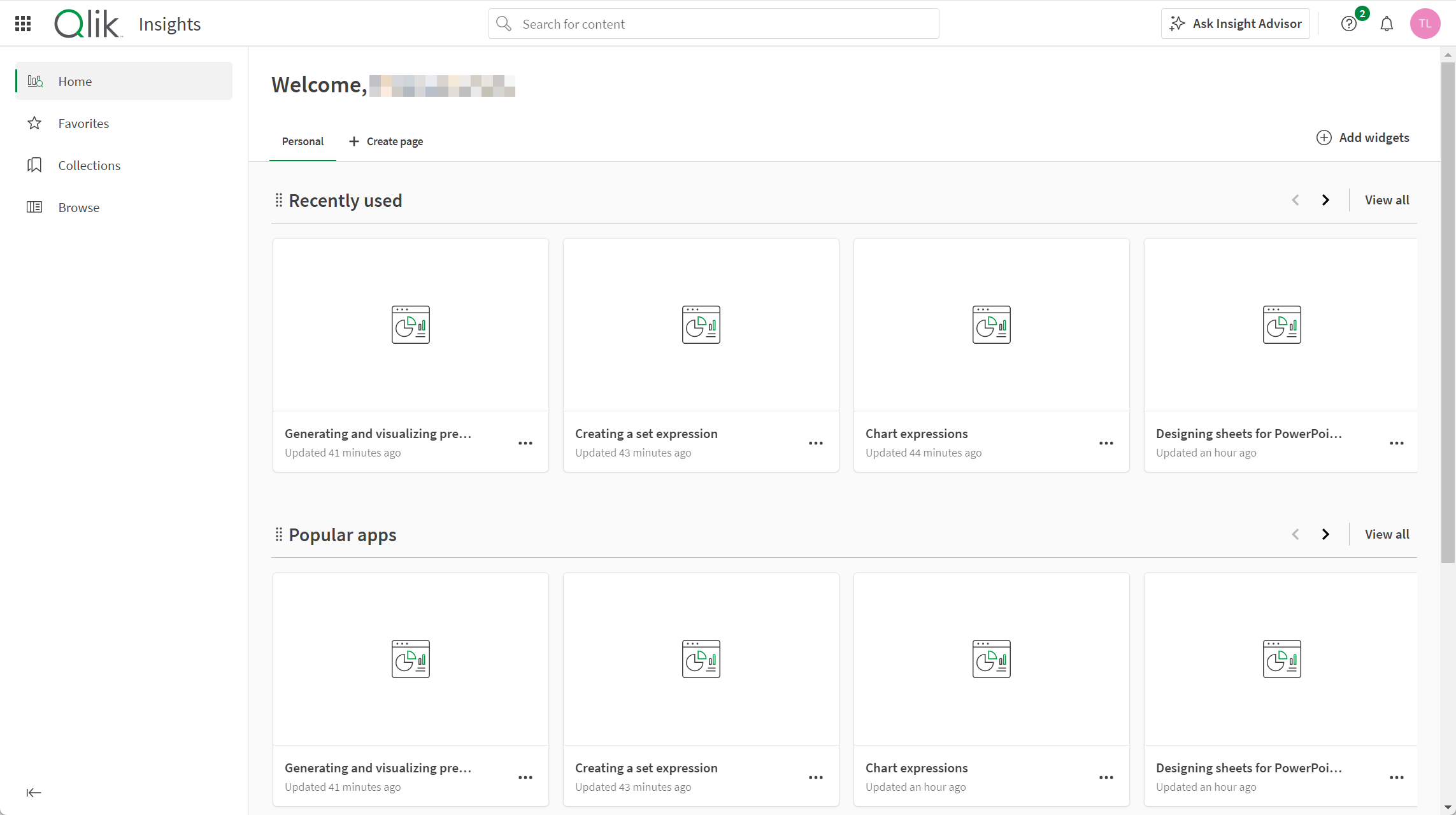
Insights contains the following sections:
-
Home
-
Favorites
-
Collections
-
Browse
Previously, the Insights activity center was part of the Qlik Cloud Analytics hub. Insights offers no options for creation.
Home
After your first login, you will start in Home when you log into Qlik Cloud. Here, you can view various content, including your apps, scripts, charts, and notes. You can easily customize what collections of content appear in your home.
Home section of Analytics
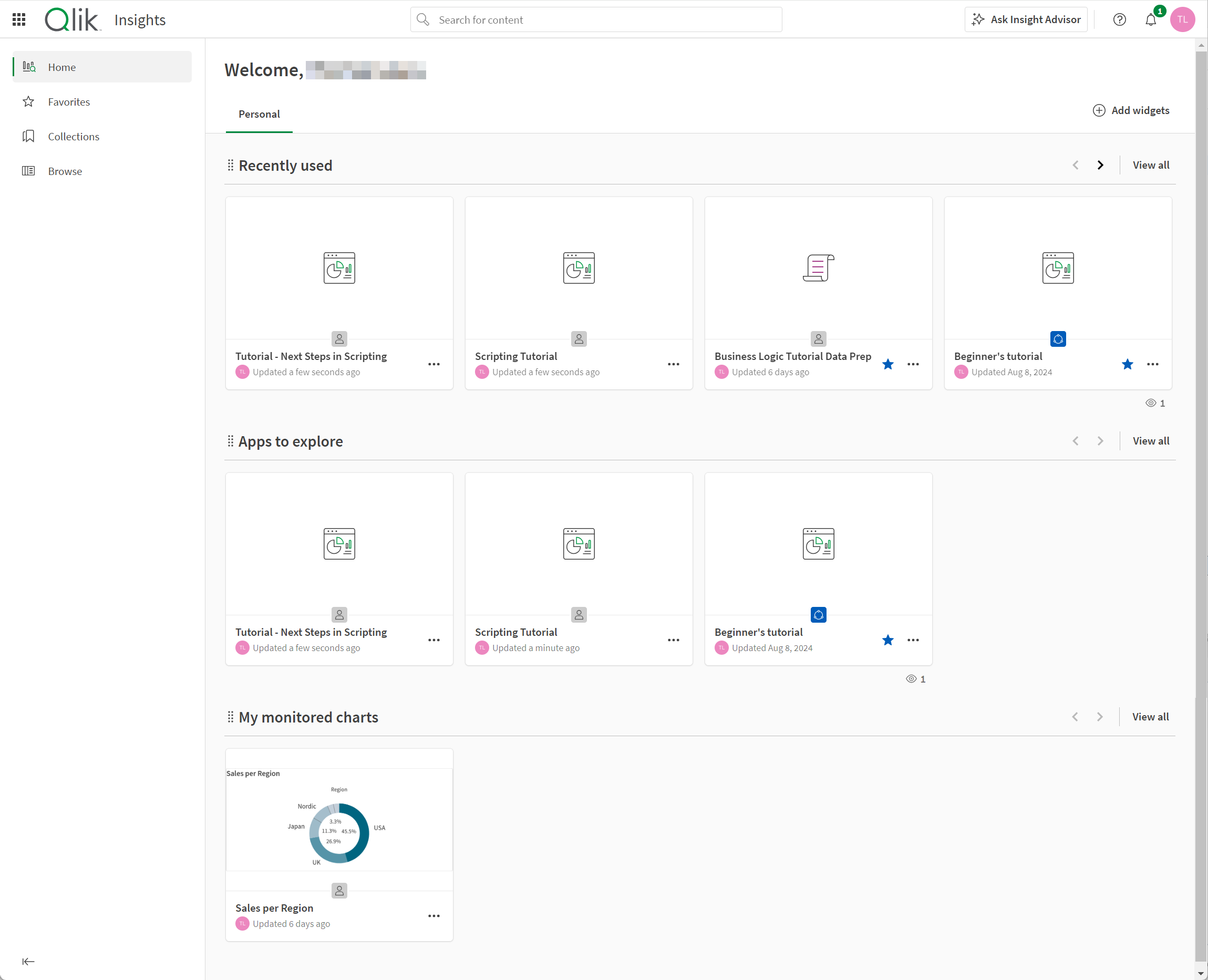
Customizing Home
Click Add widgets to customize your personal Home. Choose from favorites, collections, apps, data, charts, notes, ML experiments, automations and scripts. You can also show content that has been recently used, created, or updated.
Click a widget to add or remove it from your home page.
Customize the widgets shown on your home page.
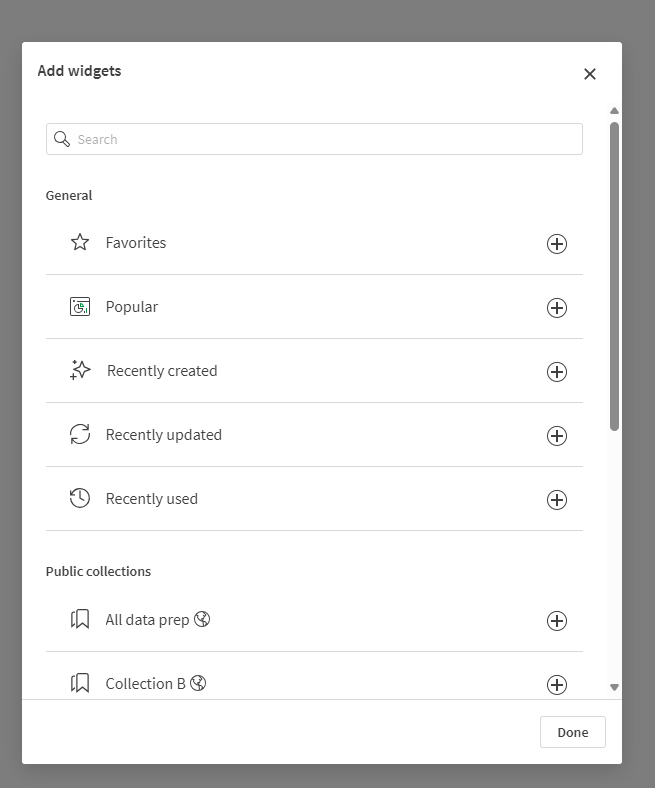
You can also rearrange or remove sections directly on the home page:
-
To move a widget vertically, click and hold
next to the widget and move it into place.
-
To remove a widget, hover to the right of the widget and click the More actions menu (
) that appears. Then select Remove.
More actions menu on widget.
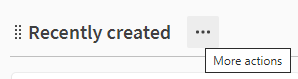
Tenant-wide custom home pages
Administrators can add tenant-wide customized home pages for Insights, allowing the promotion of specific content to all users in the tenant. The custom page appears as a tab in Home, next to your Personal page. For more information, see Customizing the Insights activity center Home.
Favorites
The Favorites section contains all content you have favorited. Your favorites are not shared with other users. Favorite content in your activity centers by clicking .
Favorites in the hub
Collections
Collections enable you to group content such as apps, charts, notes, and links.
To add content to a collection, click > Add to collection on any content type.
If you are using Qlik Sense Mobile SaaS, you also have a Mobile Content collection. Apps that you have opened in the Qlik Sense Mobile SaaS app are automatically added to Mobile Content.
Collections section
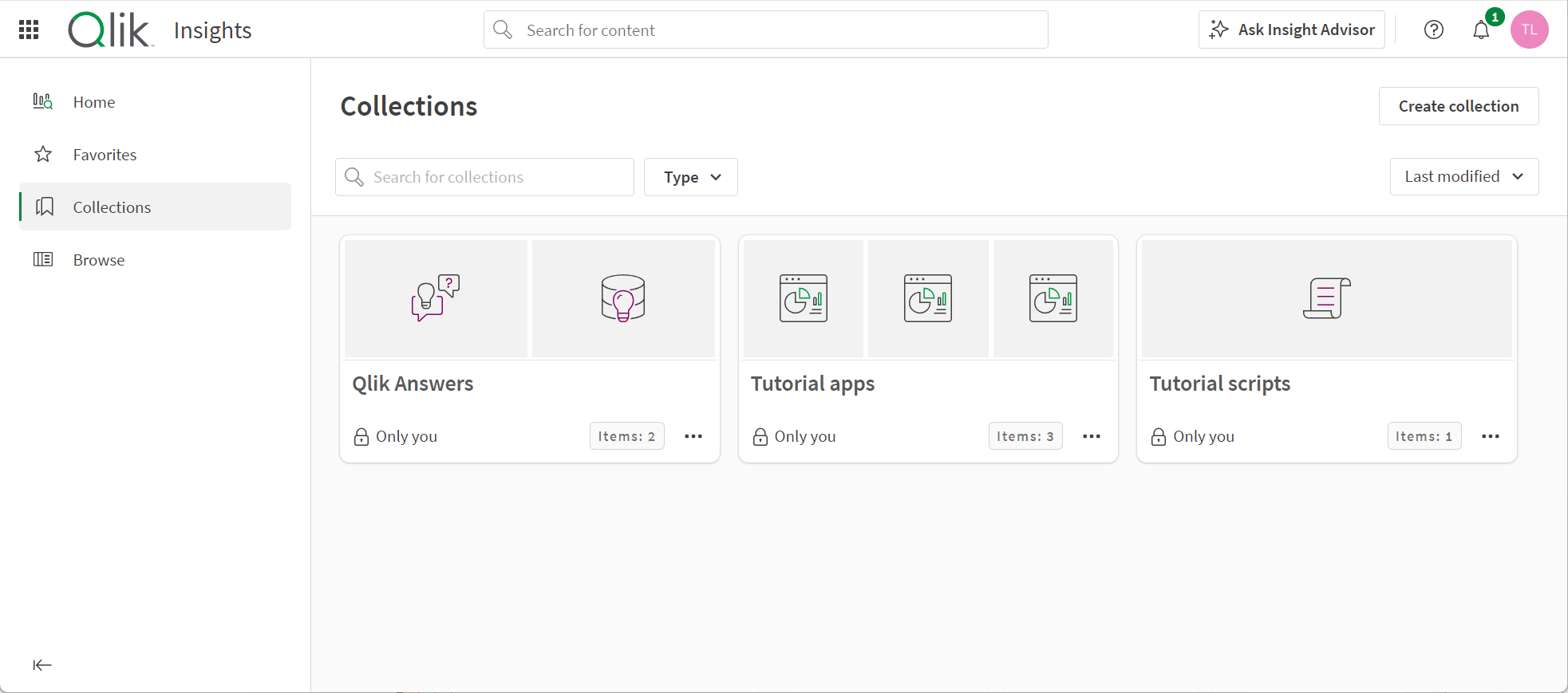
By default, collections are private. Tenant admins and analytic admins can make collections public to share them with all other members of the tenant. Public collections do not change members' access to content in spaces. Members will only be able to see content in public collections to which they already have access. To make a collection public, click on the collection, select Make public, and click Make public. To make a public collection private again, click
, select Make private, and click Make private.
Browse
Browse offers access to the content available to the user from the Qlik Cloud Analytics catalog. In Browse, you can view the apps and spaces to which you have access, as well as other analytic content. Browse allows you to filter by:
-
Spaces
-
Search terms
-
Content types:
-
Charts
-
Apps
-
Notes
-
Links
-
Assistants
-
-
Owners
-
Creators
-
Tags
You can select individual spaces from the spaces drop-down to view content from that space. Select All filters to display the filter pane. When the filter pane is active the All filters box is grayed out. The box displays the number of active filters.
You can view content in either the Tile 

Apps and other content can be sorted alphabetically, by creation date, by modification date, or recently used. You can filter content by those you own or by those others own.
Browse section of the hub
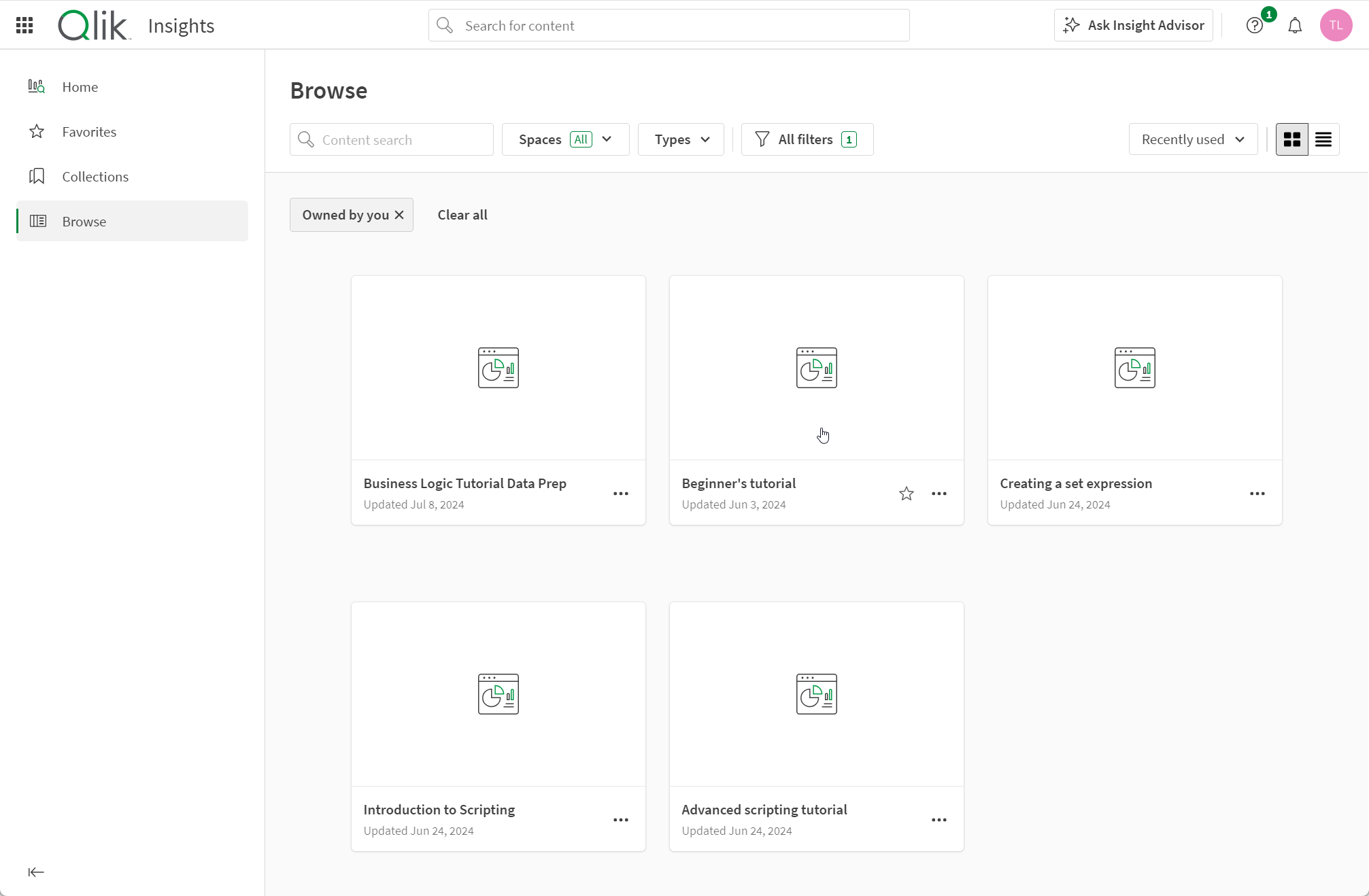
Spaces
Spaces are areas where apps and other content are stored. Spaces can be personal, shared, or managed.
All users have a personal space where apps they create are stored by default. Personal spaces are private. You can share your personal content by moving them to a shared space.
Users with the Shared Space Creator role can create shared spaces. Shared spaces are private when first created. Shared spaces allow collaborative development of apps and other content. Spaces also limit access to apps in the space. Access to apps in the space is granted by adding members to the space.
Managed spaces can be created by tenant or analytics administrators, or users with the Managed Space Creator role. Managed spaces are used to provide strictly controlled access to apps that might have sensitive data. Apps are developed in other spaces and then published to the managed space.
You can select spaces to which you have access from the drop-down in Browse.
For information on spaces, see:
Alerts
In Alerts, you can view a list of all alerts owned by you, as well as alerts to which you have been added as a recipient. The Alerts page contains details about each alert, including its name, owner, associated app, and whether it is being evaluated on a schedule.
In the Insights activity center, Alerts becomes available after you create your first alert.
Alerts section of activity centers
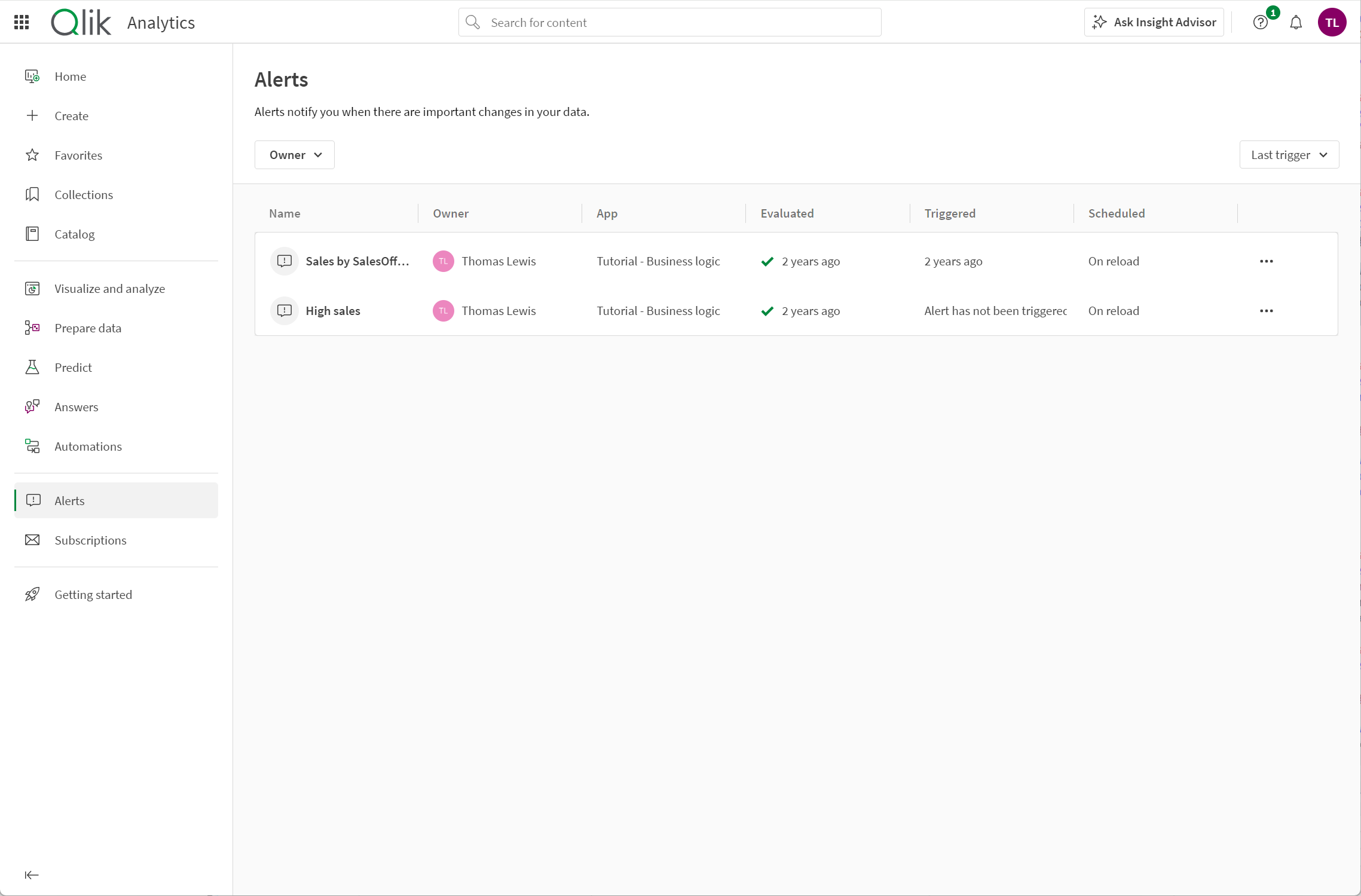
You can filter and sort the alerts on the Alerts page. You can refine your list by alert owner (anyone, you, or others), or search for alerts owned by a specific user. The alerts in the list can be sorted by time of last evaluation, the last time triggered, or alphabetically by name.
Subscriptions
In Subscriptions, you can view and modify subscriptions you own, as well as subscriptions to which you have been added as a recipient. The Subscriptions page contains details about each subscription, including its name, owner, associated app, and schedule.
Subscriptions section of the Analytics activity center
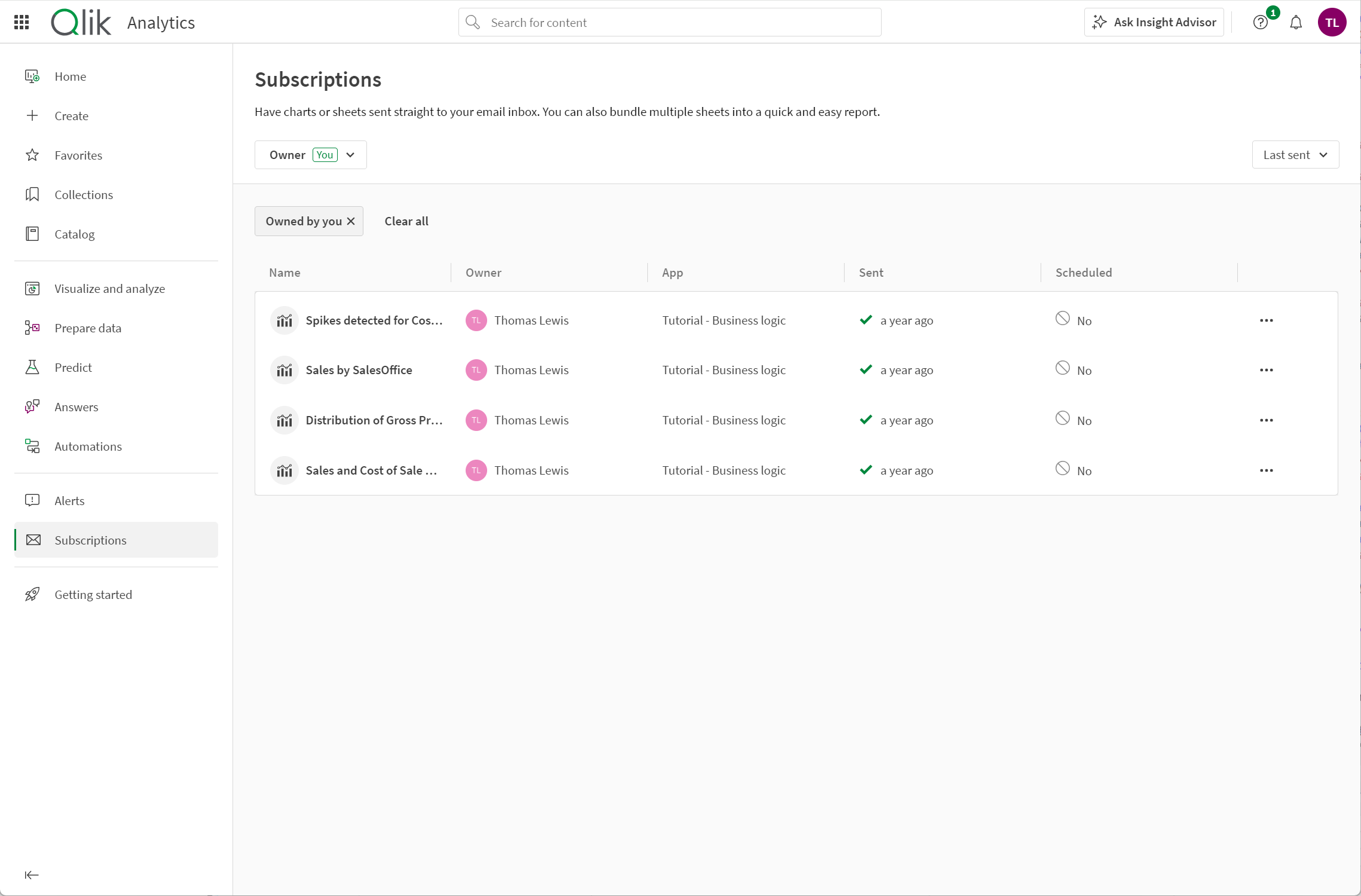
You can filter and sort the subscriptions on the Subscriptions page. You can refine your list by owner (anyone, you, or others), or search for subscriptions owned by a specific user. The subscriptions in the list can be sorted by time last sent, time they are next scheduled to be sent, or alphabetically by name.
For more information about creating and managing subscriptions, see Scheduling reports with subscriptions.
