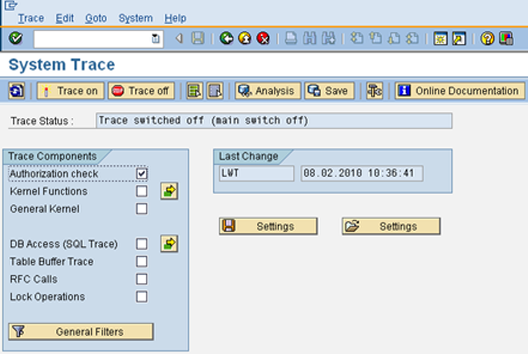SAP Report Connector user configuration
Use the same user defined for the SQL Connector.
SAP SQL Connector user configuration
Each Report can check any number of authorization objects, and it is not obvious which objects are used.
Authorizations are required to use the Report Connector. Qlik provides two roles that contain the necessary authorizations. You can assign different roles to different users, depending on need, or both roles can be assigned to one user.
The QTQVCADMIN role is required for users who perform Qlik transactions in the SAP GUI.
The QTQVCACCESS role is used by a connector back-end user who performs extraction jobs from Qlik.
After the transports have been installed in the system, create one or more users as needed. You can also assign the roles to existing users.
Do the following:
- In the SAP system, go to transaction SU01.
- Click Create (F8).
- Give the new user a user a name and a password.
- For an existing user, enter the User ID and click Change (Shift + F6).
- On the Logon data tab, assign new users to User Type: Service.
- On the Roles tab, add the desired roles.
- Click Save.
The pre-defined role for the Qlik Connector, QTQVCACCESS, does not cover the authorization objects that can be used by the reports to be executed. These authorization objects should be added to an additional role (for example, QTQVCACCESS_CUSTOM) so that they are not overwritten when new versions of the Qlik-supplied transport are installed.
A Report might check authorization objects that are not part of the Qlik roles. In that case, they can be added to the role QTQVCACCESS or added to an additional customer-developed role that is assigned to the Qlik SAP user.
If wide authorization roles are not to be added to the download user, an authorization trace has to be performed on each report to be used .
Do the following:
- In the SAP system, go to transaction ST01.
- Start an authorization trace.
-
Run the report with a user that has sufficient access.
The results show the authorization objects used.
- Add the authorization objects used to the download user.
- Go to transaction SU03.
-
Perform a Where Used analysis.
If existing roles are added to the download user instead, do a Where Used analysis on the objects to figure out the appropriate roles to add. In addition, change the User Type from Service to Communication to avoid the user being used to log on with the SAP GUI.