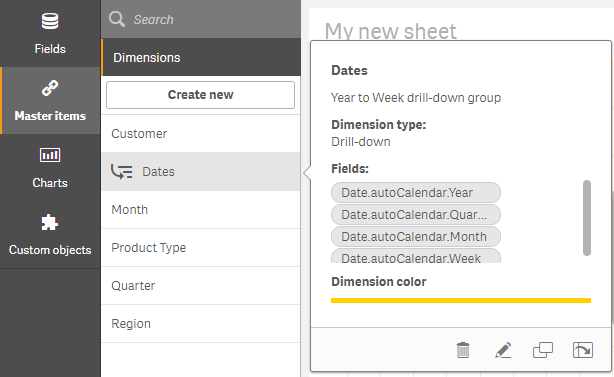When adding a dimension, you can select between creating a single or a drill-down dimension.
The following description explains how to create a drill-down group from the Create new dimensions dialog.
Wenn Auswahlen bewirken, dass das aktuelle Drilldown-Dimensionsfeld nur einen möglichen Wert enthält, wird stattdessen das nächste Feld in der Liste verwendet.
Gehen Sie folgendermaßen vor:
-
Select Drill-down as dimension type.
-
Click at least two fields from the fields list on the left-hand side to insert them as the referenced fields.
TipphinweisYou can filter which table to select fields from in the drop-down list.TipphinweisYou can rearrange the order of the fields you have selected by dragging them to new positions in the list of selected fields. -
Optionally, add labels for the fields added to your drill-down dimension.
Click
in Label to add an expression for the label. The expression must start with =.
-
Geben Sie einen Namen für die Dimension ein.
-
Geben Sie eine Beschreibung für die Dimension ein (optional).
-
If you want to specify a color, click
in the color drop down and select a color through one of the following methods:
- Click one of the colors in the palette.
- Type a 6 character color code in the Hex input field: #.
- Click
at the bottom of the dialog, select a color in the color wheel, and optionally adjust the saturation slider.
-
Tags hinzufügen (optional).
- Klicken Sie auf Erstellen.
-
Click Close.
The drill-down dimension is now saved in the Dimensions category among the master items.
When you click the dimension in the panel on the left-hand side, the preview displays the dimension type and which fields are included in the drill-down dimension.
The preview displays the dimension type and which fields are included in the drill-down dimension.