Handling error icons on components or Jobs
When the properties of a component are not correctly defined and contain one or several errors that can prevent the Job code to compile correctly, error icons will automatically show next to the component icon on the design workspace and the Job name in the Repository tree view.
Warnings and error icons on components
When a component is not correctly defined or if the link to the next component does not exist yet, a red checked circle or a warning sign is docked at the component icon.
Mouse over the component, to display the tooltip messages or warnings along with the label. This context-sensitive help informs you about any missing data or component status.
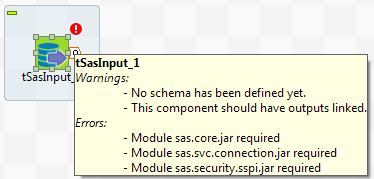
Error icons on Jobs
When the component settings contain one or several errors that can prevent the Job code to compile correctly, an icon will automatically show next to the Job name in the Repository tree view.
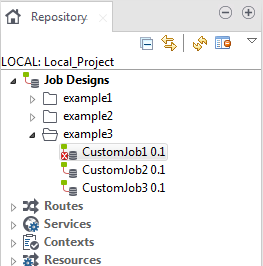
The error icon displays as well on the tab next to the Job name when you open the Job on the design workspace.
- opening a Job
- clicking on the Code Viewer tab
- executing a Job (clicking on Run Job)
- saving the Job
Hence, the red error icon will only show then.
When you execute the Job, a warning dialog box opens to list the source and description of any error in the current Job.
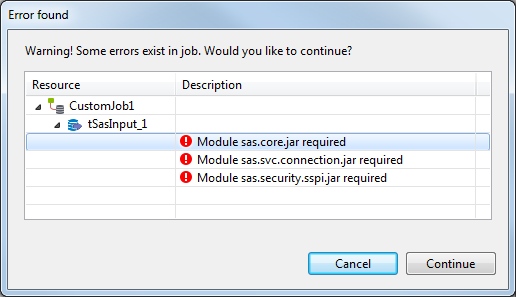
Click Cancel to stop your Job execution or click Continue to continue it.
