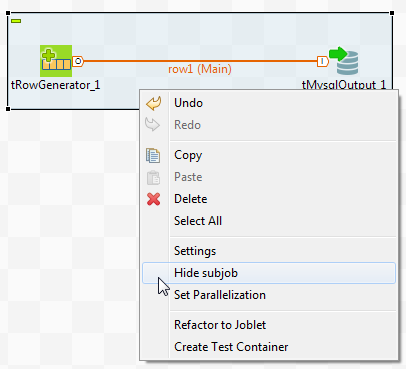Managing the subJob display
About this task
A subJob is graphically defined by a blue square gathering all connected components that belong to this subJob. Each individual component can be considered as a subJob when they are not yet connected to one another.

This blue highlight helps you easily distinguish one subJob from another.
Formatting subJobs
About this task
You can modify the subJob color and its title color. To do so, select your subJob and click the Component view.
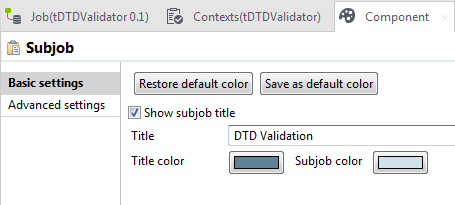
In the Basic setting view, select the Show subJob title check box if you want to add a title to your subJob, then fill in a title.
To modify the title color and the subJob color:
Procedure
- In the Basic settings view, click the Title color/subJob color button to display the Colors dialog box.
- Set your colors as desired. By default, the title color is blue and the subJob color is transparent blue.
Collapsing the subJobs
About this task
If your Job is made of numerous subJobs, you can collapse them to improve the readability of the whole Job. The minus (-) and plus ([+]) signs on the top right-hand corner of the subJob allow you to collapse and restore the complete subJob.
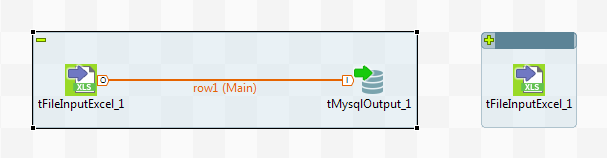
Click the minus sign (-) to collapse the subJob. When reduced, only the first component of the subJob is displayed.
Click the plus sign ([+]) to restore your subJob.
Removing the subJob background color
About this task
If you do not want your subJobs to be highlighted, you can remove the background color on all or specific subJobs.
To remove the background color of all your subJobs, click the Toggle subJobs icon on the toolbar of Talend Studio.
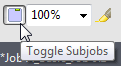
To remove the background color of a specific subJob, right-click the subJob and select the Hide subJob option on the pop-up menu.