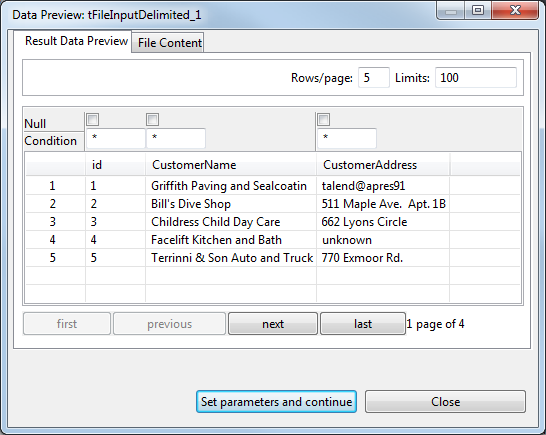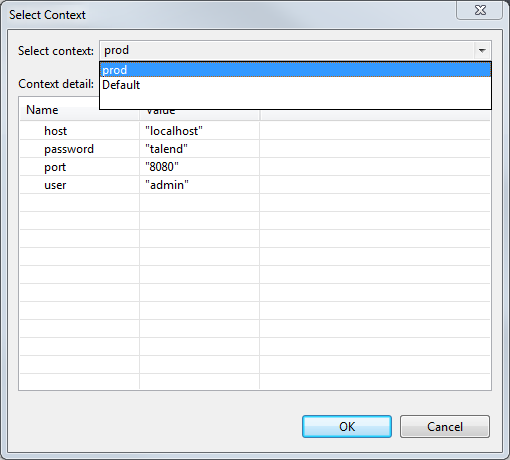Viewing in-process data
At any stage of your Job execution, you might want to check the actual data being
processed, either before you run the Job (on the input component) or after the Job has
been executed to view quickly the output (on the output component).
Result Data Viewer
About this task
The Data Viewer feature is available on all components that handle data flows (as input or output) and allows you to view the data the way it has been set. You will thus be able to spot any setting errors.
Procedure
Raw Data Viewer
Some components (of the File family) provide also an extra tab in the viewer. This tab shows the raw data content as it is in the actual file.
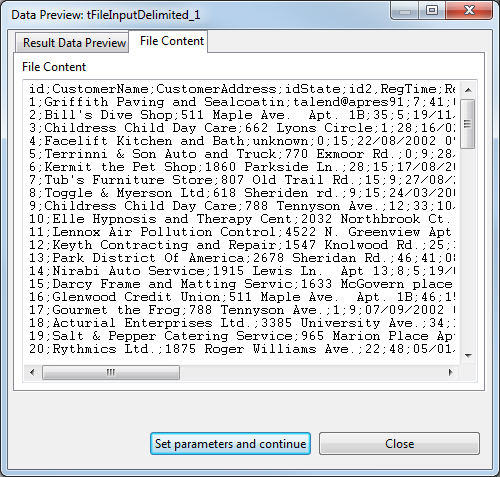
This file content viewer shows the data as it is in the file disregarding your setting. This can be convenient to spot the files that are not well formed.