Displaying the code or the outline of your Job
This panel is located below the Repository tree view. It displays detailed information about the open Job in the design workspace.
The Information panel is composed of two tabs, Outline and Code Viewer, which provide information regarding the displayed diagram.
Outline
The Outline tab offers a quick view of the open Job on the design workspace and also a tree view of all used elements in the Job. As the design workspace, like any other window area, can be resized to suit your needs, the Outline view provides a convenient way for you to check out where on your design workspace you are located.
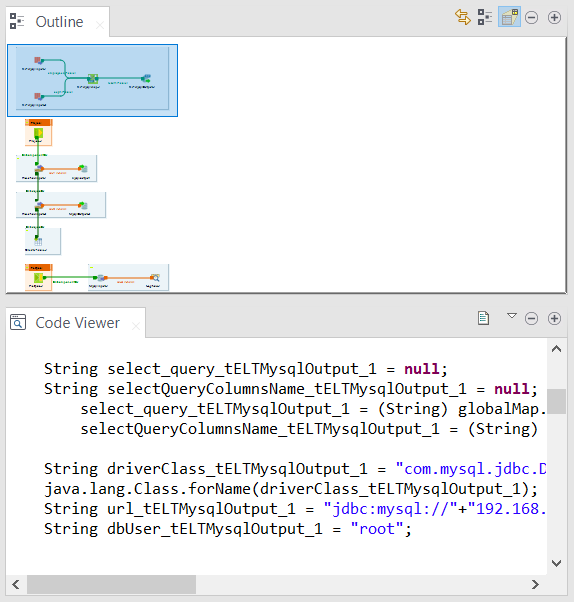
This graphical representation of the diagram highlights in a blue rectangle the diagram part showing in the design workspace.
Click the blue-highlighted view and hold down the mouse button. Then, move the rectangle over the Job. The view in the design workspace moves accordingly.
The Outline view can also be displaying a folder tree view of components in use in the current diagram. Expand the node of a component, to show the list of variables available for this component.
To switch between the graphical outline view and the tree view, click 

Selecting a tree view node and then clicking 
Code viewer
The Code viewer tab provides lines of code generated for the selected component, behind the active Job design view, as well the run menu including Start, Body and End elements.
Using a graphical colored code view, the tab shows the code of the component selected in the design workspace. This is a partial view of the primary Code tab docked at the bottom of the design workspace, which shows the code generated for the whole Job.
