Classifying the output data with aggregate element
Based on the previous scenarios, this scenario presents how to set up an element as aggregate element in the Map Editor of tXMLMap to classify the output data into separate XML flows. For more information about how to aggregate the output data using tXMLMap, see Aggregating the output data.
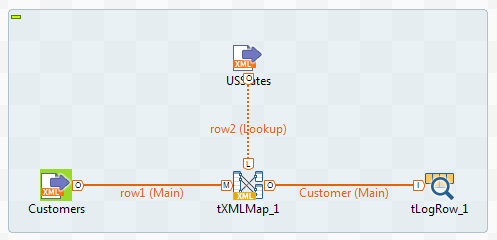
The objective of this scenario is to classify the customer ID and the customer name information using an aggregate element in accordance with the states they come from and then to send these classes separately in different XML flows to the next component.
To put an aggregate element into effect, the XML data to be processed should have been sorted, for example using your XML tools, around the element that will be used as the aggregating condition. In this example, the customers possessing the same state ID should be put together. The input data in the XML file Customer.xml should be same as the input data in Mapping data using a group element.
Classifying the output data with aggregate element
Procedure
Results
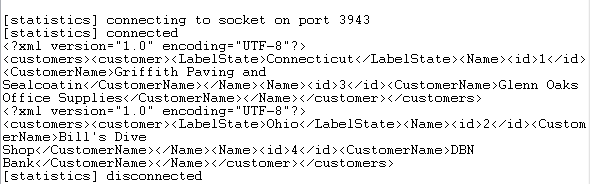
As shown above, tXMLMap outputs two separate XML flows, each of which carries the information of one state and the customers from that state.

