Catching the data rejected by lookup and filter
The data rejected by the lookup and filter conditions set in tXMLMap can be caught and outputted by this component itself.
Based on Mapping data using a filter, this scenario presents how to catch the data rejected by the lookup and the filter set up in the previous scenarios. Another tLogRow component is added to the Job used in the previous scenario to display the rejected data.
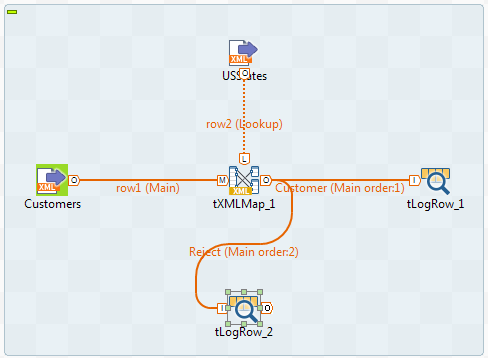
Adding and linking another output component
Procedure
Collecting rejected data
Procedure
Configuring the output flow
Procedure
- Double-click the second tLogRow component to open its Basic settings view.
- Click the Sync columns button to retrieve the schema from its preceding component.
- In the Mode area, select Table (print values in cells of a table) for better readability of the result.



 button to open the property setting area.
button to open the property setting area.
