Configuring the tLoqateAddressRow component
Procedure
-
Double-click tLoqateAddressRow to display the
Basic settings view and define the
component properties.
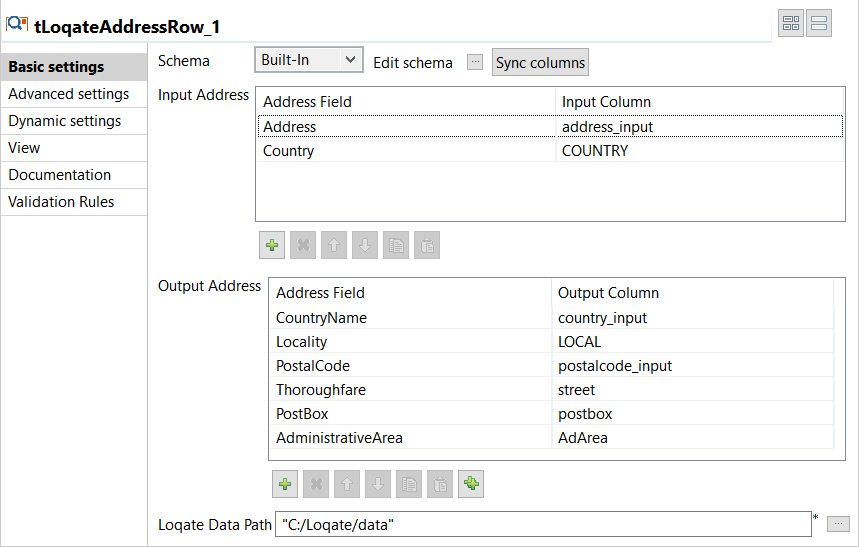
-
Click the Edit schema button and define in
the output schema all the columns necessary to hold the formatted address you
want to get from tLoqateAddressRow.
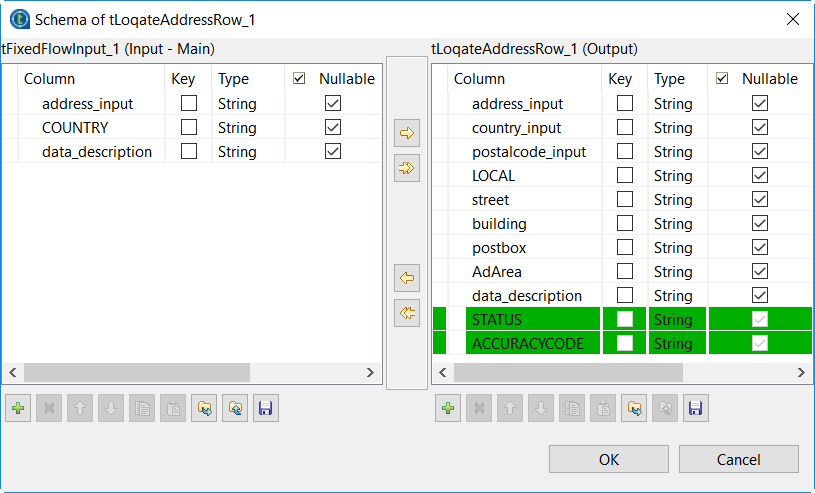 Two output columns are read-only: STATUS and ACCURACYCODE. The first column returns the status of processing input addresses. For further information about process status, see Process status in tLoqateAddressRow . The second column returns the verification code for the processed address. For further information about what values this code is made up of and the implications of each segment, see Address verification codes in tLoqateAddressRow .In this example, using the same address-input column in the output schema will output the input address. This could be helpful to compare how the address elements were parsed and standardized.
Two output columns are read-only: STATUS and ACCURACYCODE. The first column returns the status of processing input addresses. For further information about process status, see Process status in tLoqateAddressRow . The second column returns the verification code for the processed address. For further information about what values this code is made up of and the implications of each segment, see Address verification codes in tLoqateAddressRow .In this example, using the same address-input column in the output schema will output the input address. This could be helpful to compare how the address elements were parsed and standardized. - Click OK and accept to propagate the changes.
-
In the Input Address table:
-
add lines in the table,
-
in the Address Field column, click a line and select from the list, predefined in the component, the fields that hold the input address, Address and Country in this example.
-
in the Input Column column, click a line and select from the list of the input schema the columns that hold the input address, address-input and COUNTRY in this example.
-
-
In the Output Address table:
-
add lines in the table,
-
in the Address Field column, click a line and select from the list, predefined in the component, the fields that will hold the output address.
The component will map the values of these fields to the output columns you set in this table.
tLoqateAddressRow provides a long list of individual fields because some countries have more complex addressing structures than others. For further information about the output fields, see Address fields in tLoqateAddressRow .
-
in the Output Column column, click a line and select from the list the columns that will hold the standardized output address.
-
- In the Loqate Data Path field, set the path to the Loqate data folder provided by Loqate and installed locally.
Did this page help you?
If you find any issues with this page or its content – a typo, a missing step, or a technical error – please let us know!
