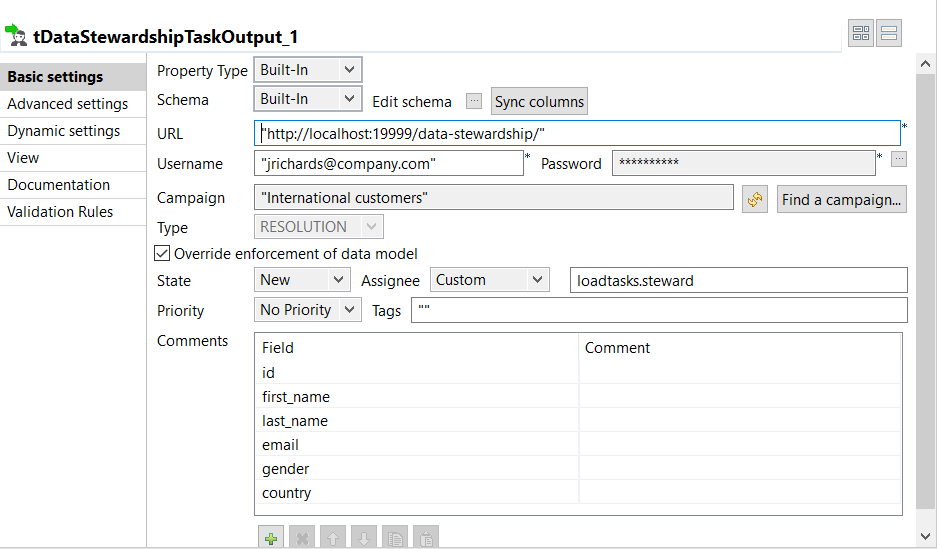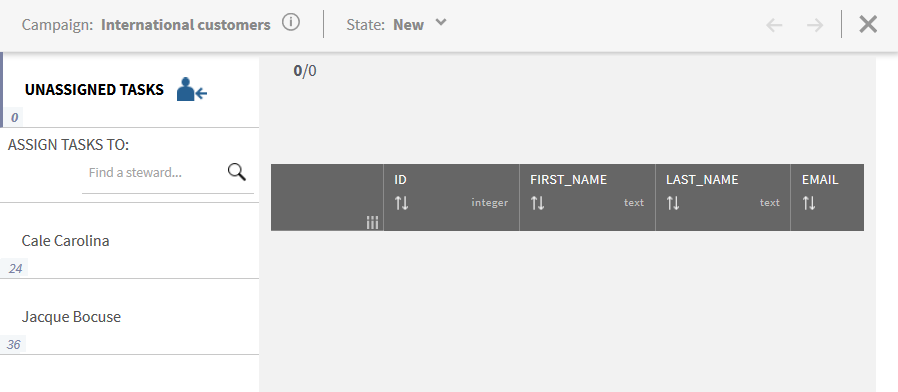Assigning tasks dynamically
The tDataStewardshipTaskOutput component loads tasks in Talend Data Stewardship and assigns them dynamically to specific data stewards according to the variable you define in its basic settings.
The campaign created in Talend Data Stewardship for this example is International customers, and the data stewards defined in it are Cale Carolina from US and Jacques Bocuse from France.