Exporting report templates from Qlik NPrinting to Qlik Cloud
The Qlik NPrinting export feature converts your report templates that are connected to Qlik Sense Enterprise on Windows apps. This converted report format can be imported into Qlik Cloud, along with your Qlik Sense apps.
The following Qlik NPrinting versions support exporting reports for use in Qlik Cloud:
-
Qlik NPrinting February 2024: Export of Excel templates is supported
-
Qlik NPrinting February 2025 IR and higher: Export of both Excel and PixelPerfect templates is supported
-
Qlik NPrinting February 2025 SR3 and higher: Export of Excel, PixelPerfect, and HTML templates is supported
Migrated Excel report templates can be edited in the Qlik add-in for Microsoft Excel and distributed using Qlik Cloud. Migrated PixelPerfect and HTML report templates can be edited within the Qlik Cloud interface and distributed using Qlik Cloud.
Users can export templates:
-
In the Qlik NPrinting web console: You can export all Excel, PixelPerfect, and HTML report templates connected to a specific Qlik Sense app.
-
Using the NPrinting API: You can choose to export all reports in a Qlik NPrinting app or a specific selection.
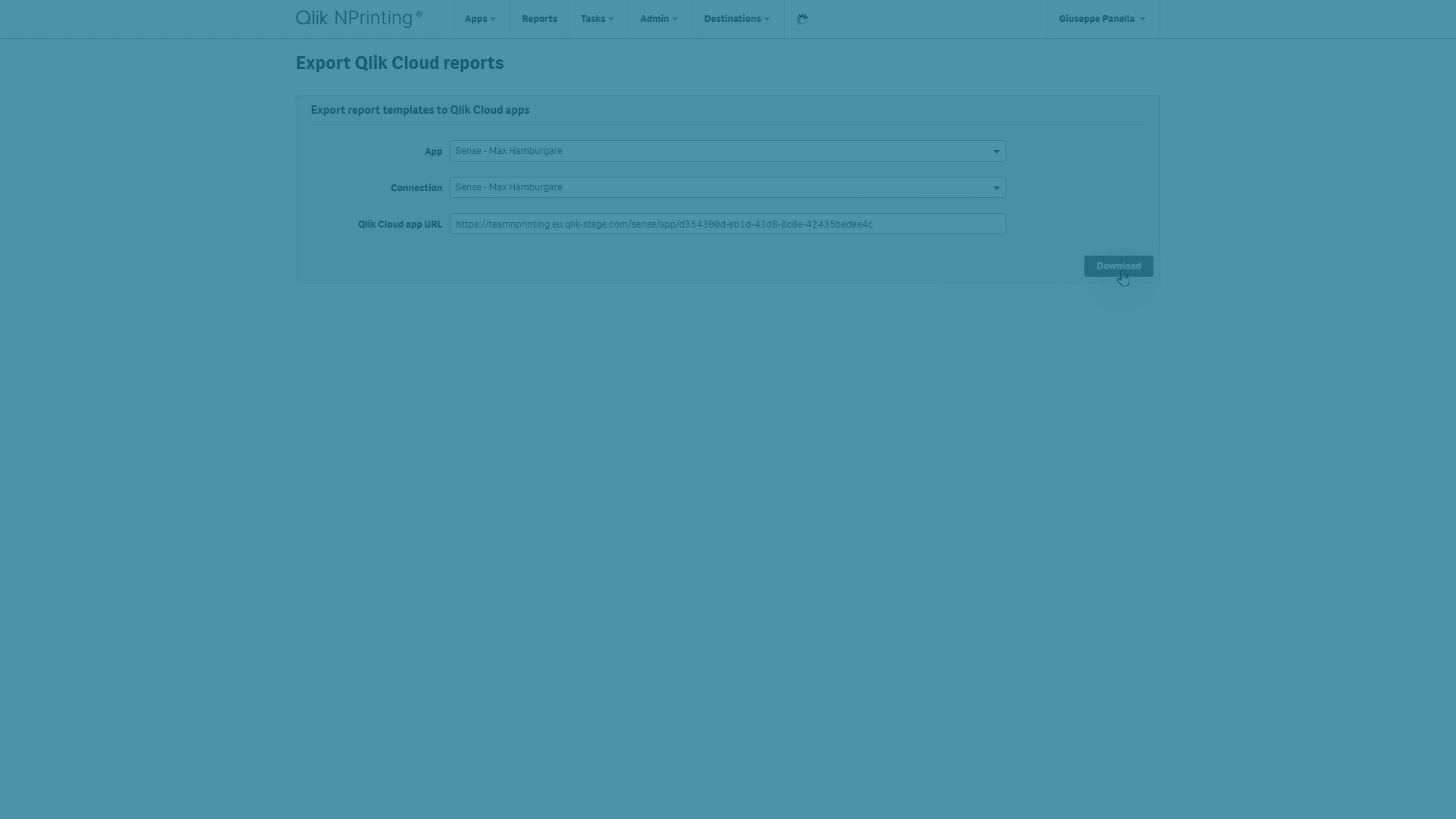
Prerequisites
To migrate a report template from Qlik NPrinting to Qlik Cloud you will need: ·
-
Access to the Qlik NPrinting web console with a user that has Export reports permissions.
-
A Qlik Sense app that:
-
Was originally created in Qlik Sense Client-Managed and is connected to Qlik NPrinting.
-
Has been migrated to your Qlik Cloud tenant. You will need the new URL of the app. For information on migrating Qlik Sense apps, see Qlik Analytics Migration Tool overview.
Information noteOnce the Qlik Sense app is uploaded to Qlik Cloud, do not edit the version that is still in Qlik Sense Client-Managed. Changes made to one version of the app will not appear in the other.
-
-
One or more Qlik NPrinting report templates in Excel, PixelPerfect, or HTML format containing objects from the Qlik NPrinting connection to Qlik Sense Client-Managed. Reports containing unsupported features will not be added to the exported file. To be able to export the template, you need to edit the template in Qlik NPrinting and remove the unsupported features. The following are not supported:
-
Reports connected to QlikView documents.
-
Reports connected to multiple Qlik Sense apps.
-
Qlik NPrinting template format support
Qlik NPrinting supports XLS, XLSX, and XLSM files as template files via custom templates. All templates will be converted to XLSX format so they can be imported to Qlik Cloud.
For security reasons, Excel files with macros (XLSM) will be converted to XLSX and macros will be removed.
Qlik NPrinting February 2024 only exports Excel template files. Qlik NPrinting February 2025 exports both Excel and PixelPerfect files. Qlik NPrinting February 2025 adds export of HTML files.
For security reasons, if a PixelPerfect template contains scripts, those scripts are removed when the template is uploaded to Qlik Cloud. Script functionality will no longer be available.
Exporting reports in the web console
The Qlik NPrinting web console can export all Excel and PixelPerfect reports that use a specific Qlik NPrinting connection to a single Qlik Sense app.
Do the following:
-
Log in to Qlik NPrinting.
-
From the top menu, select Admin > Export QCS templates.

-
Use the dropdowns to select the Qlik NPrinting app and Qlik Sense connection.
-
Type in the URL of the required Qlik Sense app in Qlik Cloud. Remove any trailing / in the URL.
-
Click Download.
Your browser will download a ZIP file containing:
-
A log file with informative error messages.
-
A subfolder containing all exported report templates in XLSX format (Qlik NPrinting February 2024) or all templates in XLSX and QPXP format (Qlik NPrinting February 2025), or XLSX, QPXP and QHTML formats (Qlik NPrinting February 2025 SR3).
Exported files may contain report features that are not supported in Qlik Cloud reporting. To validate your reports against current Qlik Cloud features, see:
Using reports in Excel with the Qlik add-in for Microsoft Excel
Exporting reports using APIs
NPrinting APIs can export all Excel, PixelPerfect and HTML report templates contained in a NPrinting app. You can also choose to export a specific selection of reports.
API specification
For the full specification, see files nprinting-api-yaml or nprinting-api.json.
Highlights
connectionsMap can be used to provide connection mapping when the NPrinting app has multiple connections.
The resulting ZIP file will contain the report templates, organized via subfolder for each different Qlik Sense connection.
reports can be used to provide a list of Qlik NPrinting report IDs that should be exported. Provide the list if you only need to export a subset of your reports working on given connections.
Usage example
The following example uses the JavaScript Fetch function to download only one specific report attached to a Qlik NPrinting connection.
Request URL and body section of the call can be modified to change the export behaviour.
In this example:
-
The ZIP file is: exported-templates-nprinting.zip
-
The NPrinting app is: 977bf78f-4c72-412d-bb26-cd4fc0ec1596
-
The Qlik Sense connection is: 86a10bf3-aab4-4ebd-949f-f99cffaaa328
-
The Qlik Sense app has been deployed to Qlik Cloud at: https://your-cloud-tenant.qlikcloud.com/sense/app/a18e00a1-5bb0-4302-a759-f4967ab47aec
-
The ZIP file will only contain one selected report template: fd4f037c-a2f7-44e6-ae90-4dd76a92386c. All other reports attached to the connection will not be exported.
Using reports in Excel with the Qlik add-in for Microsoft Excel
Reports exported from Qlik NPrinting can be used in conjunction with the Qlik add-in for Microsoft Excel. For more information on the Qlik add-in for Microsoft Excel, see Building report templates with the Qlik add-in for Microsoft Excel.
Do the following:
-
Extract the Excel files from the ZIP file.
-
Open the files in Excel 365 web or desktop.
-
Load the Qlik add-in for Microsoft Excel.
-
After logging in, a dialogue will open: Migration in progress.

-
After migrating, a message may appear with a list of objects that are not supported in Qlik Cloud:
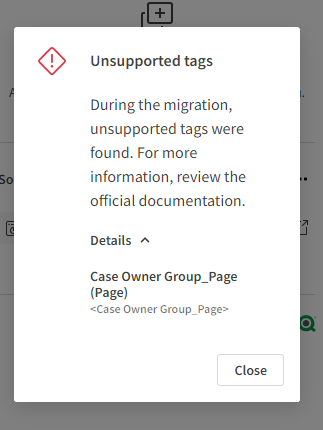
-
If there are unsupported objects, you have two options:
-
You can leave the report template as is until new features are implemented in Qlik Cloud reporting. Report tags for unsupported features will not be removed and have no effect when the report is published in Qlik Cloud.
-
You can remove the tags:
-
Select tags for unsupported features in the Excel sheet.
-
Remove tag by deleting cell content.
-
For pages, edit the sheet name to remove the corresponding tag.
-
-
Using PixelPerfect reports in your Qlik Cloud tenant
Do the following:
-
Extract the QPXP files from the ZIP file.
-
Access your Qlik Sense app on your Qlik Cloud tenant and upload your template to the app. See Uploading a report template for details.
-
Edit the uploaded template in your Qlik Cloud interface. See Designing PixelPerfect report templates for details.
Using HTML reports in your Qlik Cloud tenant
Do the following:
-
Extract the QHTML files from the ZIP file.
-
Access your Qlik Sense app on your Qlik Cloud tenant and upload your template to the app. See Uploading a report template for details.
-
Edit the uploaded template in your Qlik Cloud interface. See Designing PixelPerfect report templates for details.
Supported and unsupported features in Qlik Cloud
The following table outlines the supported and unsupported Qlik NPrinting Excel template features in Qlik Cloud. Additionally, templates connected to multiple apps are not supported in Qlik Cloud.
| Feature | Support | Notes |
|---|---|---|
|
Image |
Yes |
Filter panes are not supported in Qlik Cloud |
|
Sheet as image |
No |
|
|
Table |
Yes |
|
|
Column |
Yes |
|
|
Formula |
Yes |
|
|
Variable |
Yes |
|
|
Delete Row |
Yes |
Only applicable in Excel templates |
|
Cell |
No |
|
|
Level |
Yes |
|
|
Page |
Yes |
Only applicable in Excel templates |
|
Object Filters |
No |
Report can be exported, but the filter will not be applied. |
|
Third party extensions |
No |
Neither as image nor as table. |
Known issues
When opening an Excel file in Excel 365 web version, static images in the template may not appear. Toggling Editing/Viewing view in the Excel ribbon will restore image visibility.
