Filter by Object Roles
Filter by Object Role responsibility assignment (to users or groups), including Steward. Results then then include all the matching objects which have the particular responsibility assignment specified in the Filter.
Steps
- Open a worksheet by any of the create methods detailed, or go to
- WORKSHEETS > Manage,
- WORKSHEETS > RECENT >,
- WORKSHEETS > FAVORITES >.
- Click +FILTER and scroll down to the OBJECT ROLES section.
- Select a specific role.
- Click on the filter condition, including:
- equals
- not equals
- equals any
- not equals any
- equals all
- not equals all
- exists
- not exists
- Specify a value for the condition.
- Click in the dropdown box and select one or more users and/or groups that the object role is assigned to.
- Click outside the dialog box.
Example
Create a worksheet and filter on the text “Invoice”. Then, click +FILTER and select Data User.

Select exists as the filter condition.
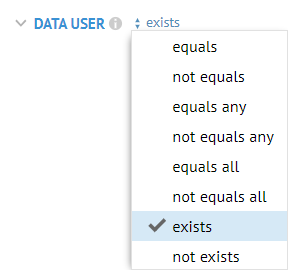
The results are mostly objects contained within a model that is assigned as Data User to any user or group.
E.g., click the model Staging DW in which the first result (Invoice) is located.
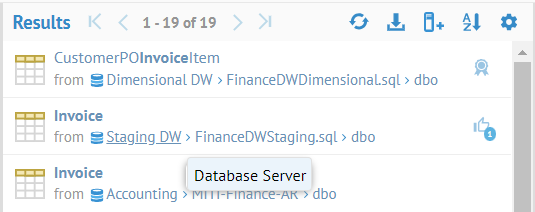

Go to the Responsibilities tab.
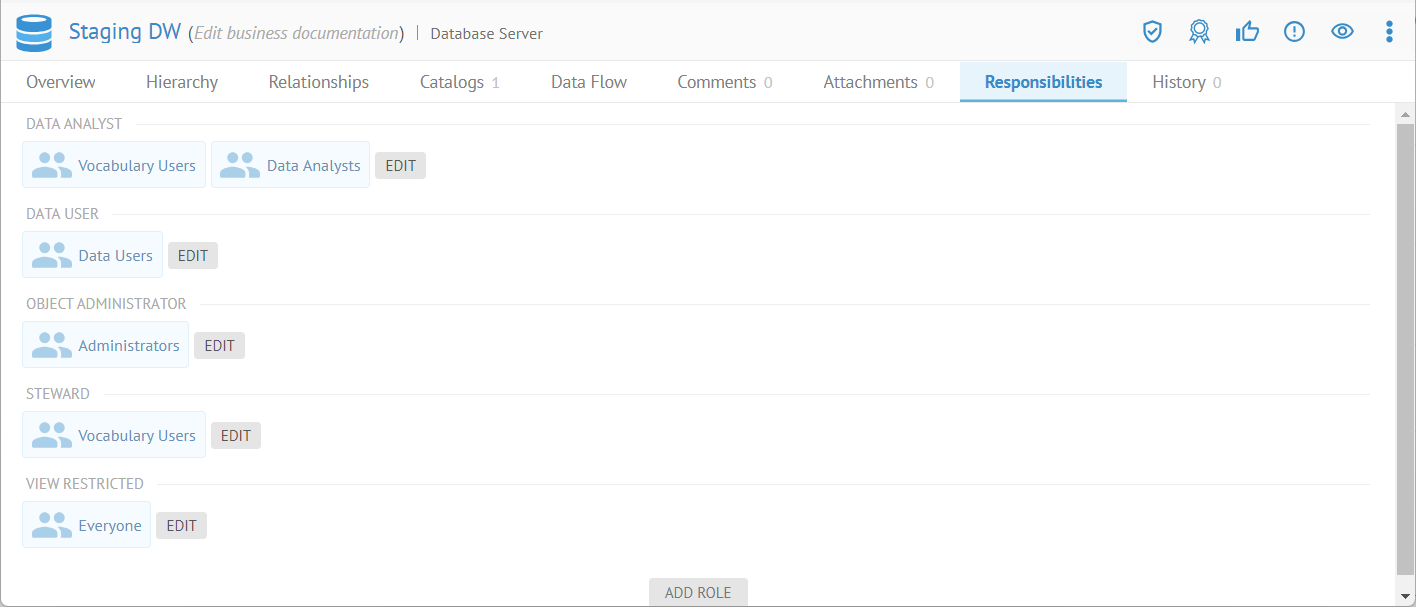
This model is indeed assigned the Data User object role to Arif Anar and thus all its contained objects (like Invoice) are included in the results that match the other search filters (namely, Search Text “Invoice”).
