Filter by Model
Use this filter to restrict the results to only those which are contained within particular models (e.g., a specific imported model or glossary).
In addition, if there is a directory structure in a model (e.g., a database import containing multiple schemas or a repository import containing directory structure, models, connections, etc.) then one may also use checkboxes to filter the results.
Steps
- Open a worksheet by any of the create methods detailed, or go to
- WORKSHEETS > Manage,
- WORKSHEETS > RECENT >,
- WORKSHEETS > FAVORITES >.
- Click +FILTER and select Model.
- Click in the dropdown box and select one or more models in which the results will be included.
- Click outside the dialog box.
Example
Create a worksheet and filter on the text “Invoice”. Then, click +FILTER and select Model.

Information note
The faceted search is intelligent first suggesting the models with the largest number of matching potential results. The number of these results is displayed next to the Model.
Click SHOW MORE.
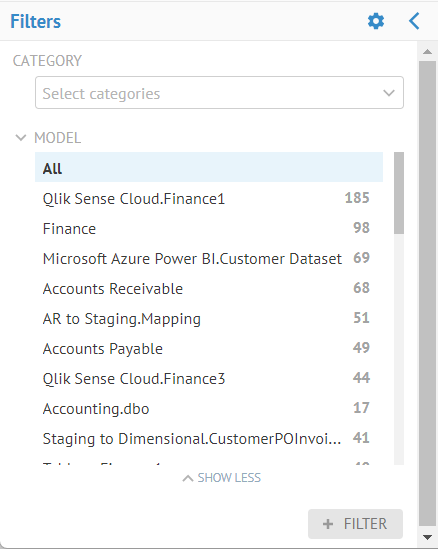
Information note
Now, the list is complete (up to 100 items).
