Creating business entities in a data model
- Data Fabric
- MDM Platform
- Qlik Cloud Enterprise Edition
- Qlik Talend Cloud Enterprise Edition
- Qlik Talend Cloud Premium Edition
Before you begin
About this task
Procedure
-
Right-click in the Data Model
Entities panel and select New
Entity to open the New
Entity dialog box.
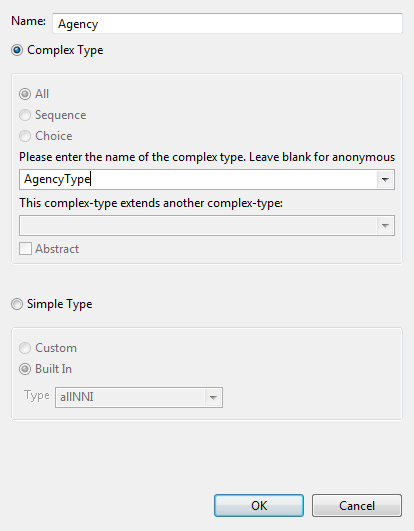
-
In the Name field, enter
a valid name for the new entity.
Information noteWarning: Make sure the entity name does not contain the character "-". Otherwise, warnings about invalid characters will be displayed in the MDM Problems view.
-
Select the Complex type
option if you want to define a complete structure, such as an address. The steps
that follow differ according to the selected type.
Information noteNote:
You cannot create two complex types where one is a base type and the other is a type that derives from the base type, and then create entities based on these types.
Instead, you should first define a higher level entity which implements its own complex type (for example, Media) to define all common elements for the entity. Next, define another complex-type element (for example, MediaSpecifics) which can extend Media and then be extended in turn. In this example, MediaSpecifics could be extended with Books to add elements that are specific to books and Audio to add elements that are specific to audio media.
At this point you can create a Browse_item_Media#Books View that filters (where clause) on @xsi:type - equals - Books and a Browse_item_Media#Audio View that filters on @xsi:type - equals - Audio. The standard Browse_item_Media View would return all media.
For more information on creating Views, see Views.
-
Select the Simple type
option if you want to define a single element type such as a phone number, an
email, etc. The steps that follow differ according to the selected type.
You can still change the entity type after you create it if you right-click the entity in the Data Model Entities panel and select Change to a Complex Type or Change to a Simple Type.
-
If you select Complex
type, select the group type among:
- All: to list the elements in any sequence,
- Sequence: to list the elements according to the defined sequence,
- Choice: to have a choice on the elements.
-
Enter a name for the complex type in the corresponding field,
if you want to create a reusable type of this entity.
Information noteWarning: Make sure the name of a complex type does not contain the character "-". Otherwise, warnings about invalid characters will be displayed in the MDM Problems view.
Reusable types are sets of attributes that can be used in one or more entities.
The complex type list gives you access to all complex types you create in your data model. When defining a new entity, you can select from this list the complex type from which you want to inherit elements in the new business entity. Each complex type you define can serve as the basis for another complex type. For further information, see Data model inheritance and polymorphism.
-
If needed, select the Abstract check box to define the complex type as an abstract
one.
Abstract complex types are useful for creating generic base types which contain information common to a set of types. For example, you can define Shape as an abstract complex type, and then derive two complex types Circle or Square from Shape.
An abstract complex type cannot be used directly as the main type of an entity. Instead, you can use a complex type derived from this abstract complex type.
-
Click OK to validate
your changes and close the dialog box.
The created business entity is listed in the Data Model Entities panel with a by-default record, which takes its name from the entity name with the suffix Id, and the complex type, if any, is displayed in the Data Model Types panel.
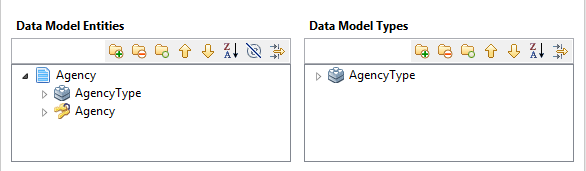 Information noteNote:
Information noteNote:Each time you create a new business entity, a default Primary Key record, which takes its name from the entity name with the suffix Id, and a Unique Key record which has the same name as the Entity are automatically created. For example, if you create a new business entity and name it Agency, the Primary Key record AgencyId will be created automatically.
A Primary Key can be an integer but a Foreign Key must always be a string. The server surrounds Foreign Keys with square brackets to support compound keys.
You can define a composite key by adding more than one attributes to the key. The dot character (".") is used to separate the value of attributes in a composite key, and it cannot be used to define the value of any attribute in a composite key.
Information noteWarning: Using special characters (for example, *, ", [ or ], <comma> <space>) in a Primary Key may cause errors when you create, query, or delete data records. -
Repeat the above steps to create as many business entities as
you need in your data model.
All business entities you create are listed in the Data Model Entities panel.
What to do next
To finish defining the business entities in your data model, you must create attributes in these business entities. These attributes represent the characteristics of each of the business entities.
In this section
Did this page help you?
If you find any issues with this page or its content – a typo, a missing step, or a technical error – please let us know!
