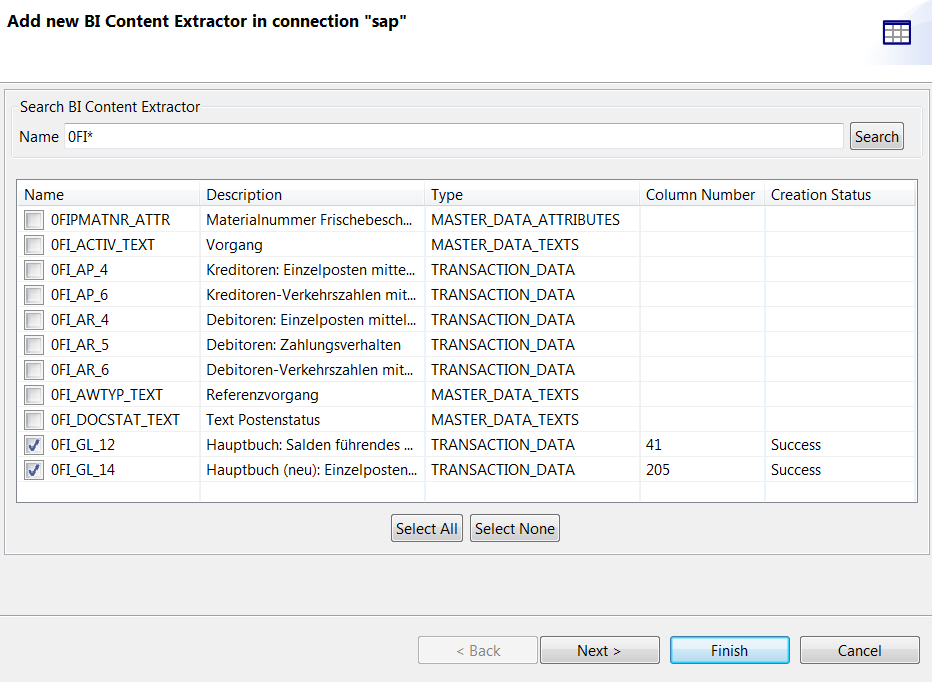Retrieving SAP Business Content Extractors
This section shows you how to retrieve SAP Business Content Extractors using the SAP metadata wizard.
Information noteNote: To retrieve any custom extractor, you need to first release it by adding its name into
the SAP table ROOSATTR. This can be done using the SAP program RODPS_OS_EXPOSE whose
transaction code is SE38. For more information, see Releasing Extractors for use by the ODP
API.