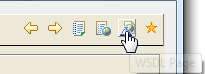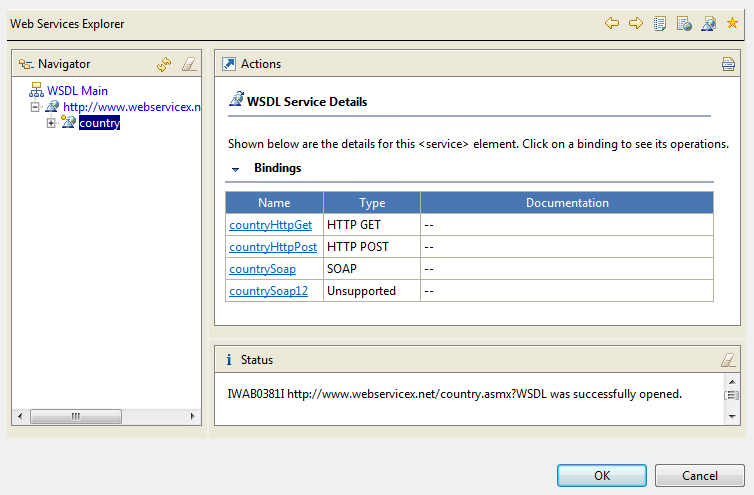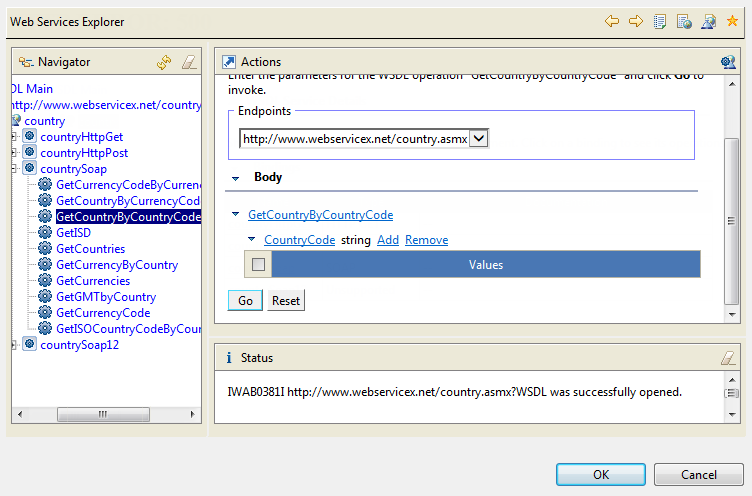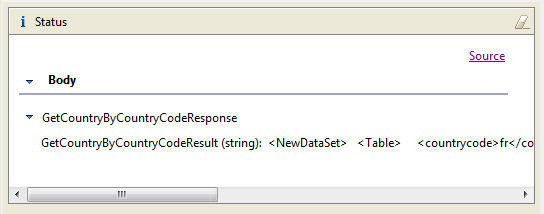Discovering Web services using the Web Service Explorer
About this task
In the Web Service wizard step described in Specifying the URI and method, you can seek the help of the Web Service Explorer to discover the Web Service methods available for a defined WSDL.
The Web Service Explorer button is located next to the Refresh Preview button.
Procedure
Results
The result displays in the Status area. If the number of parameters you entered exceeds the maximum number of parameters authorized, an error message will display a pop-up message.
Simply copy and paste the relevant information to help you fill in the fields of the standard WSDL wizard.
The WSDL URI is not passed on automatically to the Web Service wizard fields.
You can use the Source link on the Status area in case you need to debug your Web Service request or response
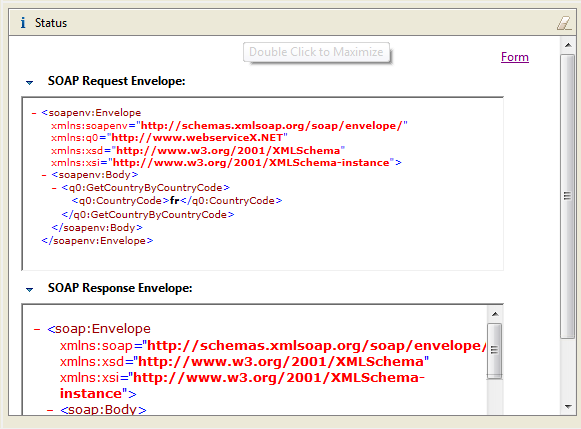
The Web Service Explorer can also help find your favorite registry through the  UDDI page and
UDDI page and  WSIL page buttons of the tool bar.
WSIL page buttons of the tool bar.