Configuring the components
Procedure
-
Double-click the tFileInputDelimited component to open
its Basic settings
view.
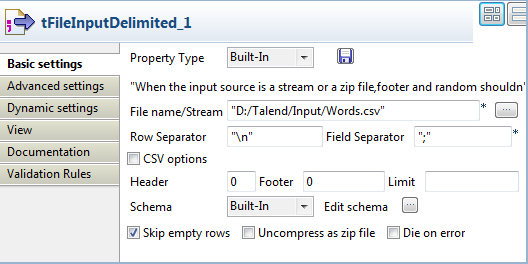
-
Browse to the input file, and set basic properties
based on the structure of the input file. In this
example, the input file provides a list of English
words in different variant forms, and does not have
a header. The following is an exact of the file
content.
computerize computerized computerizing program programming cooking cooked cooks evaporable -
Click the [...]
button next to Edit
schema to open the Schema dialog box, and
set the input schema, which should contain one
column named Word
in this example.
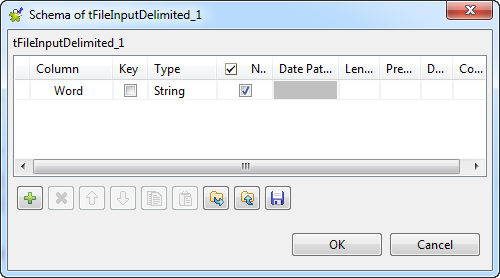 When done, click OK to close the dialog box.
When done, click OK to close the dialog box. -
Double-click the tMap
component to open the map editor. We will use this
component to map the single-column input flow to a
two-column data flow to feed the tStem component.
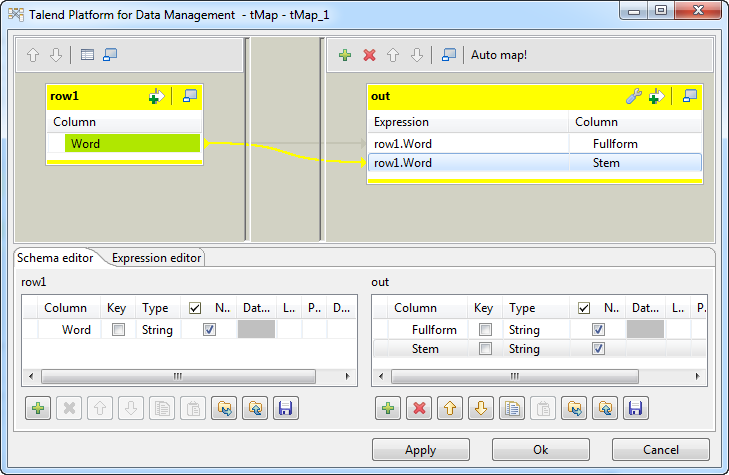
-
Click the [+] button
to add two columns to the output schema and name
them Fullform and
Stem
respectively. Then, drag the Word column from the input table onto
the Fullform
column, then onto the Stem column, in the output table.
When done, click OK to close the map editor and propagate the changes to the next component.
-
Double-click the tStem component to open its Basic settings view.

- In the Select Algorithm table, click in the Algorithm field for the Stem column, which will carry the word stems extracted from the input data, and select English as the algorithm language.
-
Double-click the tLogRow component to open its
Basic settings
view, and select the Table option for better readable
display of the Job execution result.
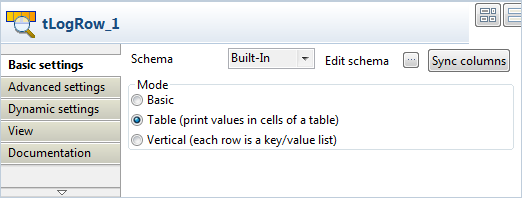
Did this page help you?
If you find any issues with this page or its content – a typo, a missing step, or a technical error – please let us know!
